Dell E2311H Monitor User Manual
Page 24
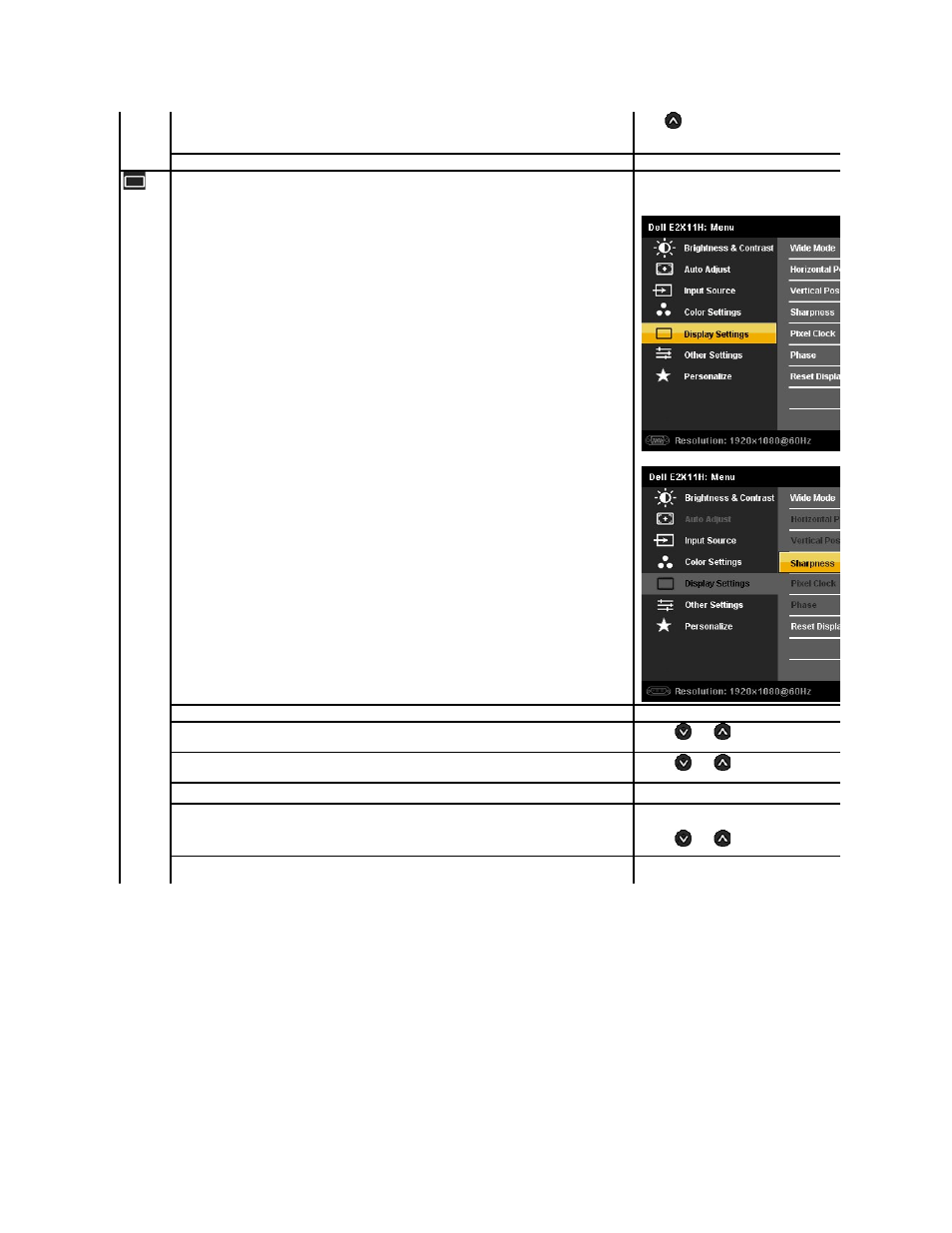
Press
to increase the colorful appearance of the video image
NOTE:
Saturation adjustment is available only for video input.
Reset Color Settings
Resets your monitor's color settings to the factory defaults.
DISPLAY SETTINGS
Use the Display Settings to adjust image.
Display Setting submenu for VGA input
Display Setting submenu for DVI-D input
Wide Mode
Adjust the image ratio as 4:3 or full screen.
Horizontal Position
Use the
and
buttons to adjust image left and right. Minimum is '0' (
NOTE:
When using a DVI source, the Horizontal Position setting is not available.
Vertical Position
Use the
and
buttons to adjust image up and down. Minimum is '0' (
NOTE:
When using a DVI source, the Vertical Position setting is not available.
Sharpness
This feature can make the image look sharper or softer. Use
Pixel Clock
T
he Phase and Pixel Clock adjustments allow you to adjust your monitor to your preference.
Use the
and
buttons to adjust for best image quality.
Phase
If satisfactory results are not obtained using the Phase adjustment, use the Pixel Clock (coarse) adjustment and then use Phase
(fine), again.
