Setting the maximum resolution, Using the dell soundbar (optional) – Dell IN2020 Monitor User Manual
Page 22
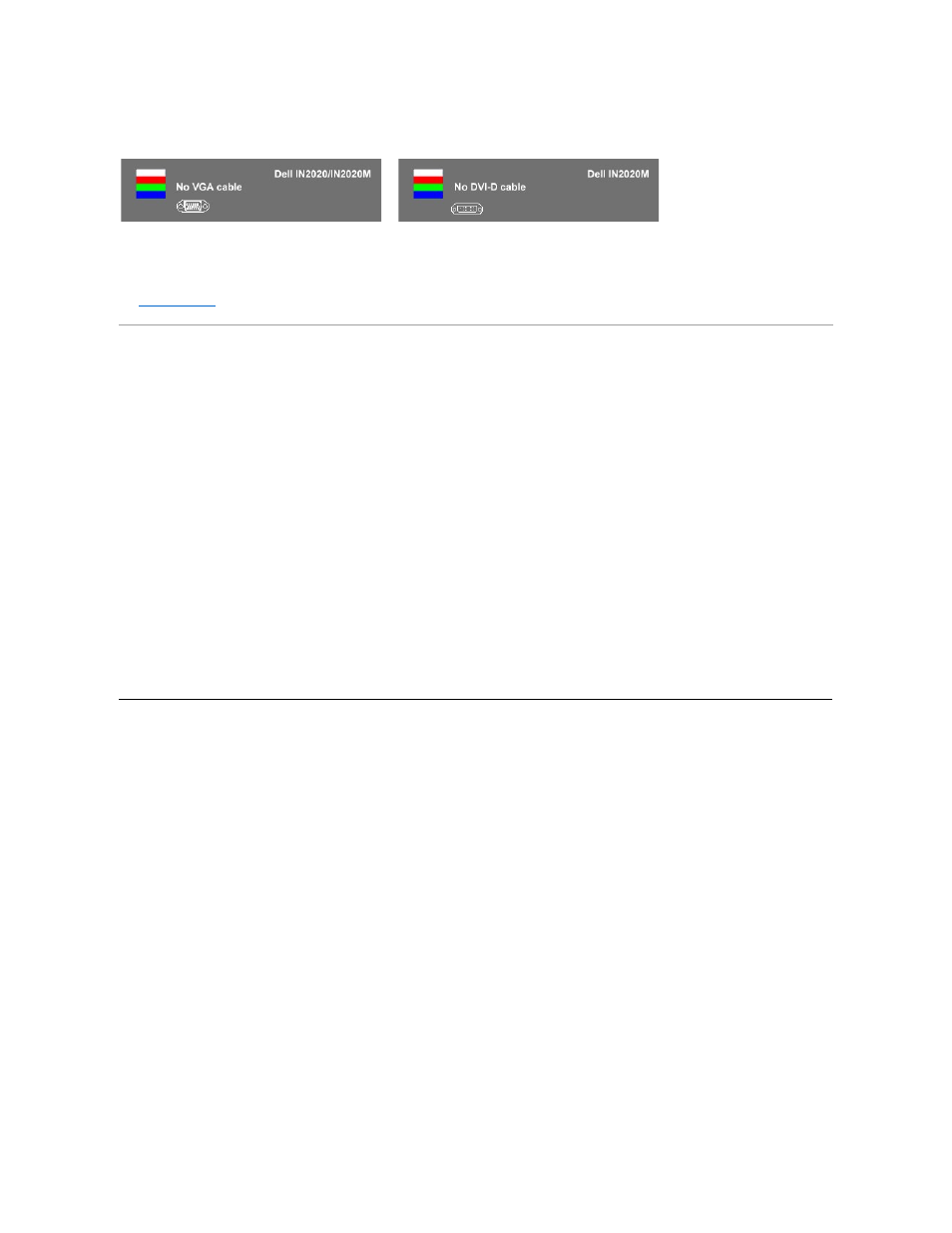
See
Solving Problems
for more information.
Setting the Maximum Resolution
To set the maximum resolution for the monitor.
Windows XP:
1.
Right-click on the desktop and select Properties.
2.
Select the Settings tab.
3.
Set the screen resolution to 1600 x 900.
4.
Click OK.
Windows Vista
®
or Windows
®
7:
1.
Right-click on the desktop and select Personalization.
2.
Click Change Display Settings.
3.
Move the slider-bar to the right by pressing and holding left-mouse button and adjust the screen resolution to 1600 x 900.
4.
Click OK.
If you do not see 1600 x 900 as an option, you may need to update your graphics driver. Depending on your computer, complete one of the following
procedures.
If you have a Dell desktop or portable computer:
¡
Go to support.dell.com, enter your service tag, and download the latest driver for your graphics card.
If you are using a non-Dell computer (portable or desktop):
¡
Go to the support site for your computer and download the latest graphic drivers.
¡
Go to your graphics card website and download the latest graphic drivers.
Using the Dell Soundbar (Optional)
The Dell Soundbar is a stereo two channel system mountable on Dell flat panel displays. The Soundbar has a capacitive touch front control panel, a white LED
for power indication, and two audio headset jacks.
If either VGA or DVI-D input is selected and both VGA and DVI-D cables are not connected, a floating dialog box as shown below appears. The monitor will go into
or
