Dell E2214Hv Monitor China Only User Manual
Page 51
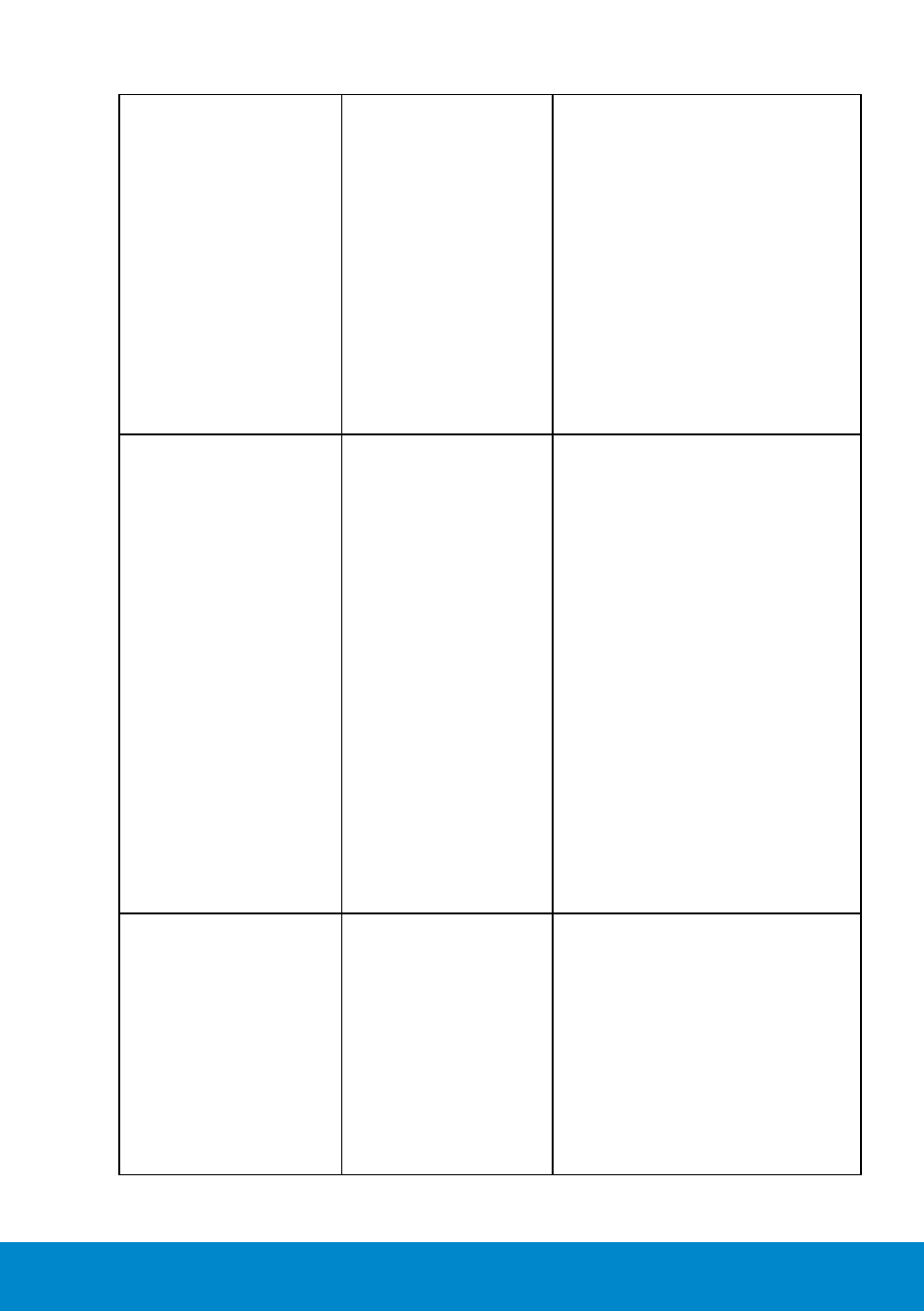
Troubleshooting
51
No Sound
Soundbar has power -
power indicator is on
• Plug the audio line-in cable into
the computer’s audio out jack.
• Set all volume controls to their
maximum and ensure that the
mute option is not enabled.
• Play some audio content on the
computer (example, audio CD,
or MP3).
• Turn the Power/Volume knob
on the Soundbar clockwise to a
higher volume setting.
• Clean and reseat the audio line-
in plug.
• Test the Soundbar using
another audio source (For
example: portable CD player,
MP3 player).
Distorted Sound
Computer’s sound
card is used as the
audio source
• Clear any obstructions between
the Soundbar and the user.
• Confirm that the audio line-in
plug is completely inserted into
the jack of the sound card.
• Set all Windows volume
controls to their midpoints.
• Decrease the volume of the
audio application.
• Turn the Power/Volume knob
on the Soundbar counter-
clockwise to a lower volume
setting.
• Clean and re-seat the audio
line-in plug.
• Troubleshoot the computer’s
sound card.
• Test the Soundbar using
another audio source (For
example: portable CD player,
MP3 player).
• Avoid using an audio cable
extension or audio jack
converter.
Distorted Sound
Other audio source is
used
• Clear any obstructions between
the Soundbar and the user.
• Confirm that the audio line-in
plug is completely inserted into
the jack of the audio source.
• Decrease the volume of the
audio source.
• Turn the Power/Volume knob
on the Soundbar counter-
clockwise to a lower volume
setting.
• Clean and reseat the audio line-
in plug.
