Product-specific problems, Troubleshooting the dell™ soundbar (optional) – Dell IN2020M Monitor User Manual
Page 27
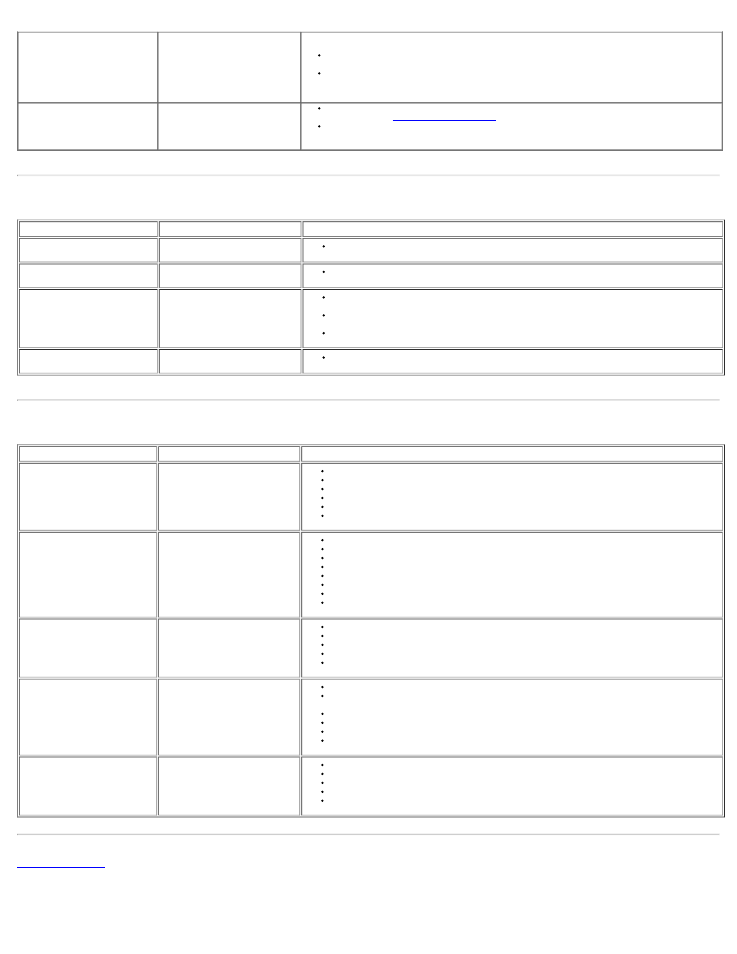
Dell IN2020/IN2020M Flat Panel Monitor User's Guide
file:///C|/Users/santhosh_v/Desktop/UG_en/solve.htm[3/27/2013 12:21:04 PM]
Wrong Color
Picture color is not good
Change the Color Setting Mode in the Color Settings OSD to Graphics or Video depending to the
application.
Try a different Color Preset Setting in Color Settings OSD. Adjust R/G/B value in Color Settings OSD
if the Color Management is turned off.
Change the Input Color Format to PC RGB or YPbPr in the Advance Setting OSD.
Image retention from a static
image left on the monitor for a
long period of time
Faint shadow from the static image
displayed appears on the screen
Use the Power Management feature to turn off the monitor at all times when not in use (for more
information, see
).
Alternatively, use a dynamically changing screensaver.
Product-Specific Problems
SPECIFIC SYMPTOMS
WHAT YOU EXPERIENCE
POSSIBLE SOLUTIONS
Screen image is too small
Image is centered on screen, but
does not fill entire viewing area
Perform monitor reset on "Factory Reset"
Cannot adjust the monitor with
the buttons on the front panel
OSD does not appear on the
screen
Turn the monitor off and unplug the power cord and then plug back and power on
No Input Signal when user
controls pressed
No picture, the LED light is amber.
When control button is pressed,
the message " No VGA cable"or
"No DVI-D cable" will appear.
Check the signal source. Ensure that the computer is not in power saving by moving the mouse or
pressing any key on the keyboard.
Check whether the signal cable is plugged in and seated properly. Re-plug the signal cable if
necessary.
Re-boot the computer or video player.
The monitor will not fill the entire
screen.
The picture does not fill the height
or width of the screen.
Due to the non-standard formats of DVDs, the monitor may not show the full screen pictures.
Troubleshooting the Dell™ Soundbar (Optional)
COMMON SYMPTOMS
WHAT YOU EXPERIENCE
POSSIBLE SOLUTIONS
No Sound
Soundbar has power - power
indicator is on.
Plug the audio line-in cable into the computer's audio out jack.
Set all Windows volume controls to their maximum.
Play some audio content on the computer (i.e., audio CD, or MP3).
Turn the volume up.
Clean and reseat the audio line-in plug.
Test the Soundbar using another audio source (i.e., portable CD player).
Distorted Sound
Computer's sound card is used as
the audio source.
Clear any obstructions between the Soundbar and the user.
Confirm that the audio line-in plug is completely inserted into the jack of the sound card.
Set all Windows volume controls to their midpoints.
Decrease the volume of the audio application.
Turn the volume down.
Clean and reseat the audio line-in plug.
Troubleshoot the computer's sound card.
Test the Soundbar using another audio source (i.e., portable CD player).
Distorted Sound
Other audio source is used.
Clear any obstructions between the Soundbar and the user.
Confirm that the audio line-in plug is completely inserted into the jack of the audio source.
Decrease the volume of the audio source.
Turn the volume down.
Clean and reseat the audio line-in plug.
Unbalanced Sound Output
Sound from only one side of
Soundbar
Clear any obstructions between the Soundbar and the user.
Confirm that the audio line-in plug is completely inserted into the jack of the sound card or audio
source.
Set all Windows audio balance controls (L-R) to their midpoints.
Clean and reseat the audio line-in plug.
Troubleshoot the computer's sound card.
Test the Soundbar using another audio source (i.e., portable CD player).
Low Volume
Volume is too low
Clear any obstructions between the Soundbar and the user.
Turn the volume up to its maximum level.
Set all Windows volume controls to their maximum.
Increase the volume of the audio application.
Test the Soundbar using another audio source (i.e., portable CD player).
