Enabling wol under red hat enterprise linux, Versions 4 and later and suse, Linux enterprise server versions 9 and later – Dell Wake-on-LAN User Manual
Page 12
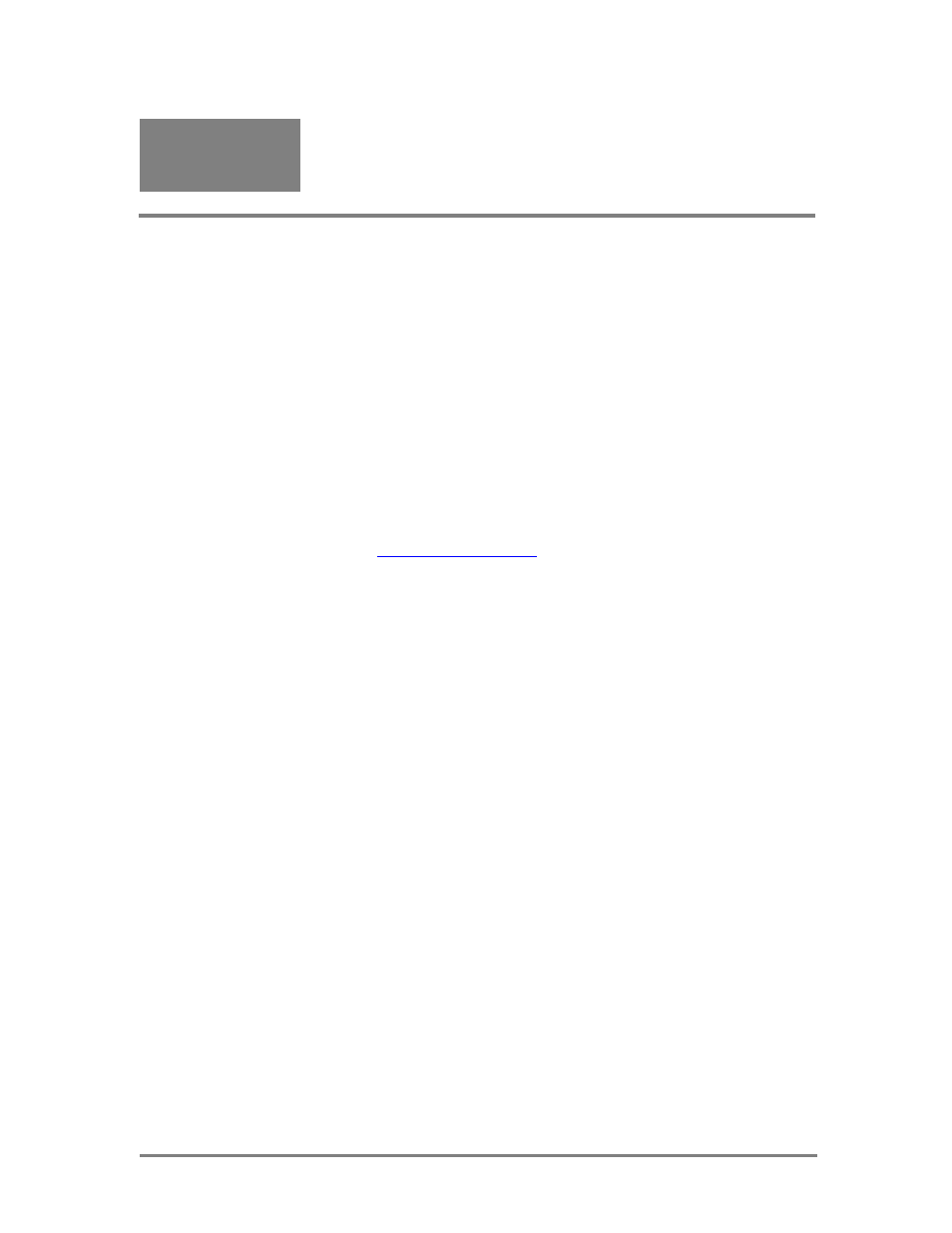
October 2007
Page 12
Dell Enterprise Product Group
Section
4
Enabling WOL under Red Hat Enterprise
Linux
®
versions 4 and later and SUSE
®
Linux Enterprise Server versions 9 and
later
NICs and LOMs from Dell have WOL disabled by default. Having more than
one device enabled for WOL in a system can overload the 3.3‐volt auxiliary
power supply and cause it to malfunction. Dell strongly recommends that only
one device be enabled for WOL per system. To enable WOL, create a DOS‐
bootable floppy and copy the utility, listed in the Tools section above, specific to
the WOL device to it from the Dell Open Management Server Assistant or
download it from
http://support.dell.com
.
The steps to Enabling WOL under Red Hat Enterprise Linux versions 4 and later
and SUSE Linux Enterprise Server versions 9 and later are as follows:
1. Login to the BASH shell with root privileges. If the most recent Dell
provided drivers are not installed, install them. Run ‘ethtool ethX’ where
‘ethX’ is the name and instance of the desired WOL network interface. The
WOL capabilities and current default settings will be displayed in the
output.
a. The ethtool man pages have more information on settings and
meanings of the settings.
b. If the default settings show WOL disabled (as they will by default as
shipped from Dell) then following steps 1 and 2 in the Out‐of‐Box
WOL instruction section will change the default setting.
c. Enabling WOL with ethtool when the default is disabled will not
persist across reboots, meaning that shutting down and performing
WOL once, then shutting down again and attempting WOL will not
be successful without running ethtool again to enable WOL. The use
of a startup script can enable WOL on each subsequent reboot if
desired, or changing the default from the DOS based utilities.
2. Run ‘ethtool ethX –s wol g’ to enable Magic Packet WOL, where ethX is the
name and instance of the desired WOL network interface.
3. Halt Linux and shut the system off. The connection LED on the NIC and
switch or hub will remain on, indicating the NIC is monitoring the network
for wake up packets directed to its MAC address.
