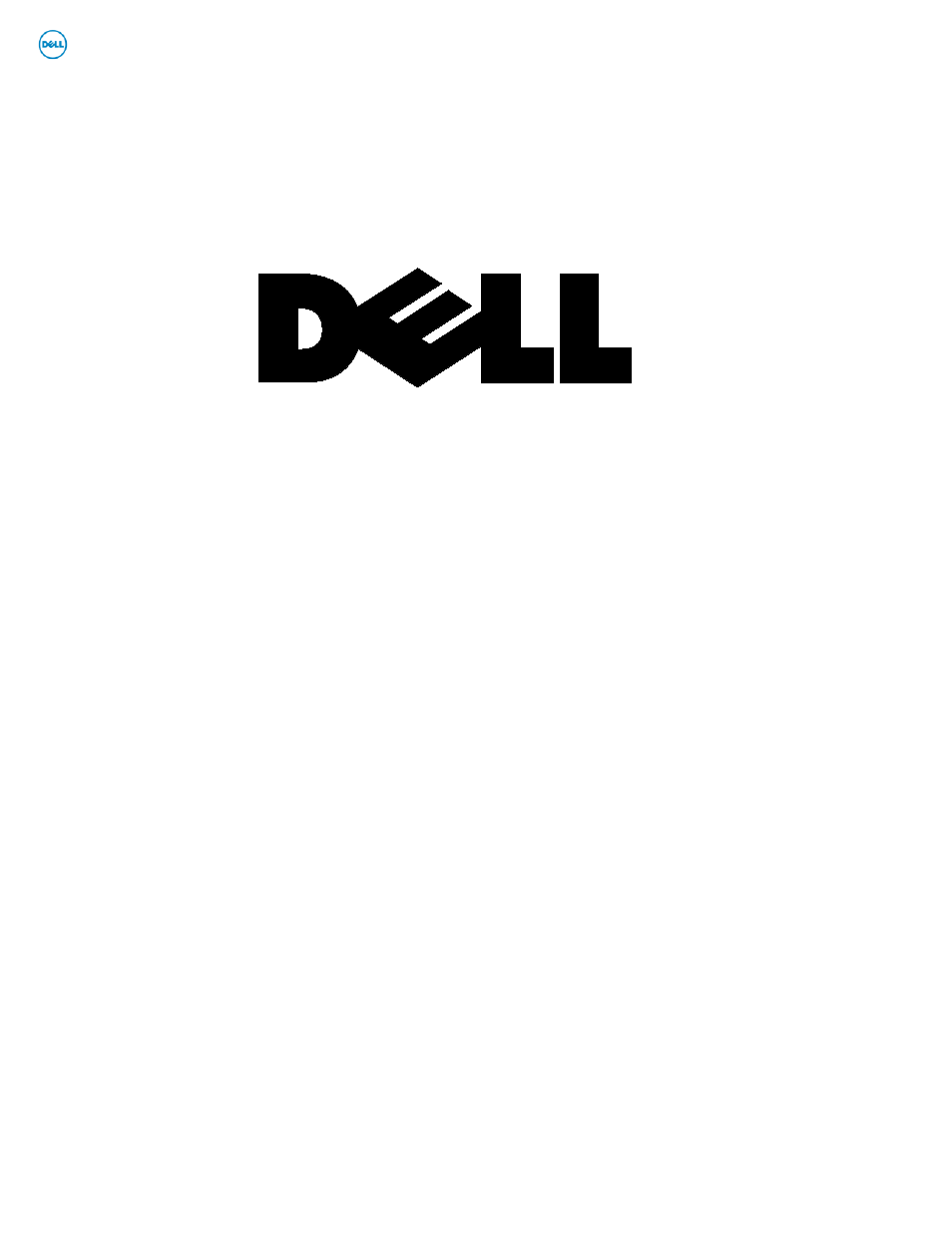Dell Business Client E-Family Re-Image “How-To” User Manual
Business client e-family re-image “how-to” guide
Table of contents
Document Outline
- 1 Overview
- 2 “How-To”
- 2.1 Supported Operating Systems
- 2.2 E-Family New Features & Image Impact
- 2.3 Latest Drivers / Applications and Utilities
- 2.4 Installation Sequence
- 2.5 BIOS
- 2.6 Recommended Drivers / Applications Installation Order
- 2.6.1 Intel Mobile Chipset
- 2.6.2 Dell System Software for critical Microsoft QFEs
- 2.6.3 PCMCIA / Smartcard Controller
- 2.6.4 Intel Storage - Intel Matrix Storage Manager / Intel Rapid Storage Technology
- - If Intel Rapid Recovery or RAID Technologies is to be used, ensure the following:
- o SATA operation mode in the BIOS is set to the appropriate IRRT, RAID On, or RAID mode
- o Microsoft Operating System was installed under IRRT, RAID On, or RAID mode and the latest Intel Storage IMSM / IRST driver is installed
- o Install the following Intel IMSM application provided by Dell:
- Intel Matrix Storage Manager Application, or
- Intel Rapid Storage Technology Application
- 2.6.5 Audio:
- 2.6.6 Graphics:
- - Microsoft Operating Systems include the VGA graphics drivers only. Therefore for optimum graphics performance, Dell recommends installing the Dell graphics driver applicable to their system available on Dell’s driver & downloads support web site (support.dell.com) under the “Video” section
- - The following table lists the various graphics solutions’ offerings on Dell E-Family products:
- 2.6.7 Intel Turbo Boost Driver
- 2.6.8 Integrated Wired Network Controller (Ethernet)
- o Microsoft Operating Systems XP 32 & 64-Bit, Vista 32 & 64-Bit, and Win7 32 & 64-Bit either do not provide native support or do not include the driver recommended by Dell. Install the following Dell driver for network connectivity:
- o Microsoft Operating Systems XP 32 & 64-Bit, Vista 32 & 64-Bit, and Win7 32 & 64-Bit either do not provide native support or do not include the driver recommended by Dell. Install the following Dell driver for network connectivity:
- o To ensure full functionality of the Intel Gigabit Network adapter, Dell recommends that you install the Intel PROSet available on Dell’s driver & downloads support web site (support.dell.com) under the “Network” section
- 2.6.9 Control Point Security Device Driver
- 2.6.10 Control Point System Manager
- 2.6.11 Control Point Security Manager
- 2.6.12 Control Point Connection Manager (applies to E-Family 1st generation only)
- 2.6.13 Wireless Local Network Adapters (WLAN)
- 2.6.14 Wireless Personal Area Network Adapter (UWB / WPAN)
- 2.6.15 Mobile Broadband Wireless Wide Area Network Adapter (WWAN)
- - Microsoft XP 32 & 64-Bit, Vista 32 & 64-Bit, and Win7 32 & 64-Bit Operating Systems do not provide native support for the broadband Wireless WAN controllers featured in Dell E-Family systems. To obtain broadband functionality, install the Broadband device driver applicable to the wireless WAN devices installed in the system, and to the service carrier you have a contract with available on Dell’s driver & downloads support web site (support.dell.com) under the “Communication” section
- - The Wireless 5600 EVDO-HSPA module requires the installation of Dell Control Point Connection Manager. Install the driver and FW before installing the Dell Control Point Connection Manager. The latest versions of Dell Control Point Connection Manager (v1.3 and later) provide the WWAN drivers and FW in the Dell Control Point Connection Manager Driver Pack. Earlier versions provide the drivers and FW in one single Dell Control Point Connection Manager installer. The Dell Control Point Connection Manger application and Driver Packs can be found under the “Control Point” section posted on Dell’s driver & downloads support web site (support.dell.com). Individual driver and FW releases for the 5600 EVDO-HPSA module can be found under the “Communication” section posted on Dell’s driver & downloads support web site (support.dell.com). It is highly recommended to use the Driver Packs to ensure version compatibility
- o Dell Wireless 5720 Sprint (EVDO Rev-A) Mini Card
- o Dell Wireless 5720 VZW (EVDO Rev-A) Mini Card
- o Dell Wireless 5530 HSPA Mini-Card
- o Dell Wireless 5540 HSPA Mini-Card
- o Dell Wireless 5600 (EVDO-HSPA) Mobile Broadband Mini-Card
- o Dell Wireless 5620 EVDO-HSPA Mobile Broadband Mini-Card
- 2.6.16 Touchpad
- - Microsoft XP 32 & 64-Bit, Vista 32 & 64-Bit, and Win7 32 & 64-Bit Operating Systems do not include the Dell Touchpad drivers
- - The Microsoft native OS mouse driver only provides basic point and click functionality. No advanced features are available with the native driver and this may provide a less than optimal user experience
- - Dell recommends installing the appropriate Dell Touchpad driver for the following user experience benefits:
- o The driver is tuned to the system characteristics to offer enhanced cursor acceleration and precision
- o The driver provides the core palm rejection features
- o Access to additional features and control setting (varies with system) including:
- Enhanced scrolling and tapping
- Touch sensitivity control
- Multi-Touch Gestures (2nd Generation)
- Jog Shuttle control (M6400 & M6500)
- - Differences between Dell Touchpad devices and drivers:
- /
- - Dell Touchpad drivers are different between the 1st and 2nd generation of systems. Drivers from the 1st generation (Dell Touchpad / Pointing Stick) and 2nd generation (Dell Multi-Touch Touchpad) are not compatible. Dell strongly recommends only installing the appropriate driver for the system
- - Dell Touchpad drivers are found under the “Input Device Drivers” section posted on Dell’s driver & downloads support web site (support.dell.com)
- 2.6.17 Free Fall Sensor
- 2.6.18 Modem (Not applicable to Dell Precision M6400/6500)
- 2.6.19 Intel vPro or AMT (Applicable ONLY to vPro Configurations)
- 2.6.20 USB 3.0 (M6500 system only)
- 2.6.21 Touch Screen Digitizer (E6400 ATG & E6410 ATG systems only)
- 2.6.22 Webcam
- 2.6.23 Control Vault Firmware
- 2.6.24 Windows Update
- 2.6.25 Latitude ON / Precision ON
- Appendix – A, FAQs
- Appendix – B, Tables
- - Control Point System Manager Features - Table B1
- - Control Point Security Manager Features – Table B2
- - Control Point Connection Manager Features – Table B3
- Appendix – C, E-Docks