Dell P2311H Monitor User Manual
Page 26
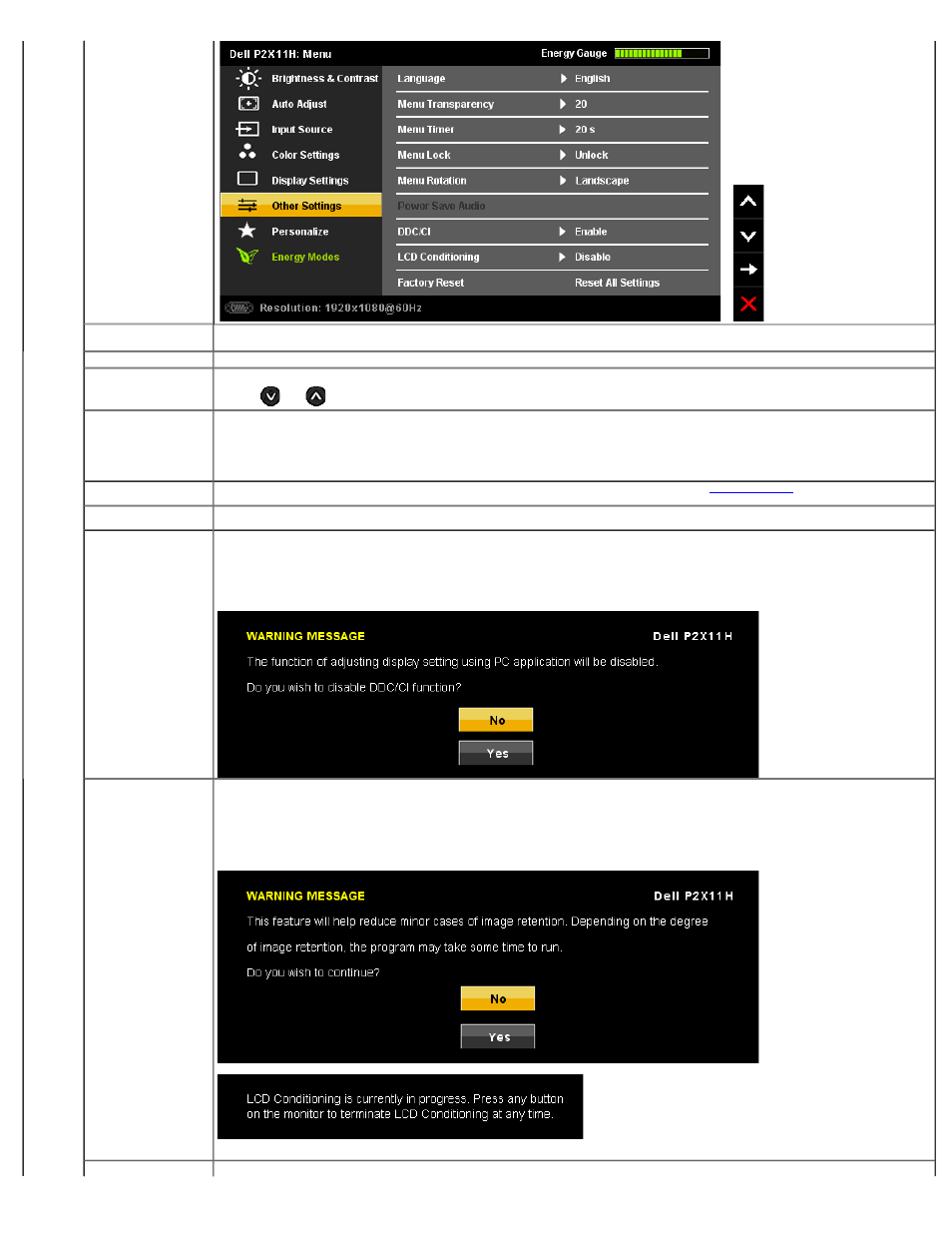
Operating the Monitor:Dell P2211H/P2311H Flat Panel Monitor User's Guide
file:///S|/SSA_Proposal/P2211_P2311/operate.htm[7/13/2011 12:17:56 PM]
Language
Language option to set the OSD display to one of eight languages (English, Espanol, Francais, Deutsch, Brazilian Portuguese, Russian,
Simplified Chinese or Japanese).
Menu Transparency
This function is used to change the OSD background from opaque to transparent.
Menu Timer
OSD Hold Time: Sets the length of time the OSD will remain active after the last time you pressed a button.
Use the
and
buttons to adjust the slider in 1 second increments, from 5 to 60 seconds.
Menu Lock
Controls user access to adjustments. When Lock is selected, no user adjustments are allowed. All buttons are locked.
NOTE:
Lock function – Either soft lock (through OSD menu) or hard lock (Press and hold the button above power button for 10 sec)
Unlock function– Only hard unlock (Press and hold the button above power button for 10 sec)
Menu Rotation
Rotates the OSD by 90 degrees counter-clockwise. You can adjust the menu according to your
Power Save Audio
To turn on or off Audio Power during Power Save mode.
DDC/CI
DDC/CI (Display Data Channel/Command Interface) allows your monitor parameters (brightness, color balance etc) to be adjustable
using software on your computer. You can disable this feature by selecting "Disable".
You can disable this feature by selecting Disable. The following warning message appears:
Select Yes to disable DDC/CI and No to exit with out making changes.
NOTE:
For best user experience and optimum performance of your monitor, keep this feature enabled.
LCD Conditioning
This feature will help reduce minor cases of image retention.
If an image appears to be stuck on the monitor, select LCD Conditioning to help eliminate any image retention. Using the LCD
Conditioning feature may take some time. LCD Conditioning feature cannot remove severe cases of image retention or burn-in.
NOTE:
Use LCD Conditioning only when you experience a problem with image retention.
The below warning message appears once user selects “Enable" LCD Conditioning.
NOTE:
Press any button on the monitor to terminate LCD Conditioning at any time.
Factory Reset
Reset all OSD settings to the factory preset values.
