Using your projector, Turning your projector on, Turning your projector off – Dell 1201MP Projector User Manual
Page 11
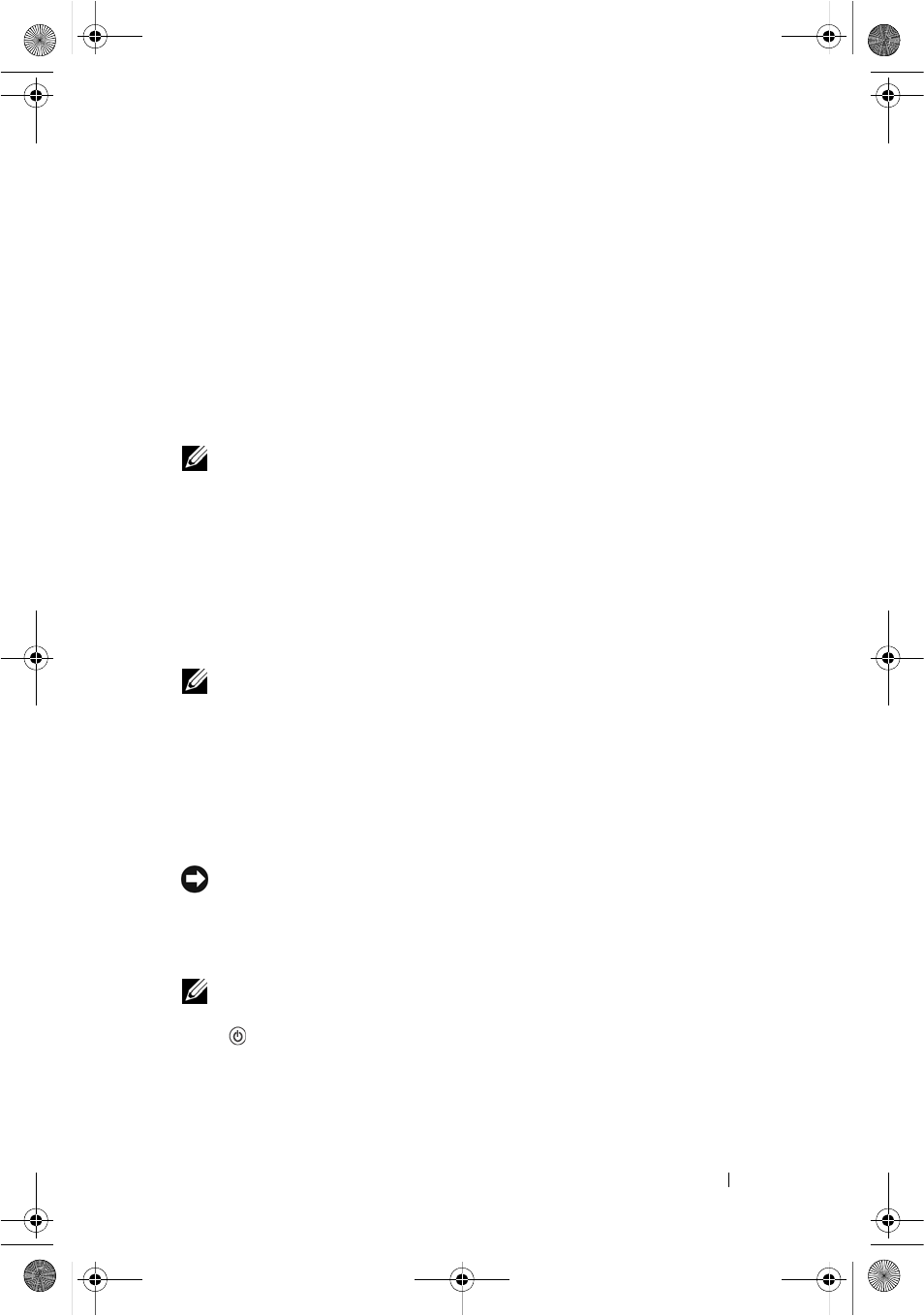
Using Your Projector
11
3
Using Your Projector
Turning Your Projector On
NOTE:
Turn on the projector before you turn on the source (computer,
notebook, DVD, etc.). The Power button light blinks green until pressed.
1
Remove the lens cap.
2
Connect the power cord and appropriate cables. For information about
connecting the projector, see "Connecting Your Projector" on page 7.
3
Press the Power button (see "About Your Projector" on page 6 to locate the Power
button). The Dell logo displays for 30 seconds.
4
Turn on your source (computer, DVD player, etc.). The projector automatically
detects your source.
NOTE:
Allow the projector some time to search for the source.
If the "Searching..." message appears on the screen, ensure that the
appropriate cables are securely connected.
If you have multiple sources connected to the projector, press the Source button
on the remote control or control panel to select the desired source.
Turning Your Projector Off
NOTICE:
Unplug the projector after properly shutting down as explained in the
following procedure.
1
Press the Power button twice. The cooling fan continues to operate for 90 seconds.
2
Disconnect the power cord from the electrical outlet and the projector.
NOTE:
If you press the Power button while the projector is running, the
following message appears:
"
Press Power button to Turn Off Projector.
Projector must cool down for 90 seconds before
unplugging or restarting.
" The message disappears in 5 seconds or
you can press any button on the control panel to erase it.
ZZ569`Fohmjti
