Using the on-screen display (osd) menu, Accessing the menu system – Dell E2011H Monitor User Manual
Page 15
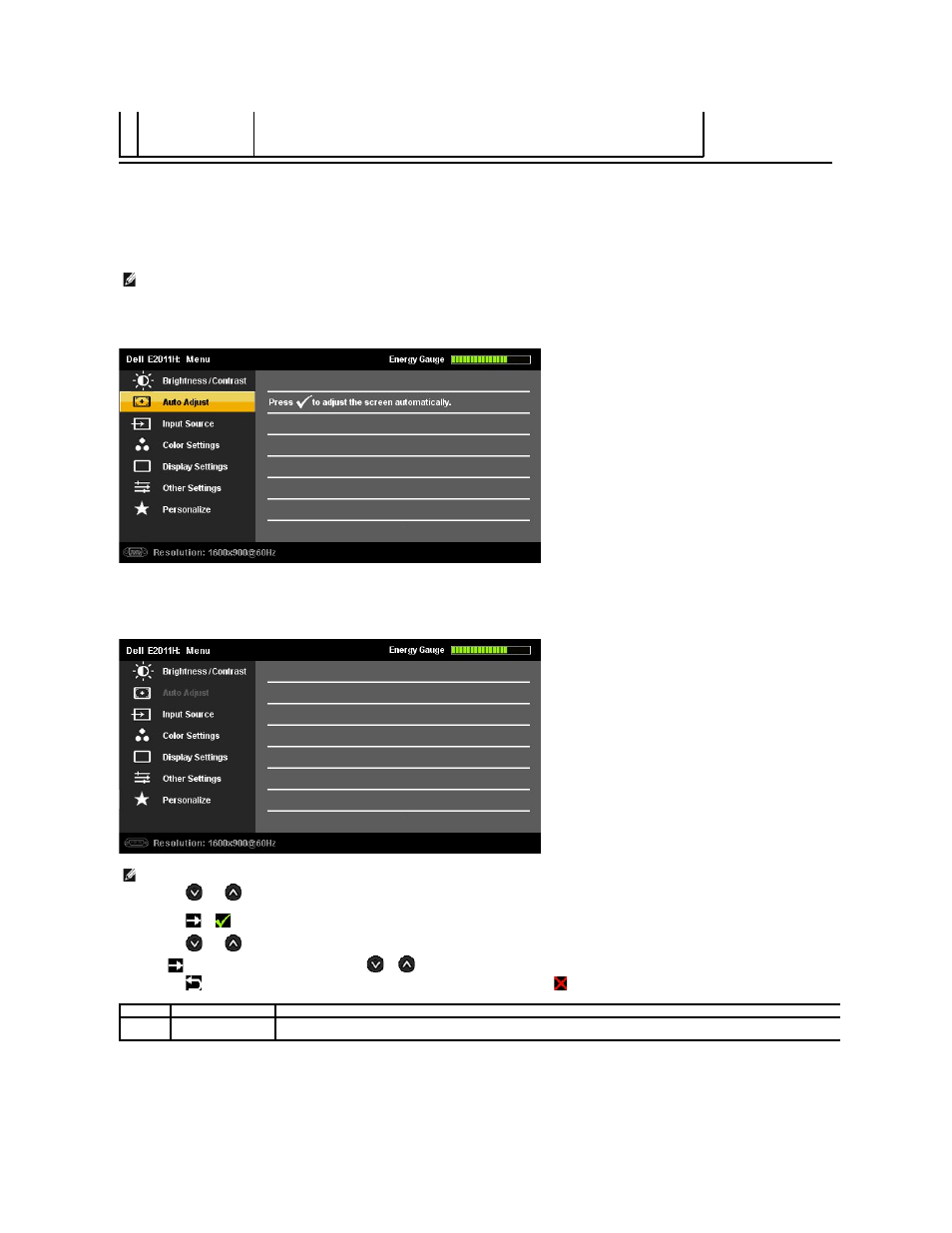
Using the On-Screen Display (OSD) Menu
Accessing the Menu System
Main Menu for Analog (VGA) Input
or
Main Menu for Digital (DVI-D) Input
Power
(with power light
indicator)
save mode.
NOTE:
If you change the settings and then either proceed to another menu or exit the OSD menu, the monitor automatically saves those changes. The
changes are also saved if you change the settings and then wait for the OSD menu to disappear.
1. Press the MENU button to launch the OSD menu and display the main menu.
NOTE:
AUTO ADJUST is only available when you use the analog (VGA) connector.
2. Press the
and
buttons to move between the setting options. As you move from one icon to another, the option name is highlighted. See the
following table for a complete list of all the options available for the monitor.
3. Press the
or
button once to activate the highlighted option.
4. Press the
and
buttons to select the desired parameter.
5. Press
to enter the slide bar and then use the
or
button, according to the indicators on the menu, to make your changes.
6. Press the
button once to return to the main menu to select another option or press the
button two or three times to exit from the OSD menu.
Icon
Menu and Submenus Description
Energy Gauge
This meter shows the energy level being consumed by the monitor in real time. When the meter is green, it indicates the monitor is
consuming low energy level. When the energy consumed increases, the meter will change to yellow and subsequently red.
