Dell S2440L Monitor User Manual
Page 30
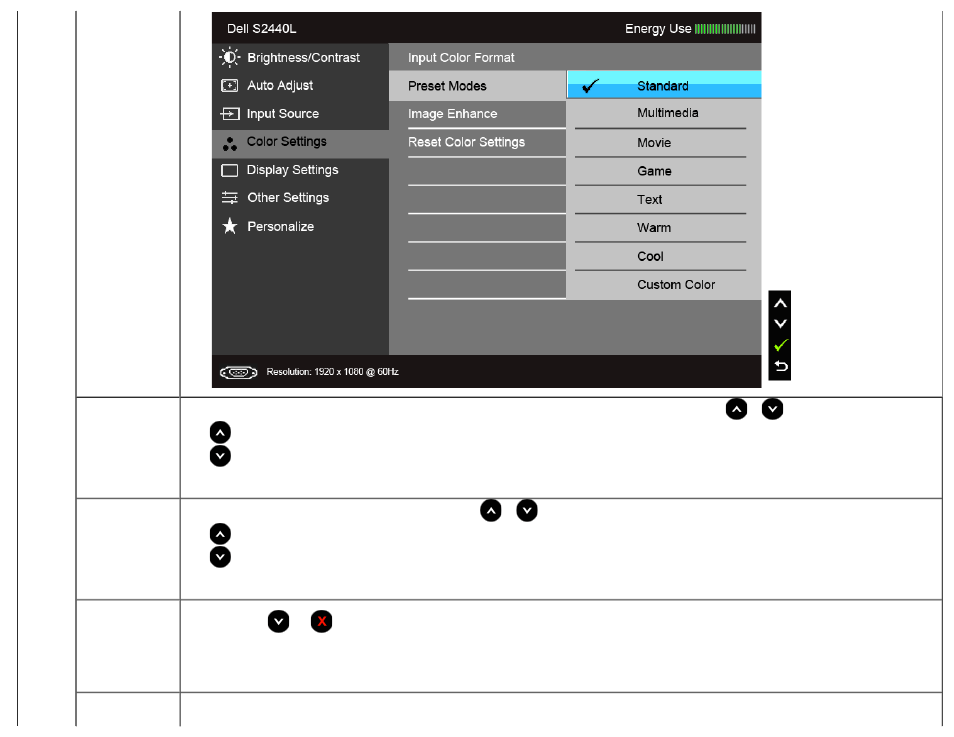
Hue
This feature can shift the color of the video image to green or purple. This is used to adjust the desired flesh tone color. Use
or
to adjust the hue from '0' to '100'.
Press
to increase the green shade of the video image.
Press
to increase the purple shade of the video image.
NOTE:
: Hue adjustment is available only when you select Movie or Game preset mode.
Saturation
This feature can adjust the color saturation of the video image. Use
or
to adjust the saturation from '0' to '100'.
Press
to increase the monochrome appearance of the video image.
Press
to increase the colorful appearance of the video image.
NOTE:
Saturation adjustment is available only when you select Movie or Game preset mode.
Demo Mode
Splits the screen into two for viewing the images under the normal and enhanced Movie preset mode side by side.
You can also press
and
simultaneously to enable/disable this mode.
NOTE:
Demo mode is available only when you select Movie preset mode.
Image Enhance
Makes upsized images higher quality by removing image fading and roughness of edge.
NOTE:
Image Enhance is available only when you select Standard, Multimedia, Movie, or Game preset mode.
