Assigning preset modes to applications, Setting basic display functions – Dell UZ2315H Monitor User Manual
Page 2
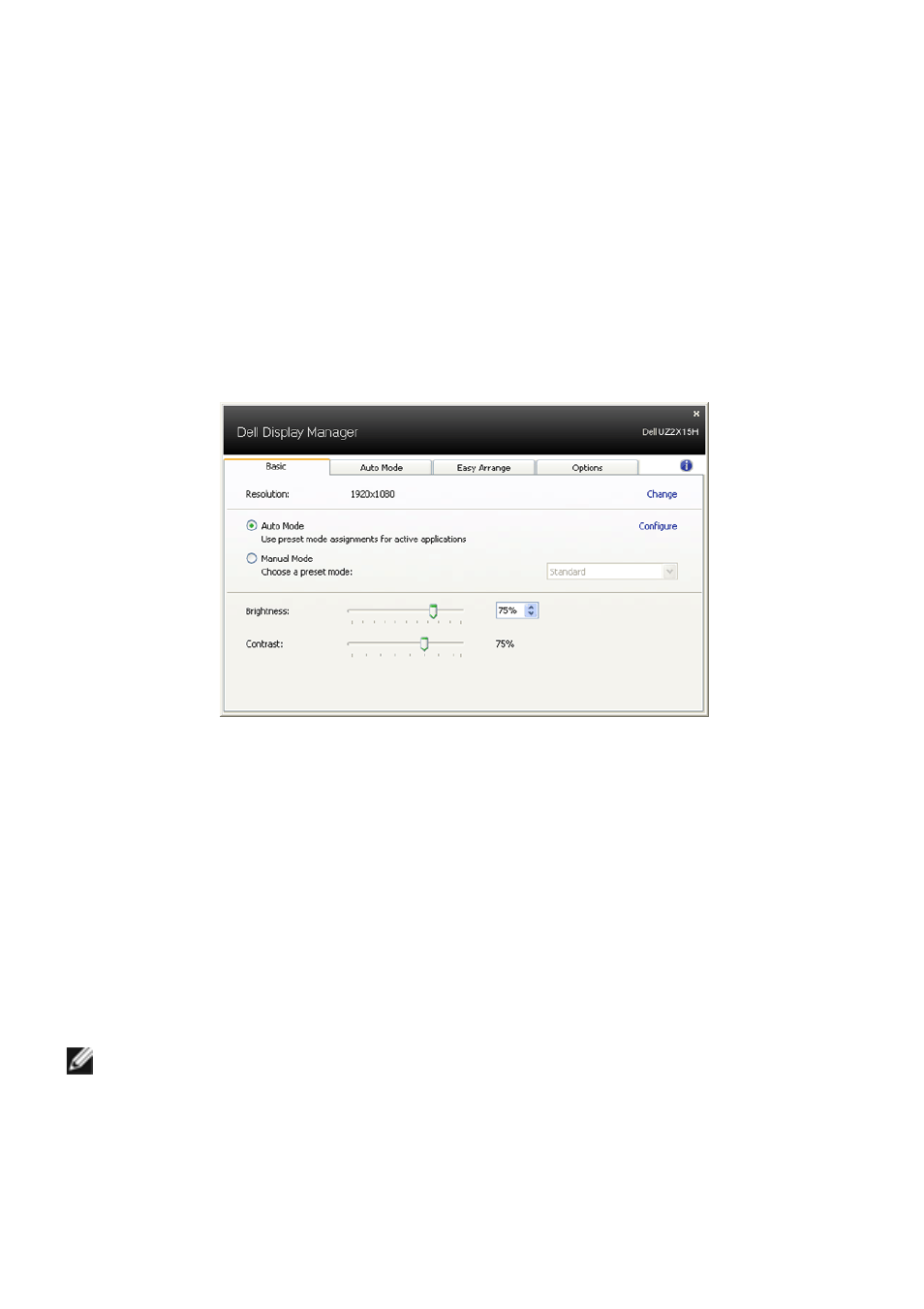
2
| Dell Display Manager User’s Guide
The Quick Settings dialog box also provides access to Dell Display Manager's advanced
user interface which is used to adjust Basic functions, configure Auto Mode and access
other features.
Setting Basic Display Functions
A Preset Mode for the selected monitor can be manually applied using the menu on the
Basic tab. Alternatively, Auto Mode can be enabled. Auto Mode causes your preferred
Preset Mode to be applied automatically when specific applications are active. An
onscreen message momentarily displays the current Preset Mode whenever it changes.
The selected monitor's Brightness and Contrast can also be directly adjusted from the
Basic tab.
Assigning Preset Modes to Applications
The Auto Mode tab allows you to associate a specific Preset Mode with a specific
application, and apply it automatically. When Auto Mode is enabled, Dell Display Manager
will automatically switch to the corresponding Preset Mode whenever the associated
application is activated. The Preset Mode assigned to a particular application may be the
same on each connected monitor, or it can vary from one monitor to the next.
Dell Display Manager is pre-configured for many popular applications. To add a new
application to the assignment list, simply drag the application from the desktop, Windows
Start Menu or elsewhere, and drop it onto the current list.
NOTE: Preset Mode assignments targeting batch files, scripts, and loaders, as well
as non-executable files such as zip archives or packed files, are not supported and
will be ineffective.
In addition, an option can be enabled that will cause the "Game" Preset Mode to be used
any time a Direct3D application is run fullscreen. To override this behavior, if enabled,
