Solve, Dell e1913s/e1913/e2213 monitor user's guide, Troubleshooting – Dell E2213 Monitor User Manual
Page 48: Self-test
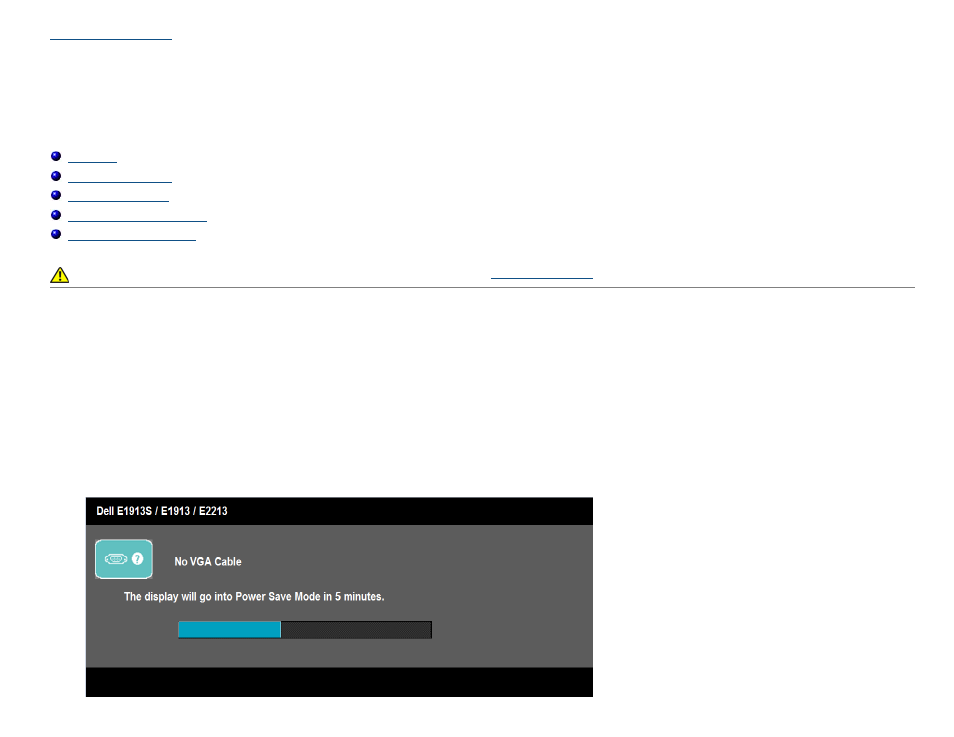
Dell E1913S/E1913/E2213 Monitor User's Guide
file:///K|/Dell/E1913/Dell%20E1913(S)%20E2213%20E-DOC%20Source/en/ug/solve.htm[2012-3-19 16:22:08]
Troubleshooting
Dell™ E1913S/E1913/E2213 monitor
WARNING:
Before you begin any of the procedures in this section, follow the
.
Self-Test
Your monitor provides a self-test feature that allows you to check whether your monitor is functioning properly. If your monitor and computer are properly
connected but the monitor screen remains dark, run the monitor self-test by performing the following steps:
1. Turn off both your computer and the monitor.
2. Unplug the video cable from the back of the computer. To ensure a successful Self-Test operation, remove the Analog connector for E1913S. For E1913
and E2213, remove both the Digital (white connector) and the Analog (blue connector) connectors from the back of the computer.
3. Turn on the monitor.
The floating dialog box should appear on-screen (against a black background) if the monitor cannot sense a video signal and is working correctly.
While in self-test mode, the power LED remains blue. Also, depending upon the selected input, one of the dialogs shown below will continuously scroll
through the screen.
or
