Troubleshooting, Troubleshooting: dell™ 2200mp projector – Dell Projector 2200MP User Manual
Page 29
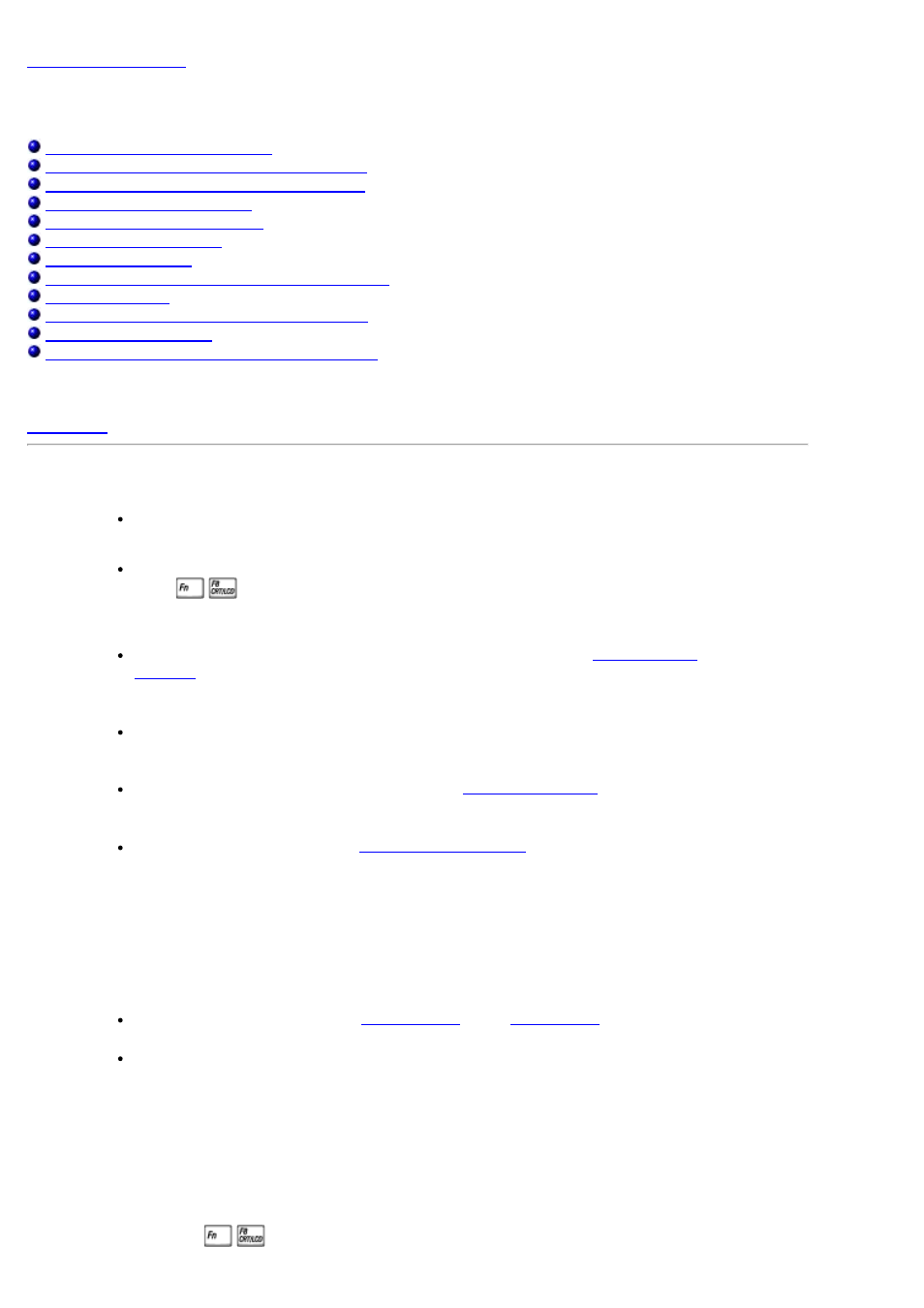
Troubleshooting: Dell™ 2200MP Projector
No image appears on the screen
Partial, scrolling, or incorrectly displayed image
The screen does not display your presentation
Image is unstable or flickering
Image has vertical flickering bar
The image is stretched when displaying 16:9 DVD
Lamp is burned out or makes a popping sound
Noise made when turning projector upside down
If you experience problems with your projector, see the following troubleshooting tips. If the problem persists,
No image appears on the screen
Ensure that the lens cap is removed and the projector is turned on.
Ensure the external graphics port is enabled. If you are using a Dell portable computer,
press
. For other computers, consult your owner's manual.
Ensure that all the cables are securely connected as described in "
Ensure that the pins of the connectors are not bent or broken.
Ensure that the lamp is securely installed (see "
").
Run "Self-diagnostic test" (see "
" ) for preliminary diagnostic on
projection problem for video. Ensure that the colors of the test pattern are correct.
Partial, scrolling, or incorrectly displayed image
Press the Resync button on the
or the
If you are using a Dell portable computer (for other computers consult your owner's
manual):
1. Set the resolution of the computer to SVGA (800 x 600):
1a) Right click on the unused portion of your Windows desktop-» Properties-»
Settings tab.
1b) Verify the "Screen area" slide bar is set to 800 x 600 pixels.
2. Press
.
