Dell 2407WFP Monitor User Manual
Page 40
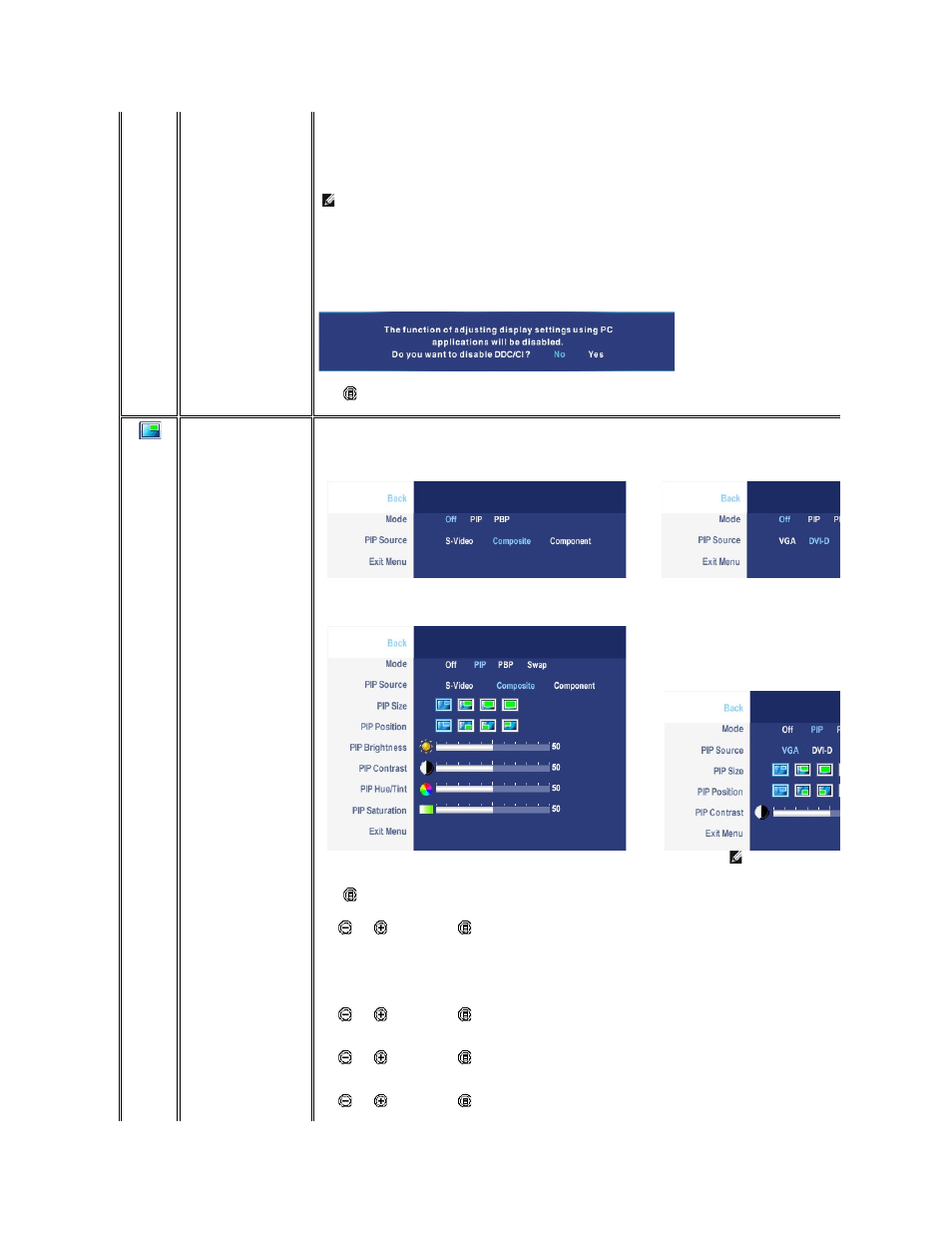
Transparency
Menu Rotation
Menu Lock
Factory Reset
DDC/CI
Exit Menu
This function is used to adjust the OSD background from opaque to transparent.
Rotates the OSD by 90 degrees counter-clockwise. Your can adjust according to your .
Controls user access to adjustments. When 'Yes' (+) is selected, no user adjustments are allowed. All buttons are locked except the menu
NOTE:
When the OSD is locked, pressing the menu button will take the user directly to the OSD settings menu, with 'OSD Lock' pre
) to unlock and allow user access to all applicable settings.
Reset all OSD settings to the factory preset values.
DDC/CI (Display Data Channel/Command Interface) allows your monitor parameters (brightness, color balance etc) to be adjustable via software on your PC. You can
disable this feature by selecting "Disable".
Enable this feature for best user experience and optimum performance of your monitor.
Push
to exit the OSD main menu.
PIP
SETTINGS
Back
Mode
When PIP/PBP activated
PIP/PBP Source
PIP Position
PIP Size
This function brings up a window displaying image from another input source.
PIP/PBP submenu when PIP/PBP OFF (main source is VGA/DVI-D input) PIP/PBP submenu when PIP/PBP OFF
or
PIP/PBP submenu when PIP/PBP ON (main source is VGA/DVI-D input) PIP/PBP submenu when PIP/PBP ON
or
NOTE:
When using DVI source, the contrast adjustment is not available.
Push
to go back to the main menu.
There is two modes: PIP (Picture in Picture) and PBP (Picture By Picture)
Use
and
to browse and
to select "Off", "PIP" or "PBP".
When PIP/PBP
is activated
,
select
"Swap" to
exchange the input source for the main screen and PIP/PBP window.
Select an input signal for PIP/PBP. (VGA/DVI/S-Video/Composite/Component)
Use
and
to browse and
to select.
Select PIP window position.
Use
and
to browse and
to select.
Select PIP window size.
Use
and
to browse and
to select.
