Setting the maximum resolution, Using the tilt, Using the dell soundbar (optional) – Dell E2210H Monitor User Manual
Page 21
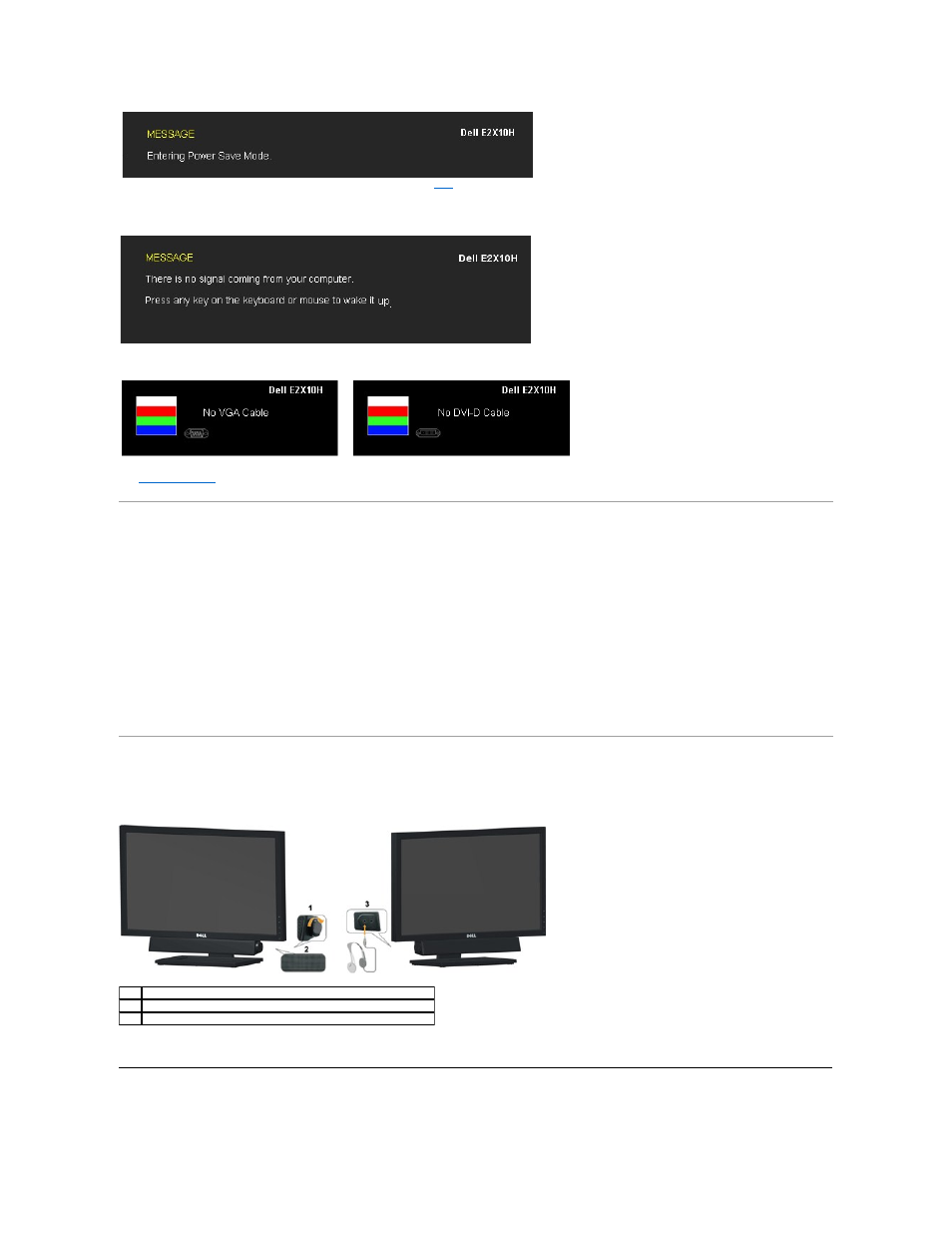
See
Solving Problems
for more information.
Setting the Maximum Resolution
To set the Maximum resolution for the monitor:
1.
Right-click on the desktop and select Properties.
2.
Select the Settings tab.
3.
Set the screen resolution to 1600 x 900 (for E2010H) or 1920 x 1080 (for E2210H/E2310H).
4.
Click OK.
If you do not see 1600 x 900 (for E2010H) or 1920 x 1080 (for E2210H/E2310H)as an option, you may need to update your graphics driver. Depending on your
computer, complete one of the following procedures:
l
If you have a Dell desktop or portable computer:
¡
Go to support.dell.com, enter your service tag, and download the latest driver for your graphics card.
l
If you are using a non-Dell computer (portable or desktop):
¡
Go to the support site for your computer and download the latest graphic drivers.
¡
Go to your graphics card website and download the latest graphic drivers.
Using the Dell Soundbar (Optional)
The Dell Soundbar is a stereo two channel system, mountable on Dell Flat Panel Displays. The Soundbar has a rotary volume and on/off control to adjust the
overall system level, a LED for power indication, and two audio headset jacks.
Using the Tilt
Activate the computer and wake up the monitor to gain access to the
If you press any button other than the power button the following messages will appear depending on the selected input:
If either VGA or DVI-D input is selected and both VGA and DVI-D cables are not connected, a floating dialog box as shown below appears.
or
1.
Power/volume control
2.
Power indicator
3.
Headphone connectors
