Front panel control – Dell D2215H Monitor User Manual
Page 13
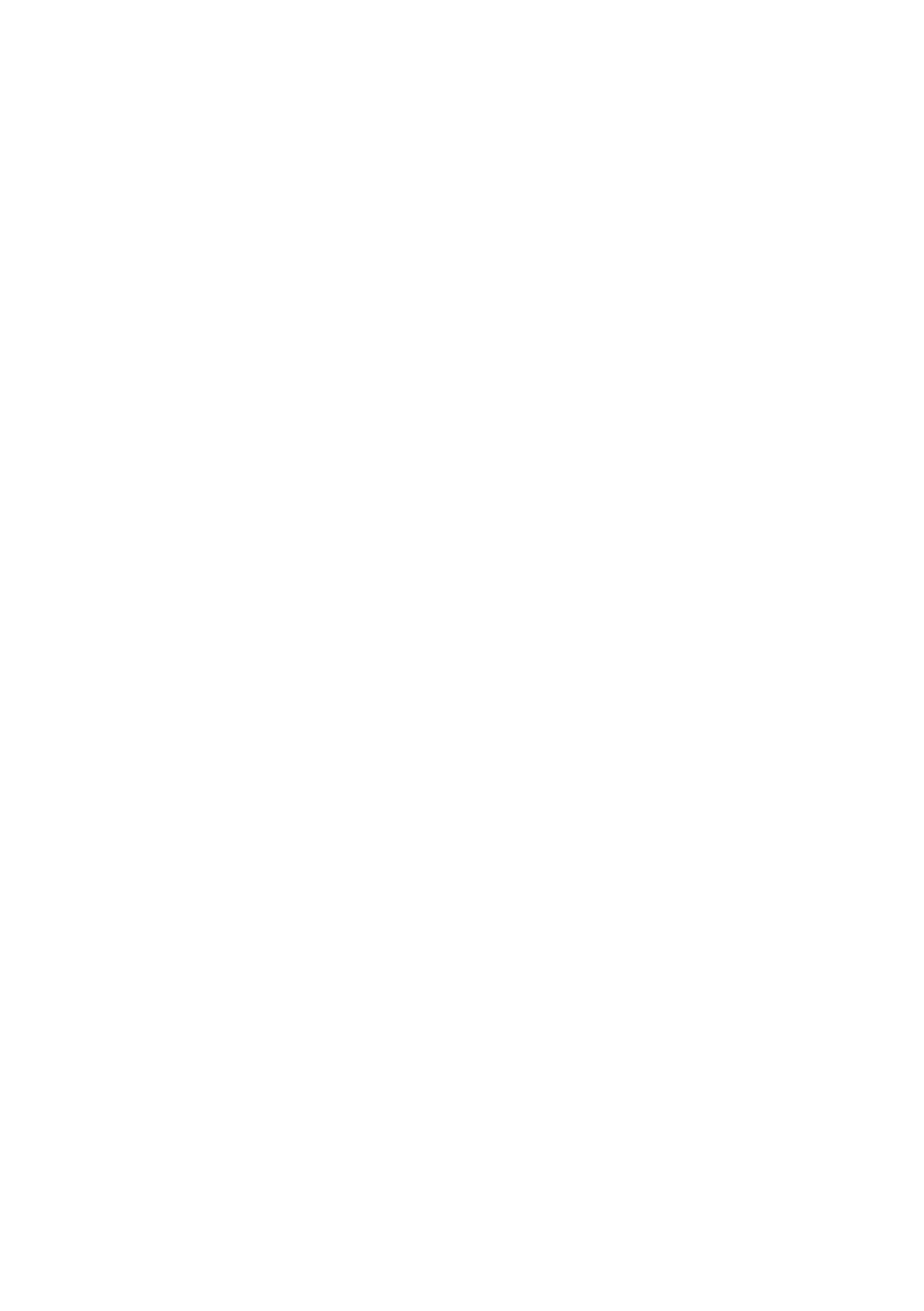
13
FRONT PANEL CONTROL
• Power Button:
Press to switch the monitor on or off�
• Power Indicator:
Blue — Power On mode�
Orange — Standby mode�
LED off — Off mode�
• MENU / ENTER:
Activate OSD menu or function adjust confirm or Exit OSD menu when in
Brightness/Contrast OSD status�
• + / Image Ratio:
Activate the Image Ratio control when the OSD is OFF, navigate through
adjustment icons when OSD is ON, or adjust a function when function is activated�
• - / ECO:
Activate the ECO function when the OSD is OFF, navigate through adjustment
icons when OSD is ON, or adjust a function when function is activated�
• Auto Config. button / Input Select / Exit:
1� When OSD menu is off, press and hold to activate the Auto Adjustment
function (only for VGA source)�
The Auto Adjustment function is used to optimize the H�Pos, V�Pos, Clock and
Focus�
2� When OSD menu is off, press to select input source;
3� When OSD menu is on, press to exit the OSD menu�
OSD Lock Function: To lock the OSD, press and hold the MENU button while the
monitor is off and then press power button to turn the monitor on� To un-lock the OSD,
press and hold the MENU button while the monitor is off and then press power button
to turn the monitor on�
NOTES
• Do not install the monitor in a location near heat sources such as radiators or air ducts, or in
a place subject to direct sunlight, or excessive dust or mechanical vibration or shock�
• Save the original shipping carton and packing materials, as they will come in handy if you ever
have to ship your monitor�
• For maximum protection, repackage your monitor as it was originally packed at the factory�
• To keep the monitor looking new, periodically clean it with a soft cloth� Stubborn stains may
be removed with a cloth lightly dampened with a mild detergent solution� Never use strong
solvents such as thinner, benzene, or abrasive cleaners, since these will damage the cabinet� As
a safety precaution, always unplug the monitor before cleaning it�
• Do not scratch the screen with hard things, it may cause permanent damage�
• Do not leak liquid into monitor which will result in the damage of component�
