Dell Latitude X300 User Manual
Page 25
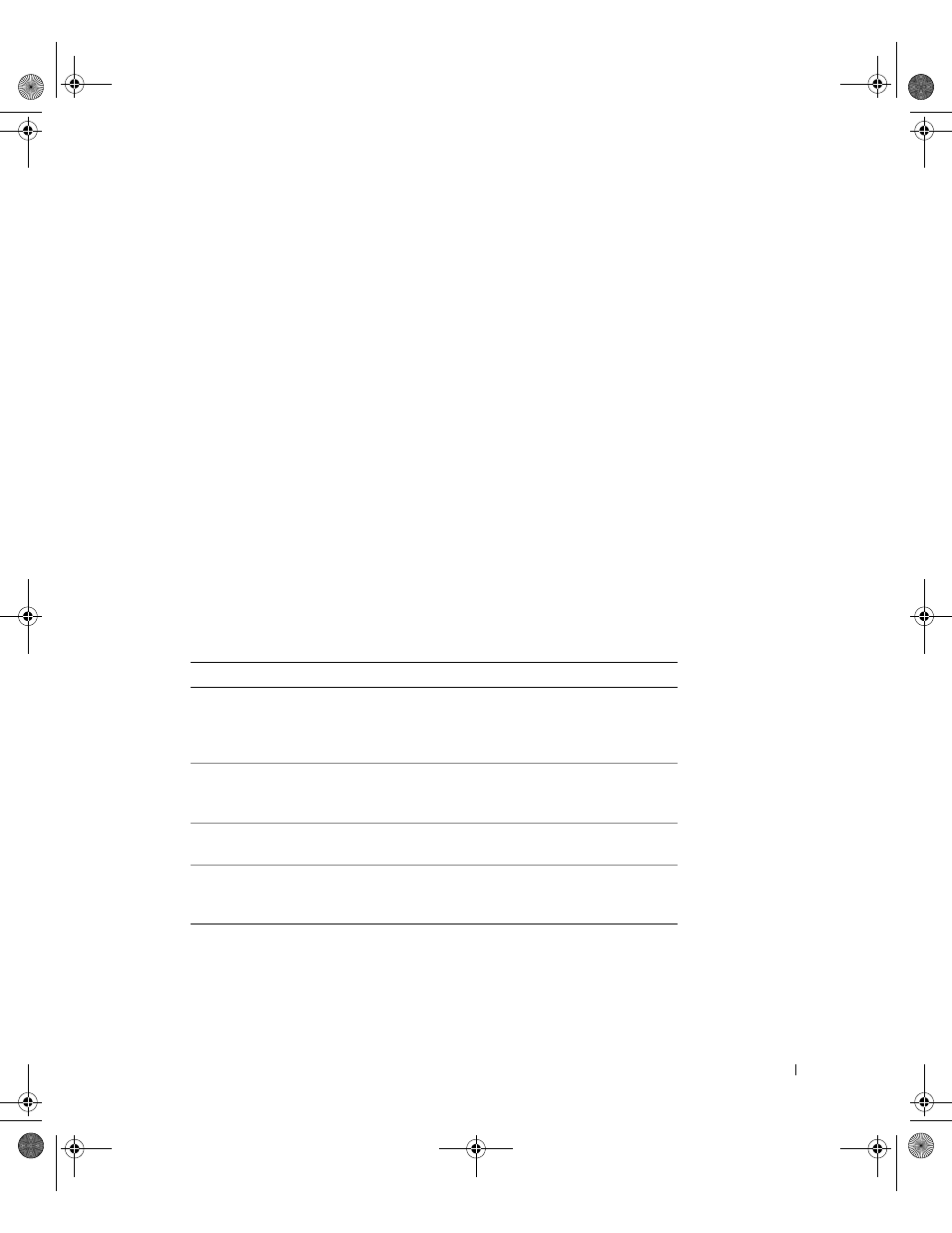
S y s t e m I n f o r m a t i o n G u i d e
23
5
When the boot device list appears, highlight Diagnostics and press
The computer runs the Pre-boot System Assessment, a series of initial tests of your
system board, keyboard, hard drive, and display.
•
During the assessment, answer any questions that appear.
•
If a failure is detected, the computer stops and beeps. To stop the assessment
and restart the computer, press
to retest the component that failed, press
•
If failures are detected during the Pre-boot System Assessment, write down the
error code(s) and contact Dell before continuing on to the Dell Diagnostics.
If the Pre-boot System Assessment completes successfully, you receive the message
Booting Dell Diagnostic Utility Partition. Press any key to
continue
.
6
Press any key to start the Dell Diagnostics from the diagnostics utility partition on
your hard drive.
7
When the Dell Diagnostics Main Menu appears, select the test you want to run.
Dell Diagnostics Main Menu
1
After the Dell Diagnostics loads and the Main Menu screen appears, click the button
for the option you want.
Option
Function
Express Test
Performs a quick test of devices. This test typically
takes 10 to 20 minutes and requires no interaction
on your part. Run
Express Test first to increase the
possibility of tracing the problem quickly.
Extended Test
Performs a thorough check of devices. This test
typically takes an hour or more and requires you
to answer questions periodically.
Custom Test
Tests a specific device. You can customize the tests
you want to run.
Symptom Tree
Lists the most common symptoms encountered
and allows you to select a test based on the symptom
of the problem you are having.
T1124bk0.book Page 23 Monday, June 16, 2003 6:49 PM
