Programming a recording (timer) – CyberHome Entertainment 1600 User Manual
Page 61
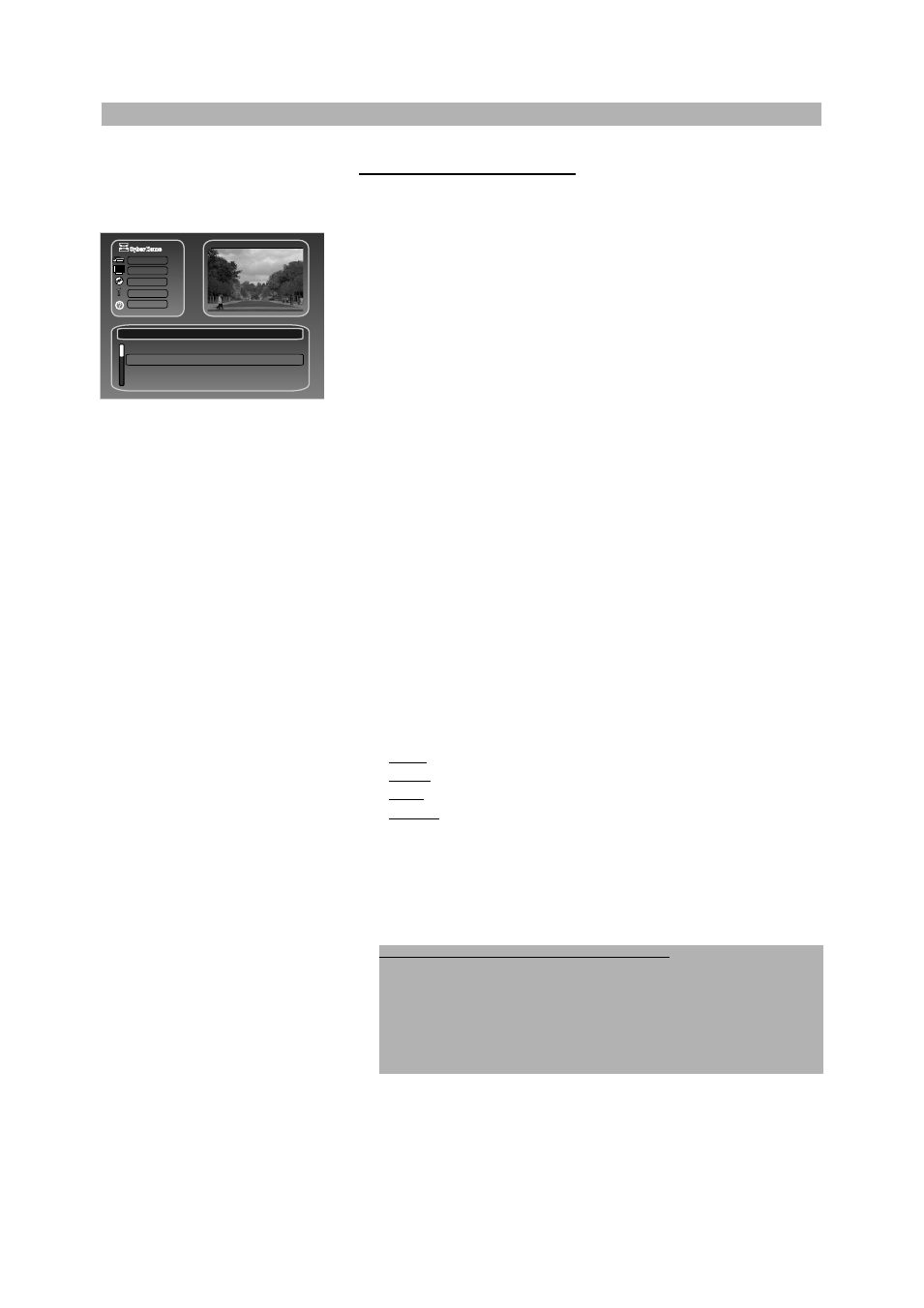
62
PROGRAMMING A RECORDING (TIMER)
Programming a recording
1
Turn on the TV and the DVD recorder.
2
Then press the button “SCHEDULE” on your remote control. The timer
recording menu appears on the screen.
3
Use the direction button “
D
” to select a line for programming a new
recording and press the button “ENTER” to confirm.
4
To programme a recording proceed as following:
• At first, select the date (dd/mm) when you want to record by pressing
the direction buttons “
C
” and “
D
” or the number buttons “0-9” on
your remote control. If your settings are correct, please press the but-
ton “
A
” to enter the next input field.
• Then enter the start time (hh/mm) and length (hh/mm) with the num-
ber buttons “0-9” on your remote control or with the buttons “
C
” and
“
D
”.
• Then select the source from which you want to record. Use the but-
tons “
C
” and “
D
” to select. You can choose between: Programme 1
up to Programme 108, Video 1, Video 2, S-Video and DV.
• Next, please select if you want to activate or deactivate VPS/PDC.
• Then select the recurrence mode. The recurrence mode indicates how
often and when your scheduled recording shall start. You can select
between the following recurrence modes by pressing the buttons “
C
”
and “
D
” in the field “Repeat”:
Once: Recording that will only be made once.
Mo-Fr: Recordings that will be repeated daily from Monday to Friday.
Daily: Recordings that will be repeated daily.
Weekly: Recordings that will be repeated weekly (every week on the
same day).
Select the required recurrence mode and press the button “ENTER”
on your remote control to confirm your selection.
5
When all information are correct, “OK” will appear in the “Result” field.
6
Press the “SCHEDULE” button to end.
7
Insert a DVD+R/RW disc ready for recording. The current disc is
checked.
Recording
Audio/Video
Disc
General
Help
Timer rec
01/04/2005 11:18:13
Date
Start Length Source Quality PDC Repeat Result
--/-- -- --:-- --:-- --- -- -- ---- --
VPS/
“OK” does not appear in the “Result” field:
• If the recording overlaps with another programmed recording, “Over-
lap” will appear.
• If the time for the recording is overdue, “Overdue” will appear.
• If the entered value for the length of the recording is longer than the
maximum possible length for the selected recording quality, “Over-
flow” will appear.
