Troubleshooting – Compaq 4KVMM User Manual
Page 8
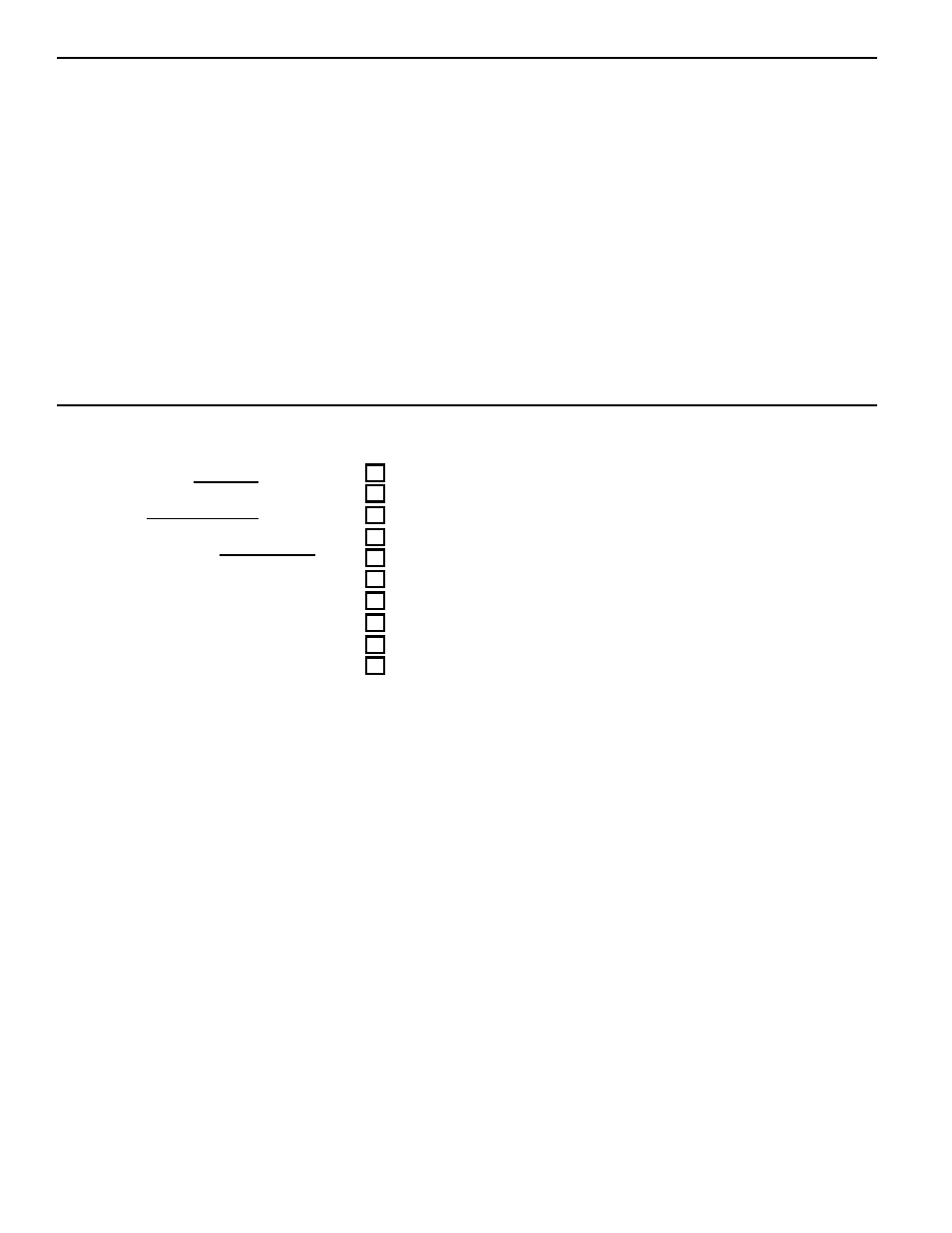
5
TROUBLESHOOTING
If any problems are experienced with the VOPEX switch, follow the steps below to see if the problem(s) can be easily
corrected:
1. Verify that all cables are securely connected.
2. Verify that a monitor is connected to Port 1.
3. If a user has both a keyboard and mouse, verify that they are connected to a Keyboard port and Mouse port with the same
port number.
4. If a cable is disconnected:
a)
Turn OFF power to the CPU.
b)
Turn OFF power to the VOPEX.
c)
Connect the cable.
d)
Go through the power-up sequence described on page 3.
If trouble is still being experienced, a solution may be found in the Frequently Ask Questions (FAQ’s) section of our website at
http://www.nti1.com
or please call us directly at (800) 742-8324 (800-RGB-TECH) or (330) 562-7070 and we will be happy to
assist in any way we can.
SERIAL NO.:
DATE:
INSPECTED BY:
VOPEX-2KV-A
PS/2 keyboard + VGA
2 port
VOPEX-2KIM-A
PS/2 keyboard + PS/2 mouse
2 port
VOPEX-2KMM-A
PS/2 keyboard + serial mouse
2 port
VOPEX-2KVIM-A
PS/2 keyboard + PS/2 mouse + VGA
2 port
VOPEX-2KVMM-A
PS/2 keyboard + serial mouse + VGA 2 port
VOPEX-4KV-A
PS/2 keyboard + VGA
4 port
VOPEX-4KIM-A
PS/2 keyboard + PS/2 mouse
4 port
VOPEX-4KMM-A
PS/2 keyboard + serial mouse
4 port
VOPEX-4KVIM-A
PS/2 keyboard + PS/2 mouse + VGA
4 port
VOPEX-4KVMM-A
PS/2 keyboard + serial mouse + VGA 4 port
