Englis h 28 – Clarion CX201 User Manual
Page 28
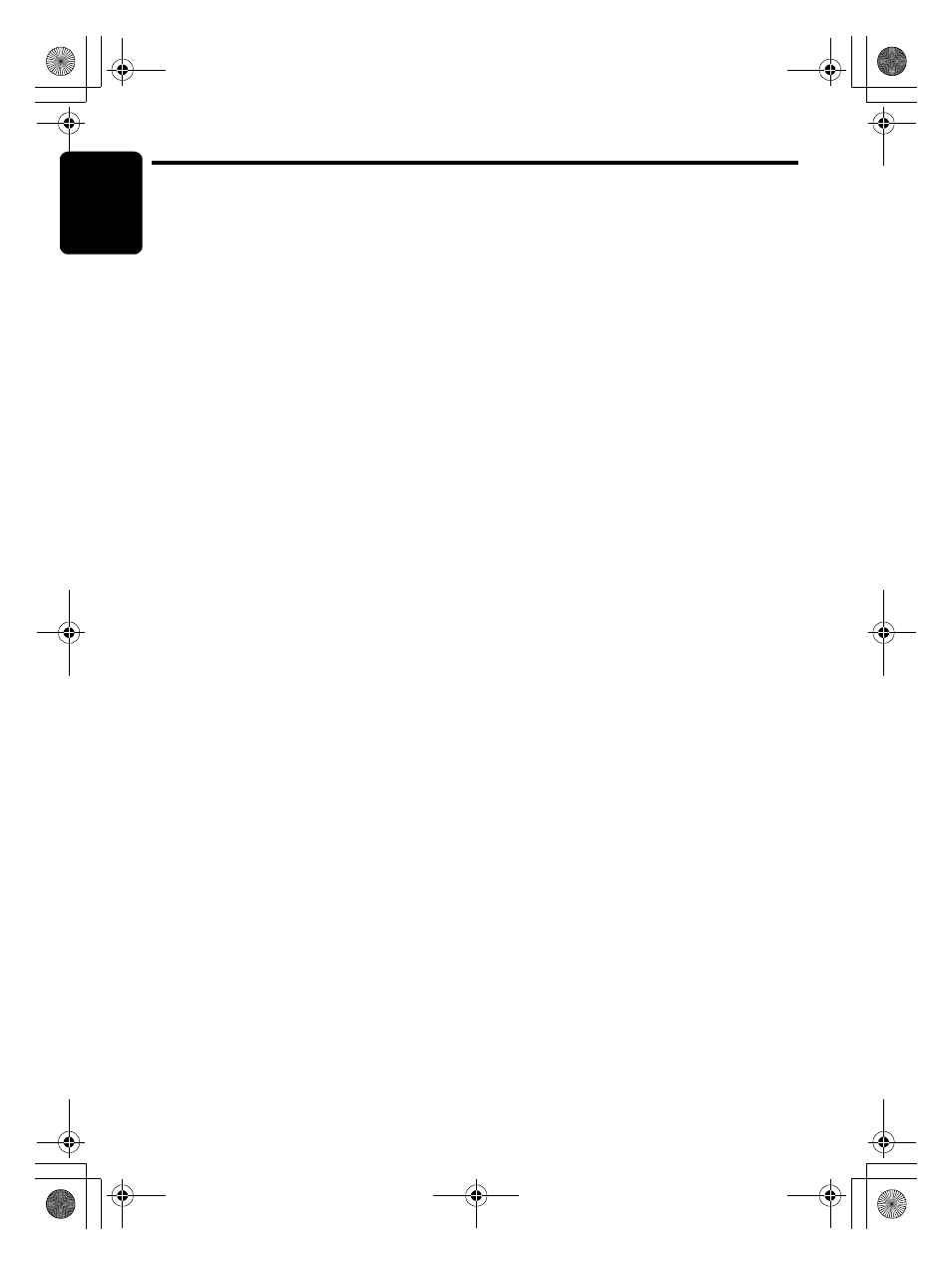
iPod/iPhone Operations
E
nglis
h
28
CX201
iPod menu alphabet search
This function searches the subfolders for
desired alphabetical letters.
1. Press the [BAND] button to select the iPod
menu mode.
2. Turn the [ROTARY] knob to switch between
categories.
3. Press the [ROTARY] knob.
∗ Subfolders may be displayed, depending on
the category.
In this case, you can turn the [ROTARY] knob
to switch between subfolders and press the
[ROTARY] knob to enter the next subfolder
layer.
4. Press and hold the [ROTARY] knob (1 sec.).
5. Turn the [ROTARY] knob to select the
desired letter to search.
6. Press the [ROTARY] knob to perform
search.
∗ During search, press the
[ROTARY] knob
to
cancel search.
7. Press the [ROTARY] knob on the song list to
select song.
8. Press the [v] button to search next song of
the desired letter.
Selecting category using preset
memory
1. Press and hold the [BAND] button (1 sec.) to
select the iPod menu mode.
The category can be set as follows in the
[DIRECT] (1-6) buttons.
[1] : PLAYLISTS
[2] : ARTISTS
[3] : ALBUMS
[4] : SONGS
[5] : GENRES
[6] : COMPOSERS
2. Press the desired [DIRECT] (1-6) button to
select the category.
∗ Subfolders may be displayed, depending on
the category.
In this case, turn the [ROTARY] knob to
switch between subfolders, then press the
[ROTARY] knob to select the desired
subfolder.
3. When the track name display is showing,
press the [ROTARY] knob.
Playback will begin from the first track in the
selected category, and the iPod menu mode
will be canceled.
∗ Turn the [ROTARY] knob to select a track
within a category.
iPod menu list back
After exiting the iPod menu operation mode:
If press the [BAND] button, it will return to the
previous subfolder list mode.
If press and hold the [BAND] button (1 sec.), it
will return to the category list mode.
About title display
This unit supports the display of title information
transmitted from a connected iPod.
• Character code information is UTF-8;
displayable characters include English
alphanumerics, some symbols, and some
umlaut characters.
• Unsupported characters will be replaced by
asterisks (*).
CX201_EN.book Page 28 Wednesday, November 17, 2010 10:50 AM
