Playing back a disc – Centrios 1611305 User Manual
Page 13
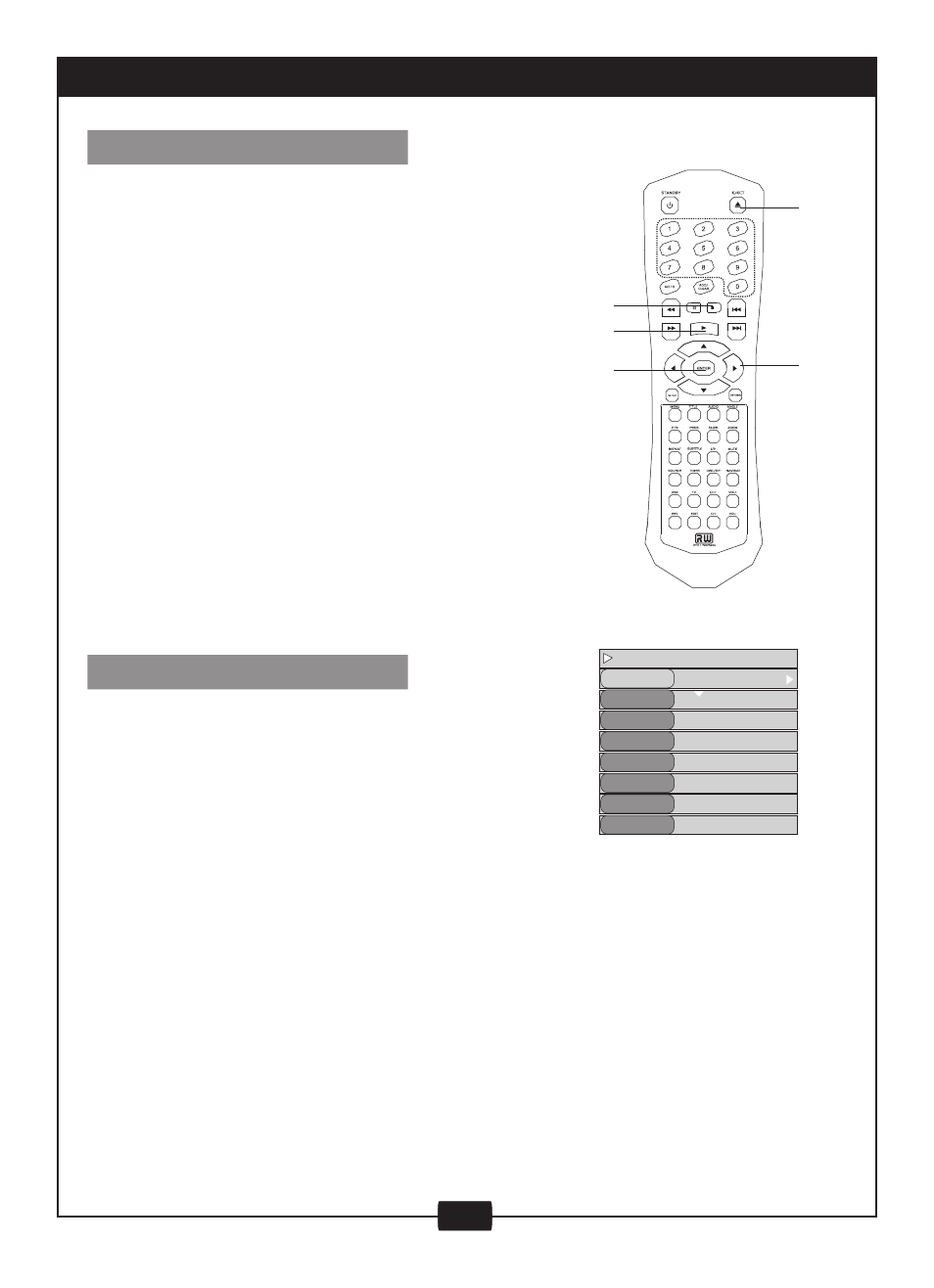
11
PLAYING BACK A DISC
PLAYING A DVD+RW or DVD+R DISC
GENERAL FEATURES
Track mode
TITLE
CHAPTER
AUDIO
SUBTITLE
ANGLE
T-TIME
Play
01/02
01/15
02/02-CH
Off
01/01
00:01:22-01:29:52
DVD
MODE
Normal
ENTER
Direction
button
PLAY
STOP
EJECT
MODE:
Set your preferable playback mode
such as PROGRAM, SHUFFLE and
various repeat mode.
TITLE:
TRACK:
Control playback by various setting
such as FAST FORWARD, FAST
REVERSE, PAUSE, STOP, etc.
CHAPTER:
AUDIO:
Select your desired audio
setting, if available.
ANGLE:
Select your desired camera
angle, if available.
SUBTITLE:
TIME:
Press the NAVIGAT button a third time and the on-screen-display will disappear.
1. Power on your recorder.
2. Insert a DVD+RW or DVD+R disc. The index
pictures will appear on the screen.
3. Press the EJECT button to open or close the
disc tray.
4. Use direction keys (UP/DOWN/RIGHT/LEFT)
to highlight the item you desire.
5. Press ENTER or PLAY button to start the
movie or a selected part of the movie.
6. Stop playback: Press the STOP button once
to freeze the image; press the PLAY button to
resume. To playback from the start, press the
STOP button twice then press the PLAY
button.
NOTE:
• After finishing playback of all titles contained
on a DVD+RW or DVD+R disc, it will return to
the Index Picture screen.
• The power will turn off when there is no disc or
signal output for 13 minutes 20 seconds.
You may press the power button to turn the unit
on again.
All playback operation can be accessed by
pressing the NAVIGAT button twice to bring you
to the control menu.
The details of every function is as follows:
Using the directional arrows (right, left, up, down) you can highlight the selection you
require and press ENTER. To leave the control menu, press the navigation button once.
Select an available title by inputting
the title number
Select an available chapter by
inputting the chapter number
Select an available subtitle by
inputting the subtitle number
Displays the current run time and
total run time of the disc.
