Ip phone 2004, Quick reference guide for use with c4 ip – Cypress 2004 User Manual
Page 2
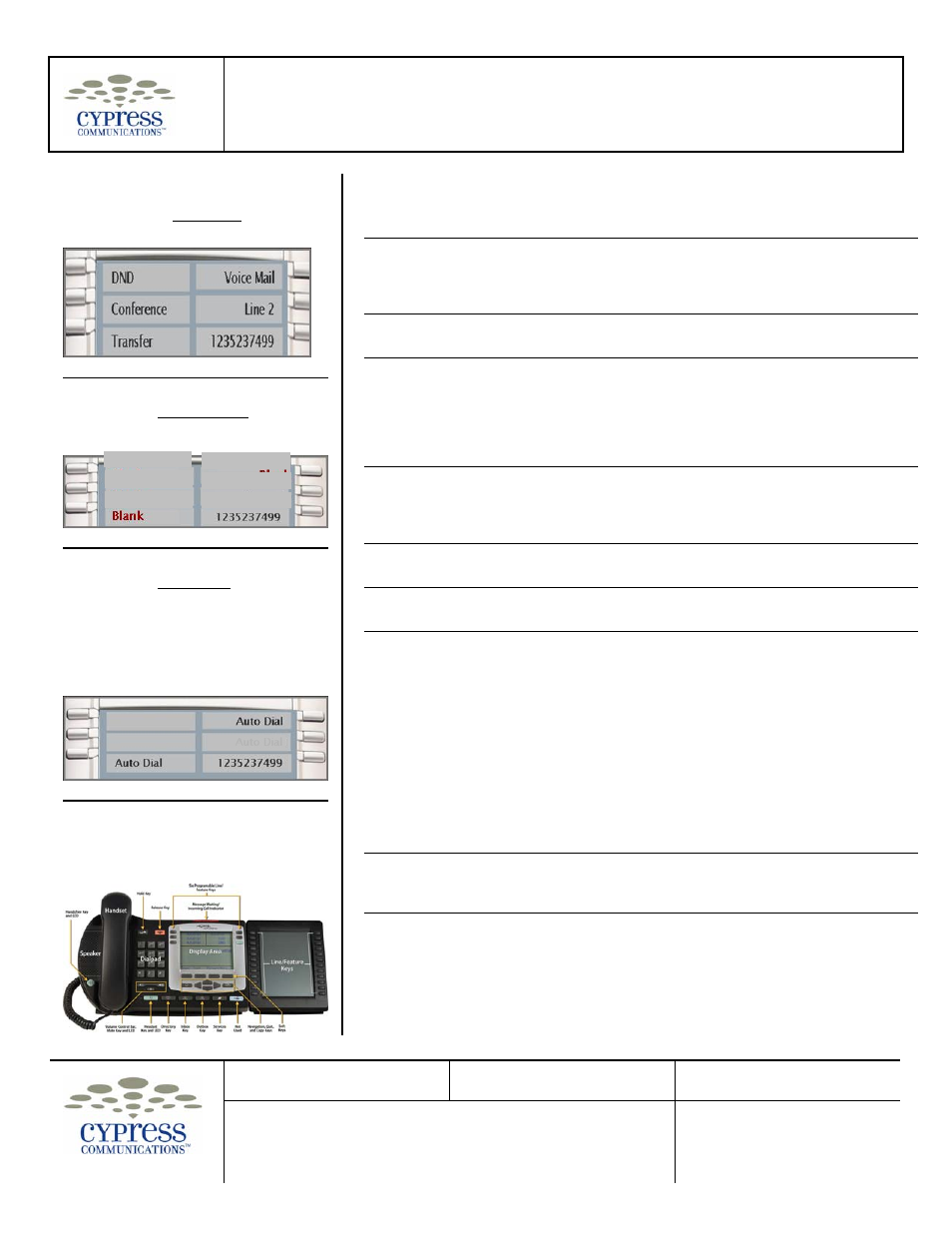
IP Phone 2004
Quick Reference Guide
for use with C4 IP
USER ID
PASSWORD
PHONE NUMBER
Document Release: C42007_ 090308
Copyright © 2008 Cypress Communications. All rights reserved.
Cypress Communications, the Cypress Communications logo and C4 IP are trademarks of Cypress
Communications.
Other trademarks and trade names are those of their respective owners.
Page { PAGE } of 2
Diagram 4—The first screen of features is
displayed on the LCD screen.
Diagram 5—Use the navigation keys to
scroll up to the second screen of features.
The features are displayed on the LCD
screen.
Diagram 6—Use the navigation keys to
scroll up to the third screen of features.
The features are displayed on the LCD
screen. Note: The third screen can be
programmed with two user-defined keys.
Eight additional user-defined keys can
also be programmed, adding two more
screens of feature options.
Diagram 7—Key Expansion Module
The IP Phone 2004 supports the use of
two Key Expansion Modules (KEMs) for a
maximum of 50 programmable keys.
the call. Your call will appear to be coming from that user.
Feature Operation (continued)
Charge Code
Press the Line key and then the Charge Code key.
You’ll hear a stutter dial tone. Enter your charge code,
from 2 to 15 digits. When you hear normal dial tone,
dial your number.
DND
Select the DND (Do Not Disturb) key to have your phone
ring automatically to voicemail.
Forward
To forward your calls to another number, press the
Forward key. The Forward Telephone Icon flashes.
Type in the number to receive your calls. Press the
Forward key again. The Forward Telephone Icon
continues to display, but no longer flashes. To cancel,
press the Forward key again.
Blank
Blank
Hold
Blank
While on a call, press the Hold key to place your caller
on hold. Press the Line key to retrieve your call. The
Ringing Telephone Icon next to the Line key indicates
that you have a call on hold.
Blank
Blank
1235237499
Inspect
Press the Inspect key and then a feature key for info
about that key.
Mute
Press the Mute key to mute your handset, headset or
speaker. Press the Mute key again to unmute.
Transfer
Busy Lamp Field
Busy Lamp Field allows you to monitor on- and off-hook
status for any user and to transfer calls efficiently with
one-button transfer. Answer the call by lifting the handset
or pressing the line key. Then press the Busy Lamp
Field Key associated with the user to transfer the call.
This feature allows you to answer and place calls for
other users, such as the CEO of your company.
Multiple Appearance
Directory Number (MDN)
Example: An incoming call for the CEO causes the CEO’s
MDN Line to flash. Press the MDN Line to answer. To
transfer, press the Transfer key displayed on the LCD of
your phone and then the MDN key again.
Voicemail
To access your voice mailbox, lift the handset and press
the Voicemail feature key. Enter your pass code and
press the # key.
Speed Dial
To store a number, press the Speed Dial key. Enter the
2-digit code (20 through 39) followed by the number to
store. For example, to have speed dial “20” call
222-333-4111, enter 202223334111. Press Speed Dial
again. To use a speed dial number, press the Line key
and then the Speed Dial key. Enter the 2-digit code.
