LifeTrak Brite R450 User Manual
Page 4
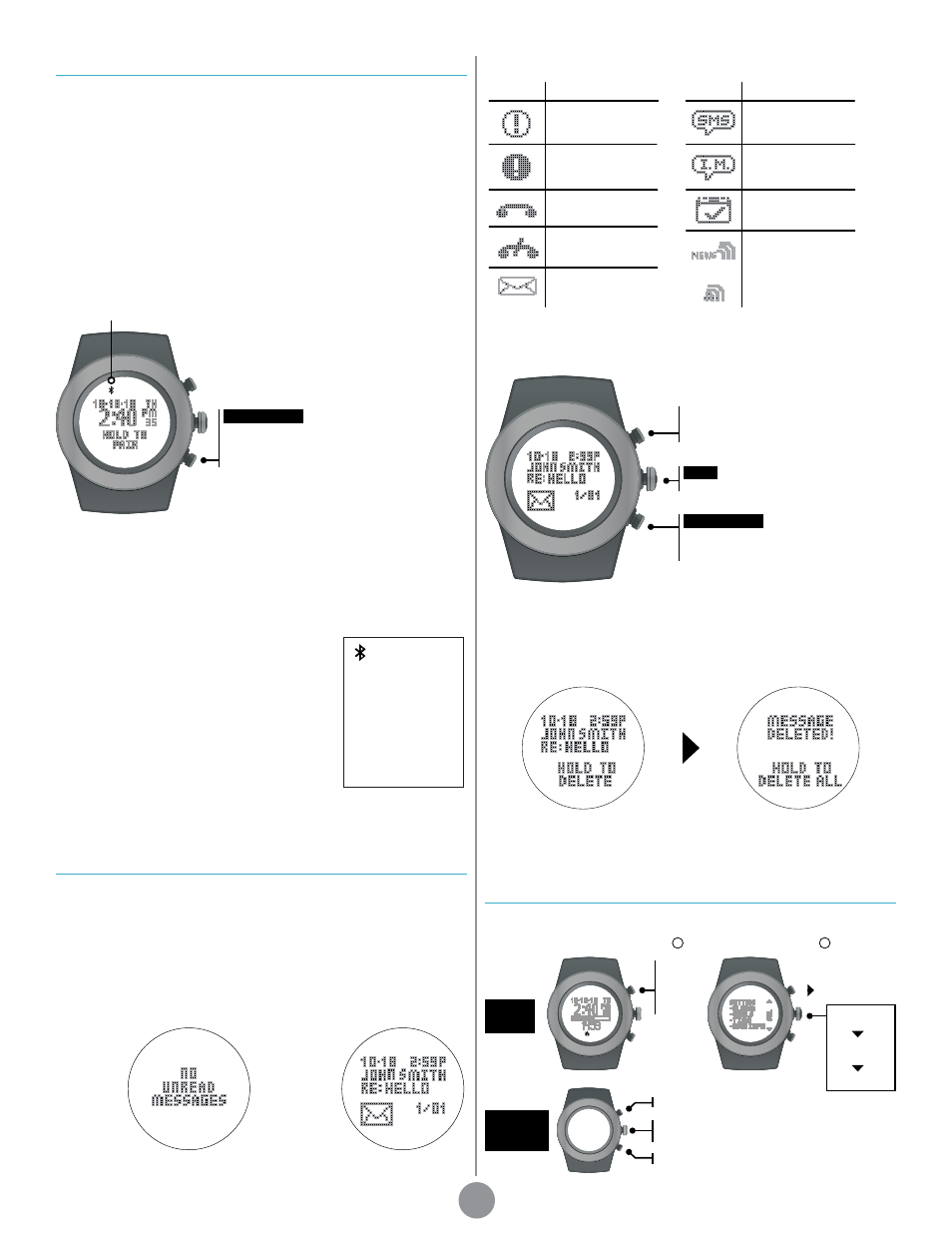
2
Bluetooth
®
Connection
Transfer data between your life tracker and Bluetooth Smart Ready
devices. Even get notified of phone calls, emails and messages right on
your tracker.
Before you can transfer data, you must install our LifeTrak app on your
Bluetooth Smart Ready device. You will also have the ability to set up your
tracker (e.g., set user info and goals) through the app.
Visit
or your app store.
Bluetooth Smart Ready Device Setup
Once the LifeTrak app is installed, make sure Bluetooth on your device is
turned on and then open the app. Tap on “Connect a New Watch.” Locate
your LifeTrak life tracker and tap on “Connect to Device.” The device will now
attempt to pair.
Next step: set up your life tracker.
Now that your device is attempting to pair, we need your life tracker to do the
same.
While in Time, press and hold START/STOP until it activates a signal animation
on the screen. Your tracker will now attempt to pair with your device.
Syncing Data
Once the life tracker and your device are paired,
you can now sync fitness data and notifications.
While notifications will sync automatically whenever
one comes through, syncing your fitness data is
done manually with a simple one-step process
each time you wish to transfer the data.
To transfer your fitness data from life tracker to
device, simply open your app and click on the
reload button at the top-right corner.
See the Bluetooth Indicator Status on this page for detailed information.
Notifications
You will be able to receive notifications like phone calls, emails and mes-
sages right on your life tracker.
You must pair your tracker with our LifeTrak app to receive notifica-
tions. Visit www.lifetrakusa.com/app or your app store to download.
Once paired, calls and messages from your Bluetooth Smart Ready
device will automatically be sent to your tracker.
Notifications mode
NOTE: Bluetooth on your device must be turned on to receive notifications.
NOTE: For best results, keep your devices
within 2 meters of each other when pairing.
START/STOP
Hold to begin pairing (must be in Time). Button
can be released once pairing action begins.
Bluetooth Indicator
Displayed if
there are no
messages
on your
tracker
Example
of an email
notification
on your
tracker
Symbol Notification Type
Generic/Social Alert
SMS/MMS
Message
Instant Message
News Feed
Calendar/Planner
Alert
High Priority Alert
Incoming Call
Missed Call
or
Symbol Notification Type
Up to 20 notifications can be stored on your life tracker. Select which types of
notifications you want sent to your tracker through the LifeTrak app settings.
START/STOP
Press to browse through your
messages
VIEW
Press & hold to delete messages
From Time,
press MODE until you reach
Notifications
Delete notifications
You can delete a single message or all messages depending on how
long you hold VIEW.
The initial press and hold of VIEW
will delete the current message.
Once the current message is
deleted, you can continue to hold
VIEW to delete all messages.
Symbols
LightTrak
TM
Will suggest during the day if you should get more light.
Edit/decrease value
set alert
on/off
exposure
level
duration
In Time,
hold
MODE
for 3
sec
Select
ALARMS
DAY LIGHT
LIGHT
SETUP
1
2
Edit/increase value
Press: go to next setting
Press & hold: exit setting mode
INSIDE
SETTING
MODE
Bluetooth Indicator
Status
Solid: Bluetooth is on
and linked to a device
Flashing: Bluetooth
is trying to establish a
connection
No icon: Bluetooth is
inactive or off
