Electronics – Dodge 2014 Dart - User Guide User Manual
Page 78
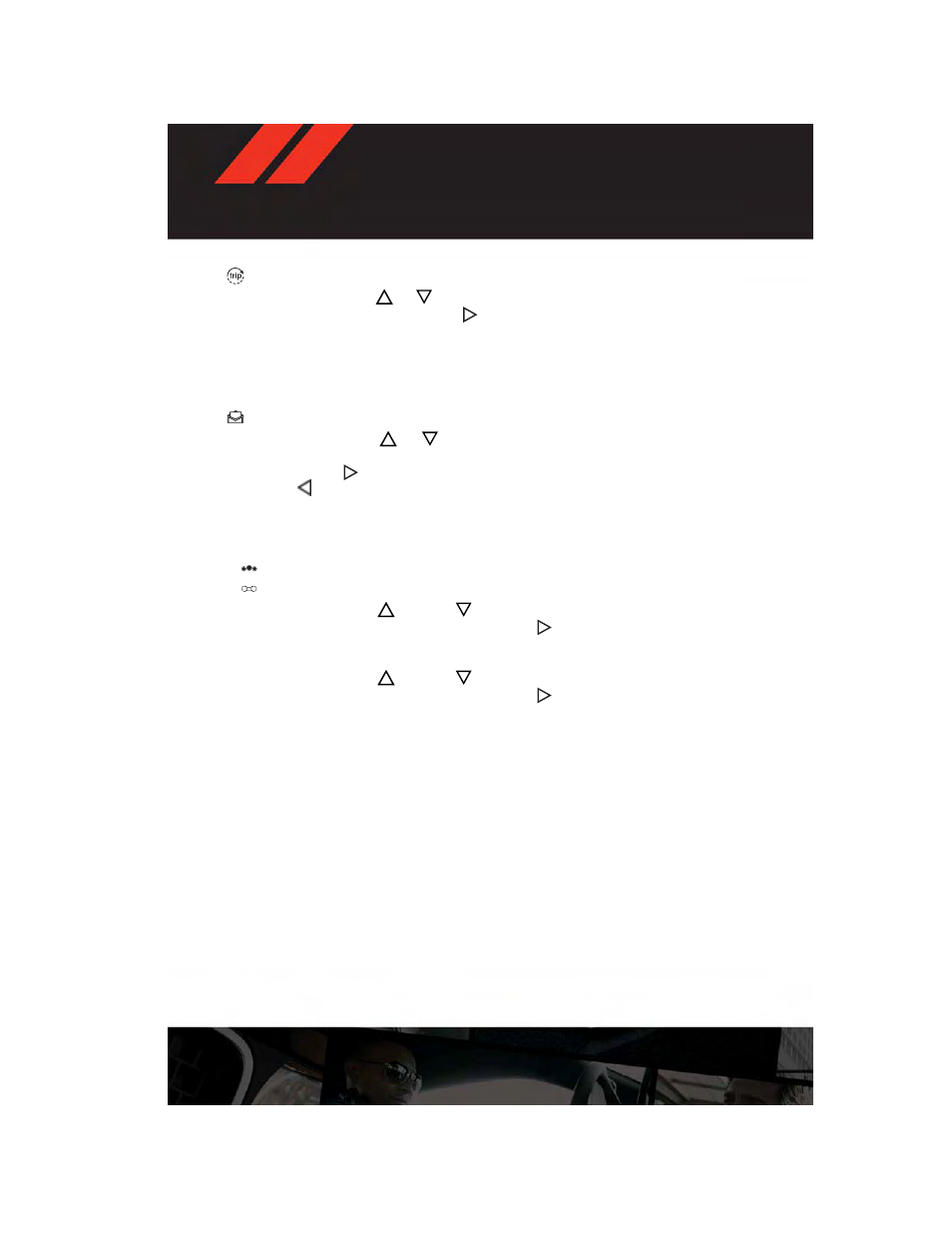
Trip Info
• Press and release the UP
or
DOWN button until the Trip Info icon is highlighted
in the EVIC. Press and release the RIGHT
button to display the following three trip
features in the next screen:
• Trip A
• Trip B
• Elapsed Time
Stored Message
• Press and release the UP
or
DOWN button until the Messages display icon is
highlighted in the EVIC. This feature shows the number of stored warning messages.
Pressing the RIGHT
button will allow you to see what the stored messages are. Press
the LEFT
button to return to the Main Menu. The inner ring of the display will
illuminate grey under normal conditions, yellow for non critical warnings, red for critical
warnings and white for on demand information.
Screen Setup
•
Screen Setup Display Analog Icon
•
Screen Setup Display Digital Icon
• Press and release the UP
or DOWN
button until the Screen Setup display icon
is highlighted in the EVIC. Press and release the RIGHT
button to enter the Screen
Setup sub-menu. The Screen Setup feature allows you to change what information is
displayed in the instrument cluster as well as the location that information is displayed.
• Press and release the UP
or DOWN
button until the Screen Setup display icon
is highlighted in the EVIC. Press and release the RIGHT
button to enter the Screen
Setup sub-menu. The Screen Setup feature allows you to change the location that
information is displayed within the instrument cluster. Use the UP and DOWN buttons to
highlight a screen setup location (i.e., Upper Left, Upper Right, etc.) then press the RIGHT
arrow button to select the location and make changes. Press the UP and DOWN buttons
to select the information you would like to display in that location (i.e., Date, Time,
Outside Temp, etc.) and press the RIGHT arrow button to save the display setting. You can
press the LEFT arrow button at any time to back out of a sub-menu selection.
ELECTRONICS
76
