Electronics – Dodge 2011 Avenger - User Guide User Manual
Page 36
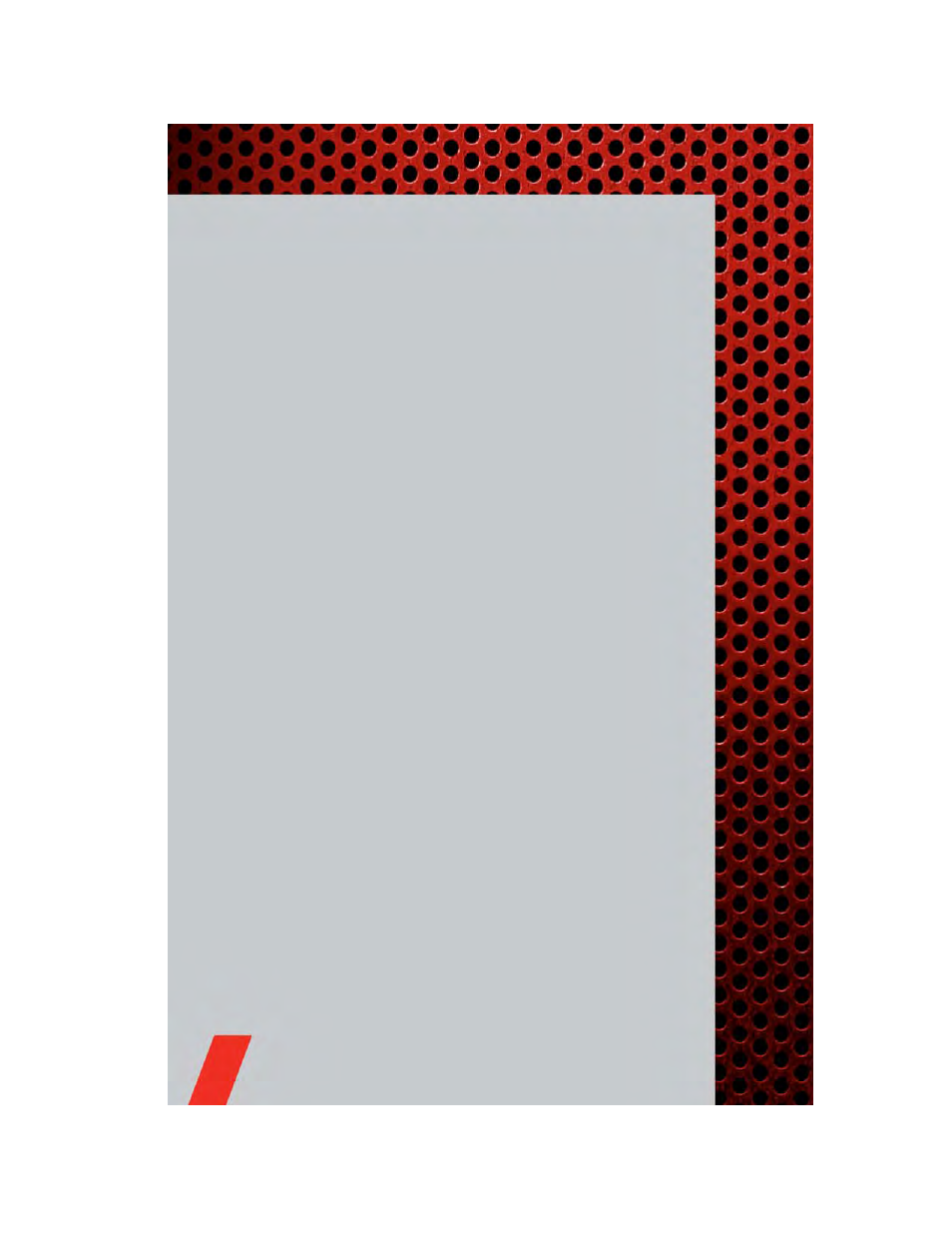
Entering a Destination/Finding a Point of Interest
• Touch the NAV soft-key in the upper-right corner of your radio screen, to access the
Navigation system.
• Touch the Where To? soft-key to program a destination.
• Next touch one of the subcategories to search for your destination. Address, Points
of Interest, Recently Found, Favorites and Intersection are a few of the options.
• After touching one of the subcategories, follow the on-screen steps to complete the
process and be routed to your destination.
Setting a Home Location
• Touch the NAV soft-key in the upper-right corner of your radio screen, to access the
Navigation system.
• Touch the Where To? soft-key, then touch Go Home.
• Next, select from:
• Enter My Address – enter an address for the location using the on-screen
keyboard.
• Use my current location – sets your current location as your Home Location.
• Choose from Recently Found – select a location from your recently found
locations.
• After you set your Home Location, touch Where To? , then touch Go Home.
Editing Home Location
• Touch the NAV soft-key in the upper-right corner of your radio screen, to access the
Navigation system.
• Touch the Where To? soft-key, then touch Favorites.
• Touch the location you want to edit.
• Next, touch Press for More.
• Touch Edit.
• Follow the on-screen steps for editing the Home Location.
Go Home
• Touch the NAV soft-key in the upper-right corner of your radio screen, to access the
Navigation system.
• Touch Where To? , then touch Go Home.
SIRIUS Travel Link – Media Center 730N (RHR) & Media Center 430N (RHB) Only
• To access SIRIUS Travel Link, press the MENU hard-key, then touch the Travel
Link soft-key.
NOTE: SIRIUS Travel Link requires a subscription, sold separately after trial
subscription included with vehicle purchase.
ELECTRONICS
34
