Navigation, Electronics – Dodge 2010 Journey - User Guide User Manual
Page 38
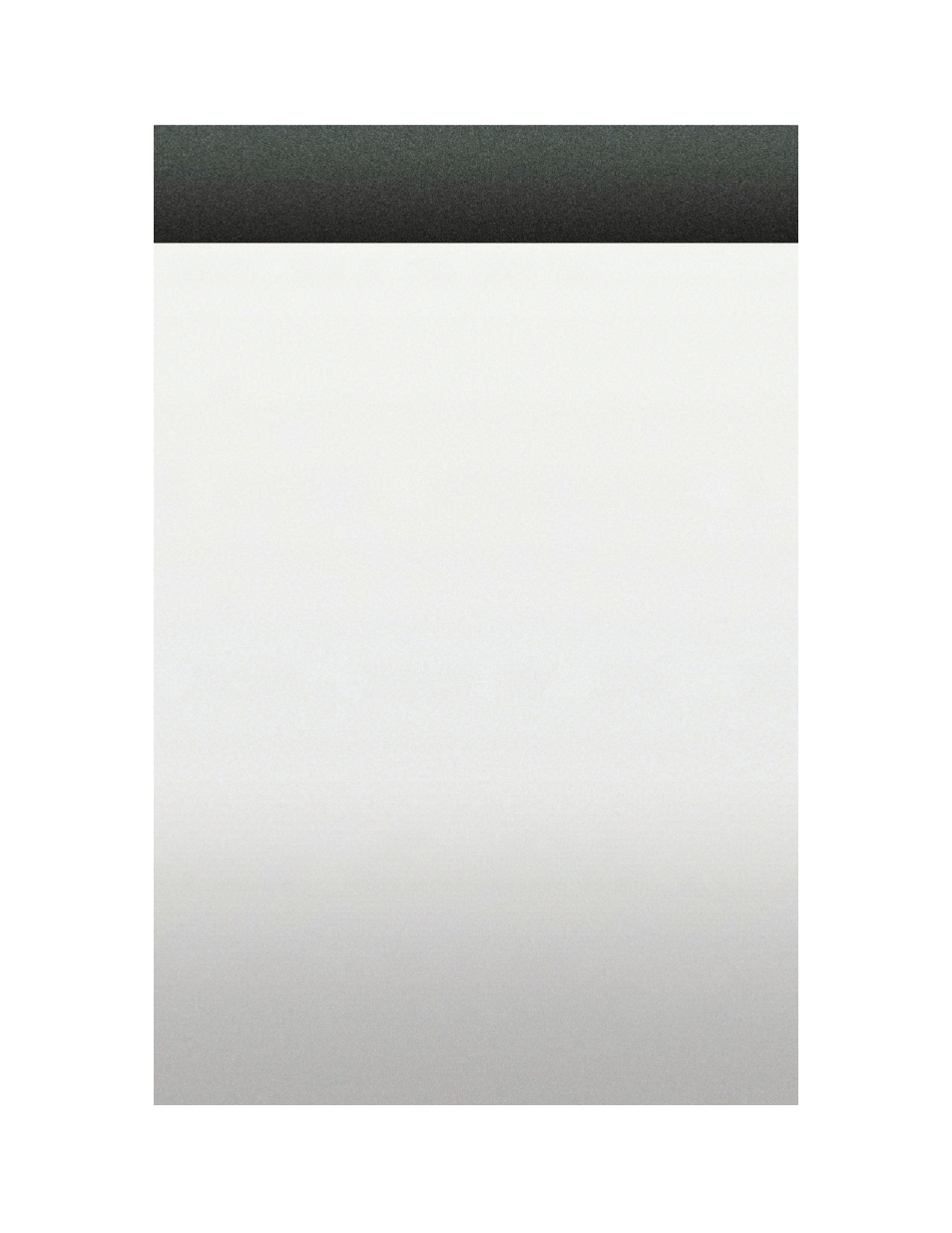
Navigation
• Navigation radios require digital data from a navigation database. The data in the
navigation database is licensed from Navigation Technologies
®
. Not all roads are
digitized.
• For software updates, visit http://www.chrysler.com/en/owners/mygig/ website, visit
http://www.navteq.com website, or contact your authorized dealer for the latest
available software.
NOTE: Many features of this radio are speed dependent. For your own safety, it is not
possible to use the predictive speller to enter a name (e.g., street name) while the
vehicle is in motion. Pull over at a safe location to complete your task.
• The Navigation system receives GPS signals from satellites to display the position of
your vehicle.
New Destination
• Press the NAV button to access the navigation menu, then select DESTINATION ENTRY.
• Select NEW DESTINATION, then rotate the CENTER CONTROL knob and press the
JOYSTICK to select to the destination of your choice.
Program/Storing Home Address
• Press the NAV hard-key to access the Navigation MAIN MENU.
• Rotate the CENTER CONTROL knob to highlight GUIDE ME HOME, then press the
JOYSTICK to select.
• Rotate the CENTER CONTROL knob to highlight YES (only if home address has never
been set) in the next screen and press the JOYSTICK to access the ENTER HOME
ADDRESS menu.
• Select STREET ADDRESS and press the JOYSTICK to confirm.
• Select INPUT STREET NAME and press the JOYSTICK to confirm, then enter your street
name into the predictive speller.
• Select CONTINUE and enter your address into the predictive speller; then select
CONTINUE again.
• Select OK to save your home address.
• Change the Country or State or Province as required by highlighting and selecting the
appropriate folder on the screen and pressing LIST or entering the information into the
predictive speller, then press the JOYSTICK to confirm your selection.
ELECTRONICS
36
