System guide – NISSAN 2014 Xterra - Quick Reference Guide User Manual
Page 18
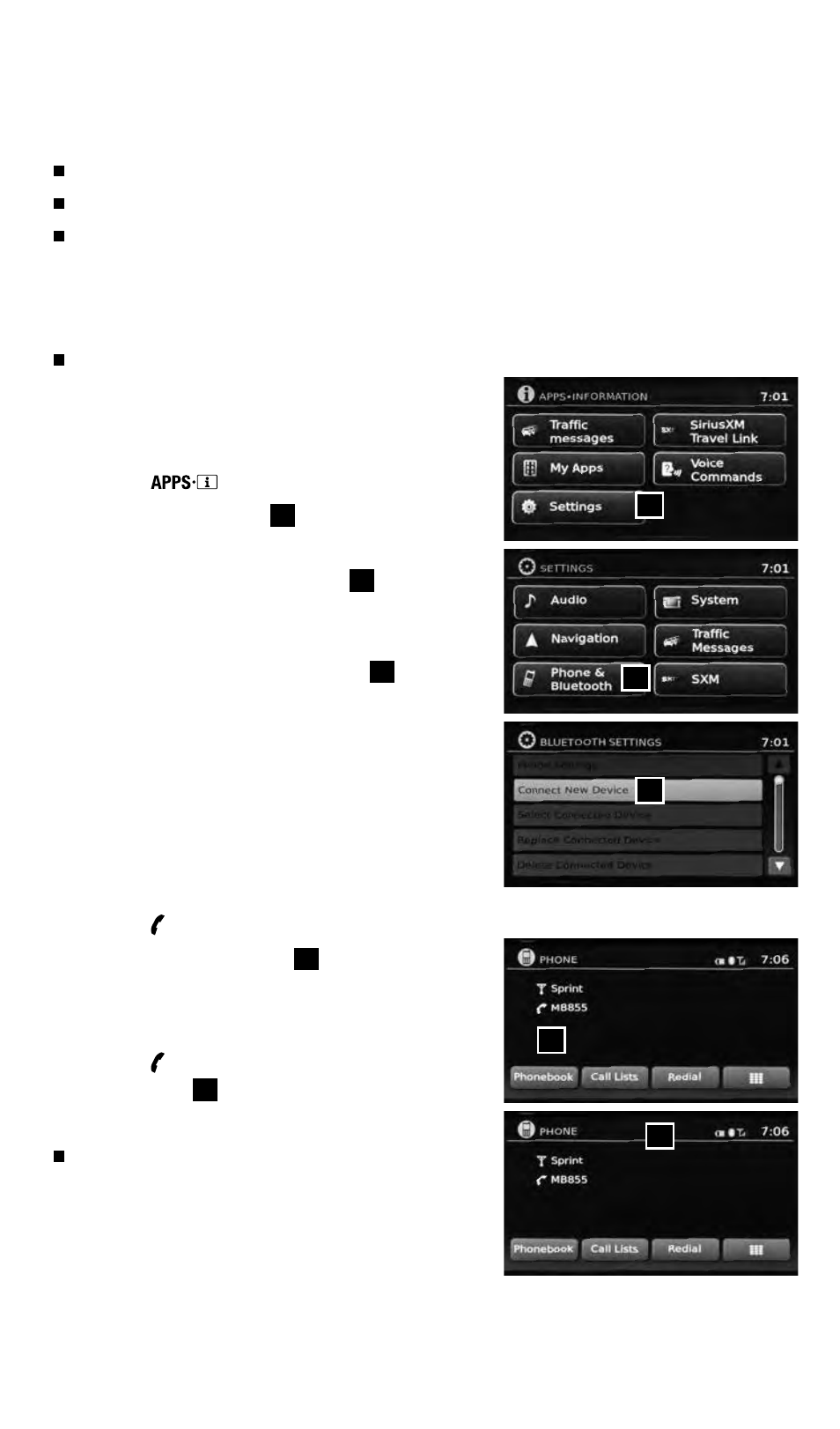
16
To view detailed instructional videos regarding these and other features,
please go to www.nissanownersinfo.mobi.
BLUETOOTH
®
SYSTEM WITH NAvIGATION (if so equipped)
Send predefined or custom text messages* through your vehicle’s Bluetooth
®
system.
Receive texts through your vehicle’s Bluetooth
®
system that can be read to you.
Bluetooth
®
Streaming Audio allows you to use a compatible Bluetooth
®
phone to play
audio files on your device. Your compatible cellular phone can be connected to the
vehicle’s audio system, allowing audio files to play through the vehicle’s speakers.
SMARTPHONE INTEGRATION
For information on how to pair your phone and
use popular smartphone apps in your Nissan, please
visit: www.nissanusa.com/connect/support.
CONNECTING PROCEdURE
1. Press the
button on the control panel.
2. Select the “Settings” key
01
.
3. Select the “Phone & Bluetooth” key
02
.
4. Select the “Connect New device” key
03
.
5. Initiate the connecting process from the handset.
The system will display the message:
“Is PIN XXXXXX displayed on your Bluetooth device?”
If the PIN is displayed on your Bluetooth
®
device,
select “Yes” to complete the connecting process.
VEHICLE PHONEBOOk
To access the vehicle phonebook:
1. Press the button on the instrument panel.
2. Select the “Phonebook” key
04
.
3. Choose the desired entry from the displayed list.
MAkING A CALL
1. Press the button on the instrument panel. The
“Phone” screen
05
will appear on the display.
2. Select one of the following options to make a call:
“Phonebook”: Select the name from an entry stored in
the vehicle phonebook.
*Laws in some jurisdictions may restrict the use of “Text-to-Speech.” Some
of the applications and features, such as social networking and texting, may
also be restricted. Check local regulations for any requirements before using
these features.
system guide
02
01
04
05
03
1631777_14b_Xterra_NAM_QRG_120413.indd 16
12/4/13 11:31 AM
