Bluetooth, System with navigation (if so equipped) – NISSAN 2015 Frontier - Quick Reference Guide User Manual
Page 19
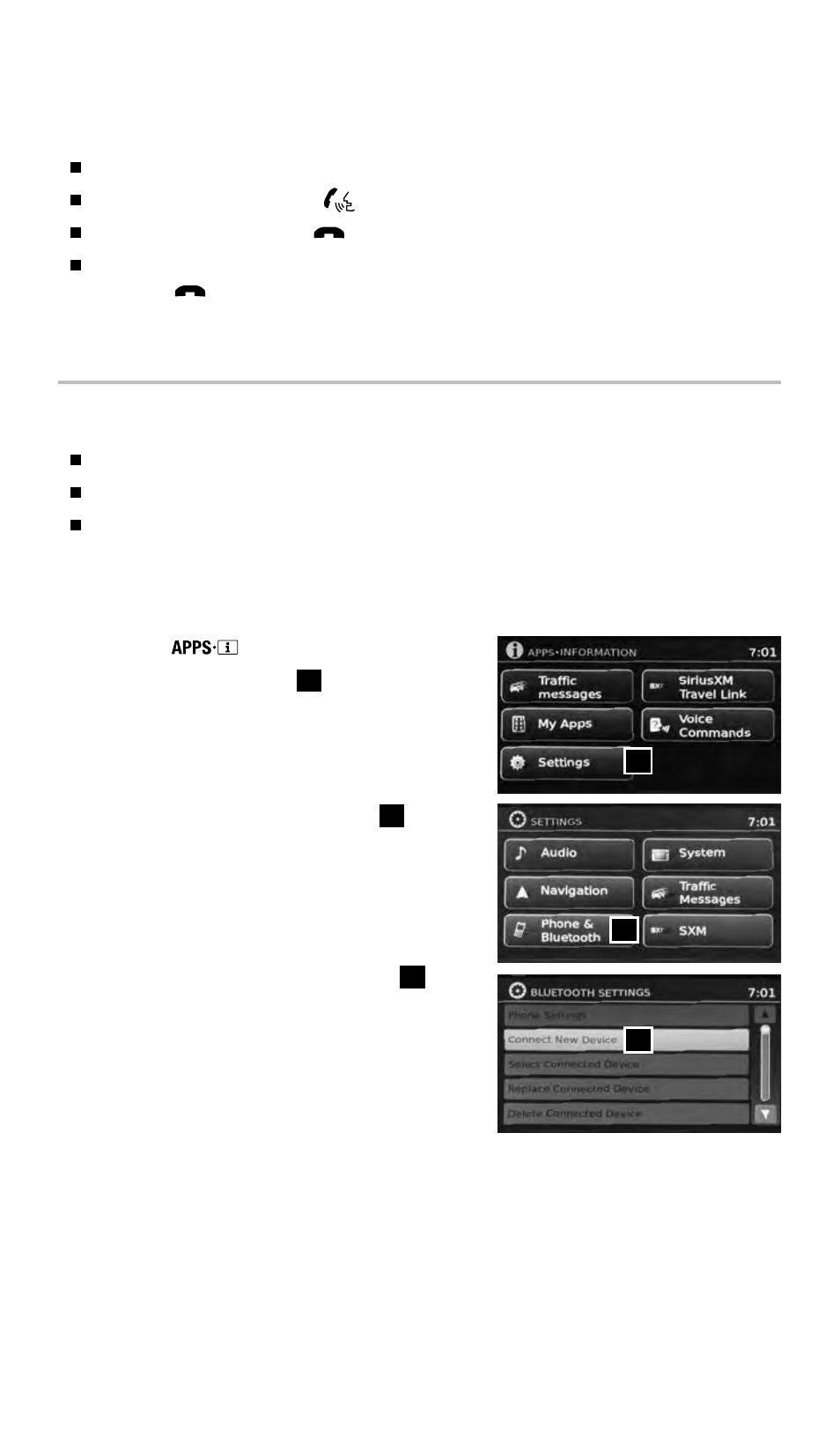
To view detailed instructional videos regarding these and other features,
please go to www.nissanownersinfo.mobi.
17
BLUETOOTH
®
SYSTEM WITH NAVIGATION (if so equipped)
Send predefined or custom text messages* through your vehicle’s Bluetooth
®
system.
Receive texts through your vehicle’s Bluetooth
®
system that can be read to you.
Bluetooth
®
Streaming Audio allows you to use a compatible Bluetooth
®
device to play
audio files. Your compatible Bluetooth
®
device can be connected to the vehicle’s audio
system, allowing audio files to play through the vehicle’s speakers.
CONNECTING PROCEDURE
1. Press the
button on the control panel.
2. Select the “Settings” key
1
.
3. Select the “Phone & Bluetooth” key
2
.
4. Select the “Connect New Device” key
3
.
5. Initiate the connecting process from the handset.
The system will display the message:
“Is PIN XXXXXX displayed on your
Bluetooth device?”
If the PIN is displayed on your Bluetooth
®
device,
select “Yes” to complete the connecting process.
RECEIVING/ENDING A CALL
When you receive a phone call, a ring tone sounds through the audio system.
To accept the call, press the
button.
To reject the call, press the
button.
To hang-up the phone at the end of a call or to disconnect during call placement,
press the
button.
For more information, refer to the “Monitor, climate, audio, phone and voice recognition systems (section 4)” of
your Owner’s Manual or please visit www.nissanusa.com/bluetooth.
2
1
3
* Laws in some jurisdictions may restrict the use of “Text-to-Speech.” Some applications and features, such as social
networking and texting, may also be restricted. Check local regulations for any requirements before using these features.
1804922_15b_Frontier_QRG_082514.indd 17
8/25/14 3:57 PM
