Vehicle icon -3, Vehicle icon – NISSAN 2013 Versa Sedan - Navigation System Owner's Manual User Manual
Page 77
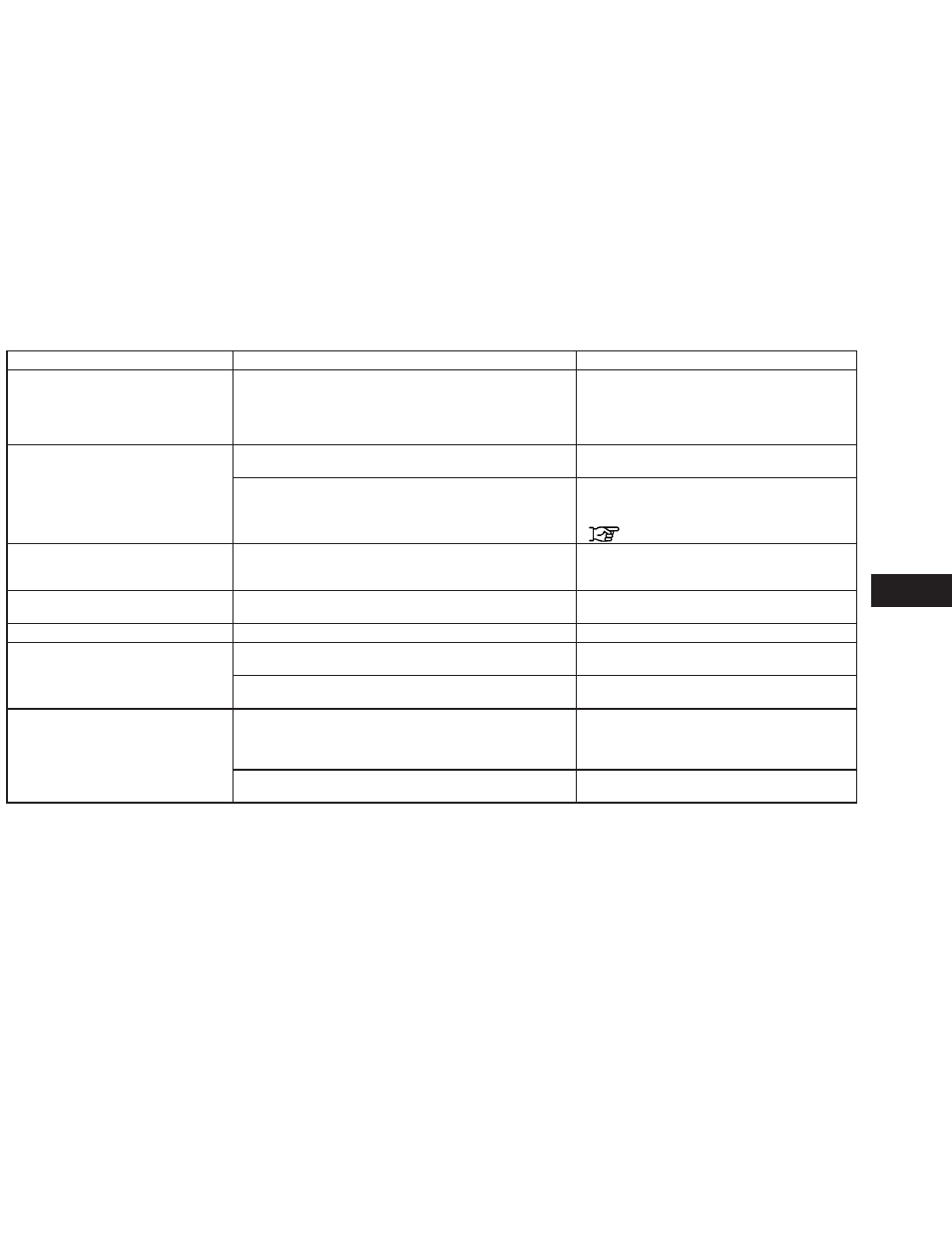
Symptom
Possible cause
Possible solution
Names of roads and locations differ between
2D and 3D mode.
This is because the quantity of the displayed information is reduced so
that the screen does not become difficult to read. There is also a chance
that names of the roads or locations may be displayed several times, and
the names appearing on the screen may be different because of a pro-
cessing procedure.
This is not a malfunction.
The vehicle icon is not displayed in the correct
position.
The vehicle was transported after the ignition switch was turned off by a
ferry or car transporter, for example.
Drive the vehicle for a while on a road where GPS signals
can be received.
The position and direction of the vehicle icon may be incorrect depend-
ing on the driving environments and the levels of positioning accuracy of
the navigation system.
This is not a malfunction. Drive the vehicle for a while to
automatically correct the position and direction of the ve-
hicle icon.
“CURRENT VEHICLE LOCATION” (page 6-4)
When the vehicle is traveling on a new road,
the vehicle icon is located on another road
nearby.
The system automatically places the vehicle icon on the nearest avail-
able road, because the new road is not stored in the map data.
Updated road information will be included in the next ver-
sion of the map SD-card.
The map does not scroll even when the ve-
hicle is moving.
The current location map screen is not displayed.
Press the MAP button.
The vehicle icon is not displayed.
The current location map screen is not displayed.
Press the MAP button.
The GPS indicator on the screen remains gray. GPS signals cannot be received under certain conditions, such as in a
parking garage, on a road with many tall buildings, etc.
Drive on an open, straight road for a while.
A sufficient number of GPS satellites is not available.
Wait for the satellites to move to locations available for the
navigation system.
The location of the vehicle icon is misaligned
from the actual position.
When using tire chains or replacing the tires, speed calculations based
on the speed sensor may be incorrect.
Drive the vehicle for a while (at approximately 19 MPH [30
km/h] for about 30 minutes) to automatically correct the
vehicle icon position. If this does not correct the vehicle
icon position, contact a NISSAN dealer.
The map data has a mistake or is incomplete (the vehicle icon position is
always misaligned in the same area).
Updated road information will be included in the next ver-
sion of the map data.
VEHICLE ICON
Troubleshooting guide
7-3
