Bluetooth, System without navigation * (if so equipped) – NISSAN 2015 Altima Sedan - Quick Reference Guide User Manual
Page 21
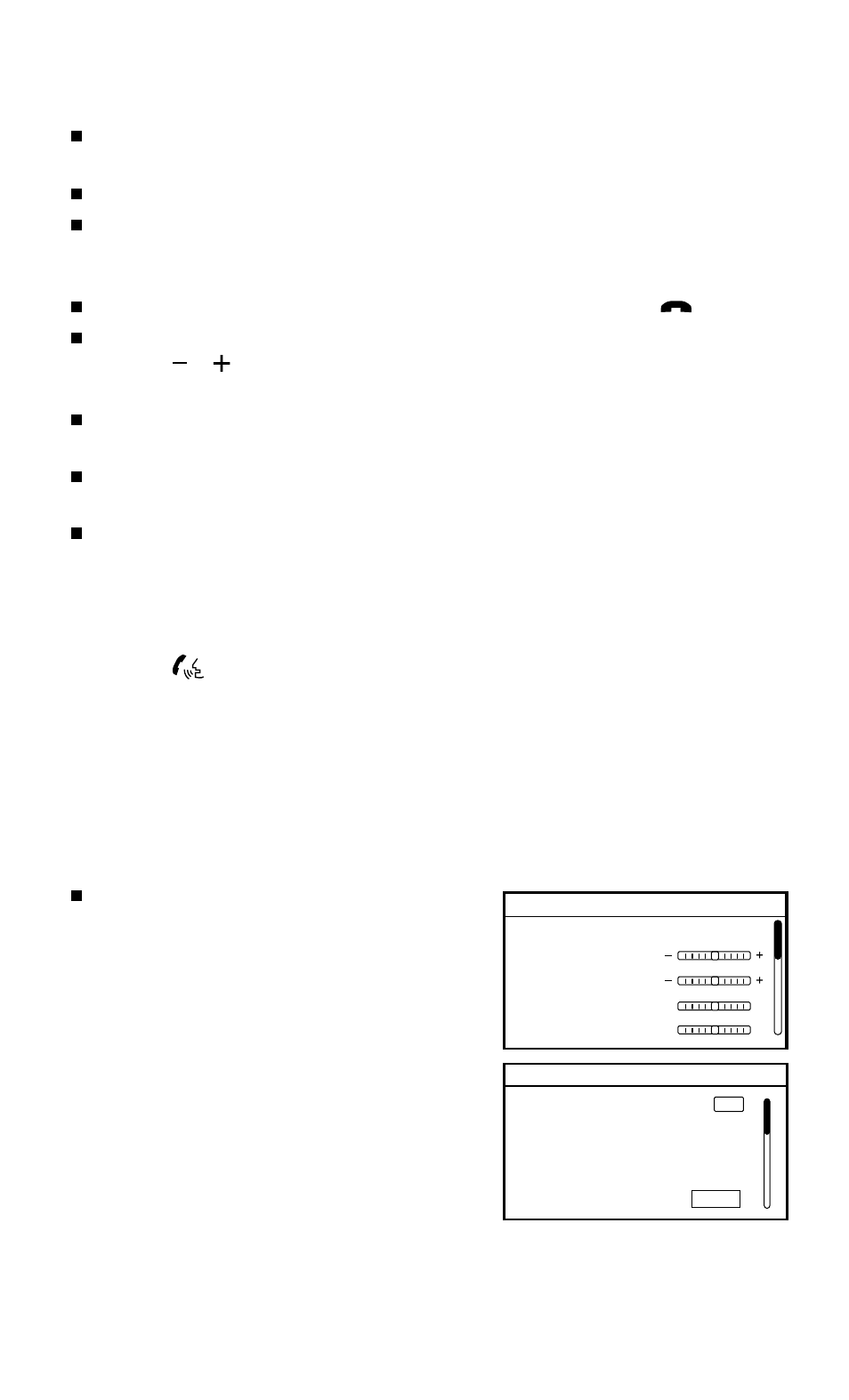
To view detailed instructional videos regarding these and other features,
please go to www.nissanownersinfo.mobi.
19
*Some jurisdictions prohibit the use of cellular telephones while driving.
Reduce background noise as much as possible by closing windows and pointing
HVAC vents away from the ceiling.
Speak naturally without long pauses and without raising your voice.
When speaking Phonebook names, please be aware some phones require the last
name to be spoken before the first name. For example, “Michael Smith” may be
spoken as “Smith Michael”.
To cancel a voice recognition session, say “Exit” or press and hold the
button.
To decrease or increase the volume of the voice prompts, push the volume control
switches or on the steering wheel or turn the VOL (volume) control knob on the
audio system while the system is responding.
Voice commands can be used to operate various Bluetooth
®
system features using the
NISSAN Voice Recognition system. See your Owner’s Manual for detailed information.
If the Voice Recognition system does not recognize your voice commands, train the
system using the Voice Adaptation Mode.
For more detailed information and instructions, refer to your cellular phone’s Owner’s
Manual and visit www.nissanusa.com/bluetooth.
BLUETOOTH
®
SYSTEM WITHOUT NAVIGATION* (if so equipped)
CONNECTING PROCEDURE WITHOUT NAVIGATION* (Type A) (if so equipped)
1. Press the
button on the steering wheel.
2. After the command, say “Connect Phone”.
3. The system will confirm your command. After the tone, say “Add Phone”, and then
follow the voice prompts to complete the connecting procedure from your handset.
• The connecting procedure varies according to each phone. See your cellular phone’s
Owner’s Manual for details and also visit www.nissanusa.com/bluetooth.
CONNECTING PROCEDURE WITHOUT NAVIGATION* (Type B) (if so equipped)
The vehicle must be stationary when connecting
the phone.
1. Press the SETTING button on the control panel.
2. Use the TUNE/SCROLL knob to select
“Bluetooth” and then press the ENTER button.
3. Use the TUNE/SCROLL knob to select
“Add Phone or Device” and then press the
ENTER button.
4. Follow the instructions on the screen to complete
the connecting procedure from your handset.
• The connecting procedure varies according to
each phone. See your cellular phone’s Owner’s
Manual for details and also visit www.nissanusa.com/bluetooth.
Bluetooth
Bass
Treble
Balance
L
F
R
R
Fade
Setting
LHA2257
Setting Bluetooth
Bluetooth
Add phone or Device
ON
Delete Phone or Device
Replace phone
Select phone or Device
