Multi-function controller -4 – NISSAN 2015 Quest - Navigation System Owner's Manual User Manual
Page 12
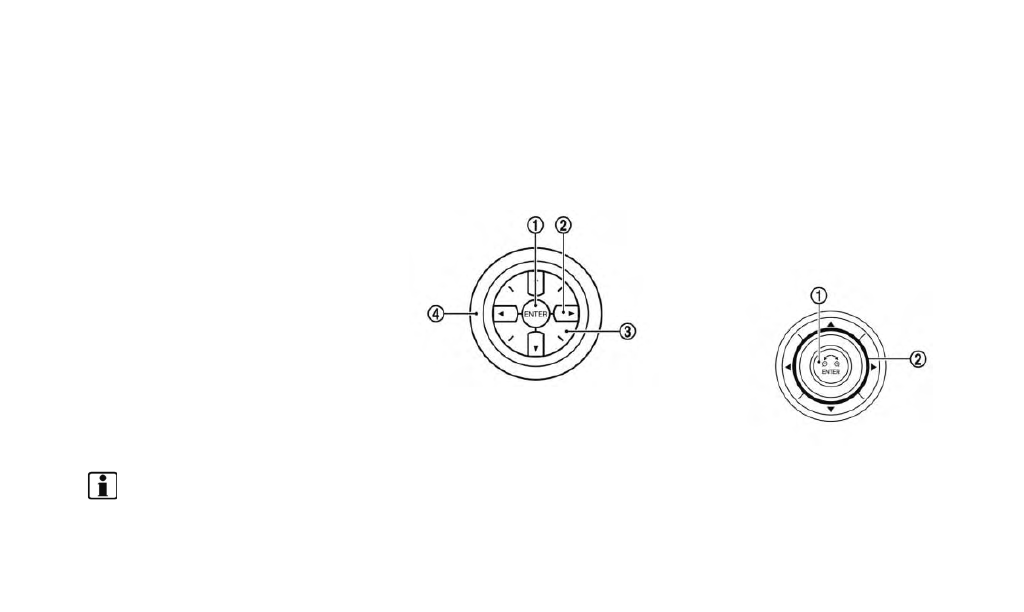
2-4
Getting started
*
7
Push to access the system settings.
*
8
Push to hear the current guidance for a
programmed route.
*
9
Push to return to the previous screen. In a
settings screen, this button can also be
used to apply the setting.
In a character input screen, this button can
also delete the characters that have been
entered.
*
10
:
Push to display the map. While following
programmed route, push multiple times to
change the type of route information.
*
11
Push to switch to the zoom mode to
change the map scale.
*
12
Push to access the display settings.
INFO:
. If
the setting on a settings screen, this manual
will explicitly include a step for this proce-
dure. Otherwise, pushing
the display to the previous screen.
. The layout of the control panel switches may
vary depending on the vehicle model and
equipment.
MULTI-FUNCTION CONTROLLER
With Directional buttons
*
1
Push to select the highlighted item on the
screen.
If this button is pushed while a map is
displayed, the map menu screen is dis-
played.
*
2
Main directional buttons:
Use to move across the map, highlight an
item on the screen or adjust a setting
(volume, brightness, etc.).
*
3
Additional directional buttons:
Use to move across the map or highlight an
item on the character input screen.
*
4
Center dial:
Turn to highlight an item on the screen or
adjust a setting.
Turn the center dial on the map screen. The
map scale is displayed. Use the center dial
to adjust the map scale.
Without Directional buttons
*
1
Push to select the highlighted item on the
screen.
If this button is pushed while a map is
displayed, the map menu screen is dis-
played.
