Set average speeds -29 – NISSAN 2015 Quest - Navigation System Owner's Manual User Manual
Page 113
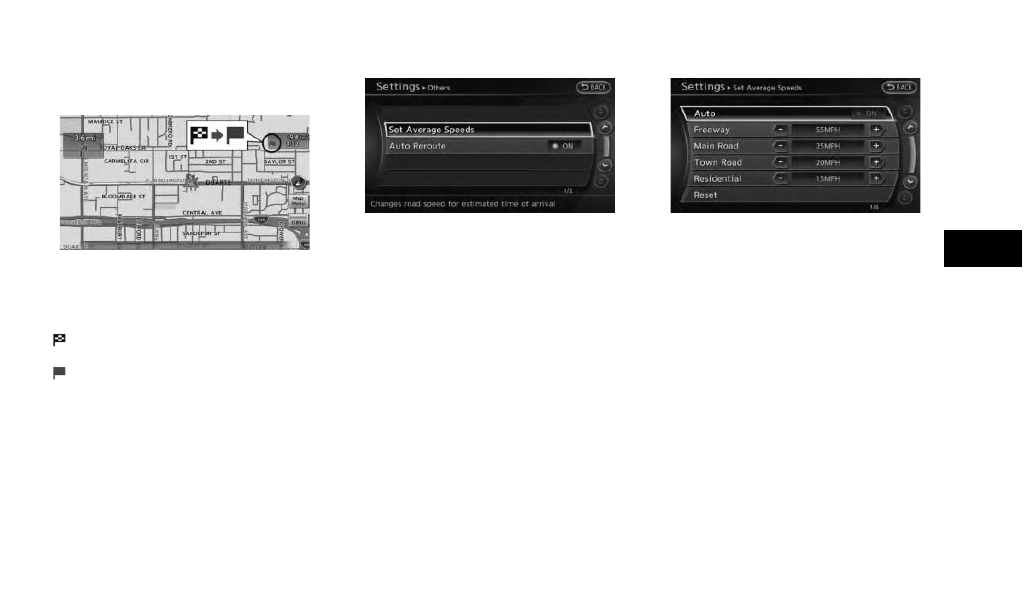
6. Push to return to the current
location map screen.
7. The icon displayed on the map screen is
switched, and the travel time to the waypoint
is displayed.
Displayed icon
:
Display of the travel time to the destina-
tion
:
Display of the travel time to the waypoint
SET AVERAGE SPEEDS
The required time to the destination can be
calculated based on the set vehicle speeds.
Basic operation
1. Push
2. Highlight [Navigation] and push
3. Highlight [Guidance Settings] and push
4. Highlight [Others] and push
5. Highlight [Set Average Speeds] and push
6. Highlight the preferred item and push
7. Use the multi-function controller to make an
adjustment. The speed can be increased/
decreased by 5 MPH (5 km/h).
8. After finishing the setting, push
or
9. Push
screen. Push to return to the
current location map screen.
Available setting items:
. [Auto]:
If set to ON, the system automatically
calculates the required time to the destina-
tion, the indicator illuminates and the speed
settings cannot be changed.
. [Freeway]:
Adjust the average vehicle speed on a
freeway by moving the multi-function con-
troller in the direction of [+] or [-].
. [Main Road]:
Adjust the average vehicle speed on a main
road by moving the multi-function controller
in the direction of [+] or [-].
. [Town Road]:
Adjust the average vehicle speed on a town
road by moving the multi-function controller
in the direction of [+] or [-].
Route guidance
5-29
