List screen -13 – NISSAN 2014 Quest - Navigation System Owner's Manual User Manual
Page 23
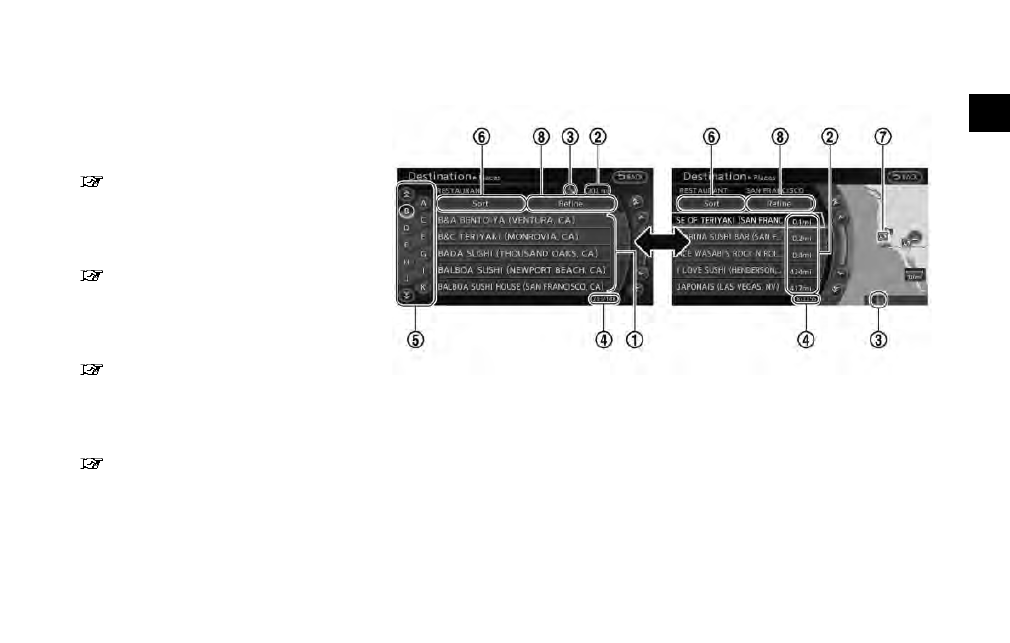
Available items
. [Destination]:
Displays the destination screen. It is the
same screen that appears when
pushed.
“4. Setting destination”
. [Route]:
Displays the route screen. It is the same
screen that appears when
pushed.
“5. Route guidance”
. [Info]:
Displays the information screen. It is the
same screen that appears when
pushed.
“7. Viewing technical information”
. [Settings]:
Displays the settings screen. It is the same
screen that appears when
pushed.
“8. Other settings”
LIST SCREEN
After searching for a point of interest, a list
screen is displayed.
Depending on the list displayed, it can be
sorted.
Items displayed in a list
*
1
Highlight the preferred item from the list
and push
location or facility name is not completely
displayed (due to length), highlight the item
to display the hidden part of the name.
*
2
Distance from the current location
*
3
Direction to the point of interest
*
4
If the entire list cannot be displayed on the
screen, the system displays the total
number of items in the list and the entry
number of the selected item. Scroll the list
using the multi-function controller.
*
5
An item that starts with the selected letter
will be displayed at the top of the list.
Getting started
2-13
- 2014 Pathfinder Hybrid - Navigation System Owner's Manual 2014 Pathfinder - Navigation System Owner's Manual 2014 Murano - Navigation System Owner's Manual 2014 Maxima - Navigation System Owner's Manual 2014 Armada - Navigation System Owner's Manual 2014 370Z Roadster - Navigation System Owner's Manual 2014 370Z Coupe - Navigation System Owner's Manual
