Dvd control features, Menu control, Entertainment systems – FORD 2006 Five Hundred v.1 User Manual
Page 26
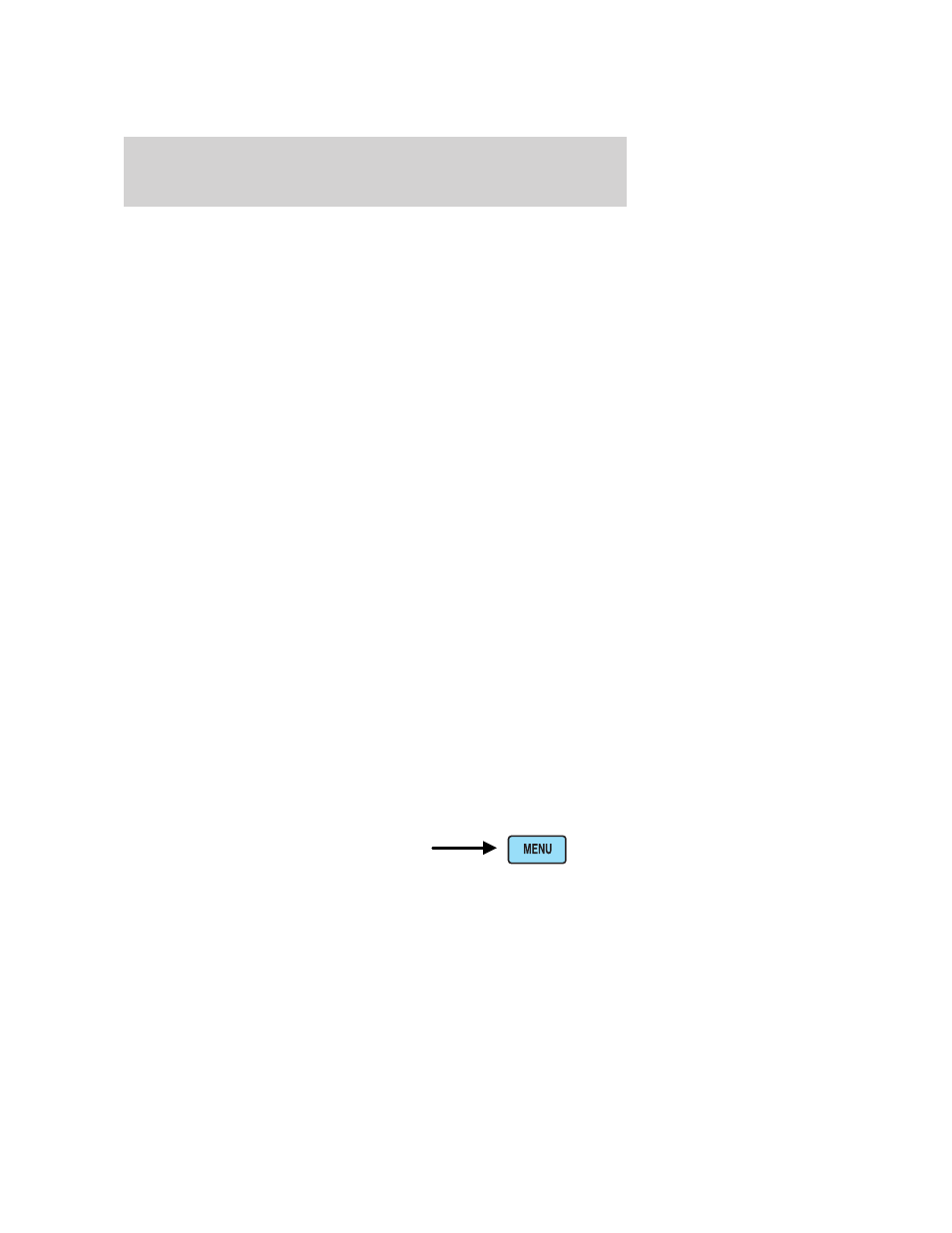
• FWD — Press to advance within the active CD track or DVD chapter
in play mode. Also press to move the cursor right in the menu active
mode.
2. PLAY/PAUSE control
Press to playback or pause the DVD.
3. DIM control
Press (+) to increase or (-) to decrease the brightness on the screen.
4. ENTER control
Press to select the function highlighted on the active menu. ENTER may
also be used by some user interactive discs during movie play.
5. MENU control
Press to bring up the disc menu.
6. AUX control
Press to switch DVD player from play mode to auxiliary mode.
7. Auxiliary jacks
Input jacks for standard video game players.
8. STOP/EJECT control
Press once to stop a disc from playing. Press a second time to eject the
disc. (If a disc is not playing, but is present in the system, pressing eject
will eject the disc).
9. DISPLAY (DISP) control
Press to enable the on screen display of the player’s menu and user’s
display adjustments. Double click the DISP button to change the format
of the display. If the DVD disc format is NORMAL, it can be changed to
full screen by selecting WIDE SCREEN. Use the NEXT and PREV button
to scroll through the different format of the display. Please note that the
screen quality will degrade if the display mode is changed to “Zoom.”
DVD control features
Menu control
Press the MENU control to enter
the DVD menu. This allows you to
navigate and select within the DVD
generated menu structure. Once in
MENU mode:
2006 Five Hundred (500)
Owners Guide (post-2002-fmt)
USA (fus)
Entertainment Systems
26
