Setup menu, Display settings, Instrument cluster – FORD 2010 Fusion Hybrid v.1 User Manual
Page 35
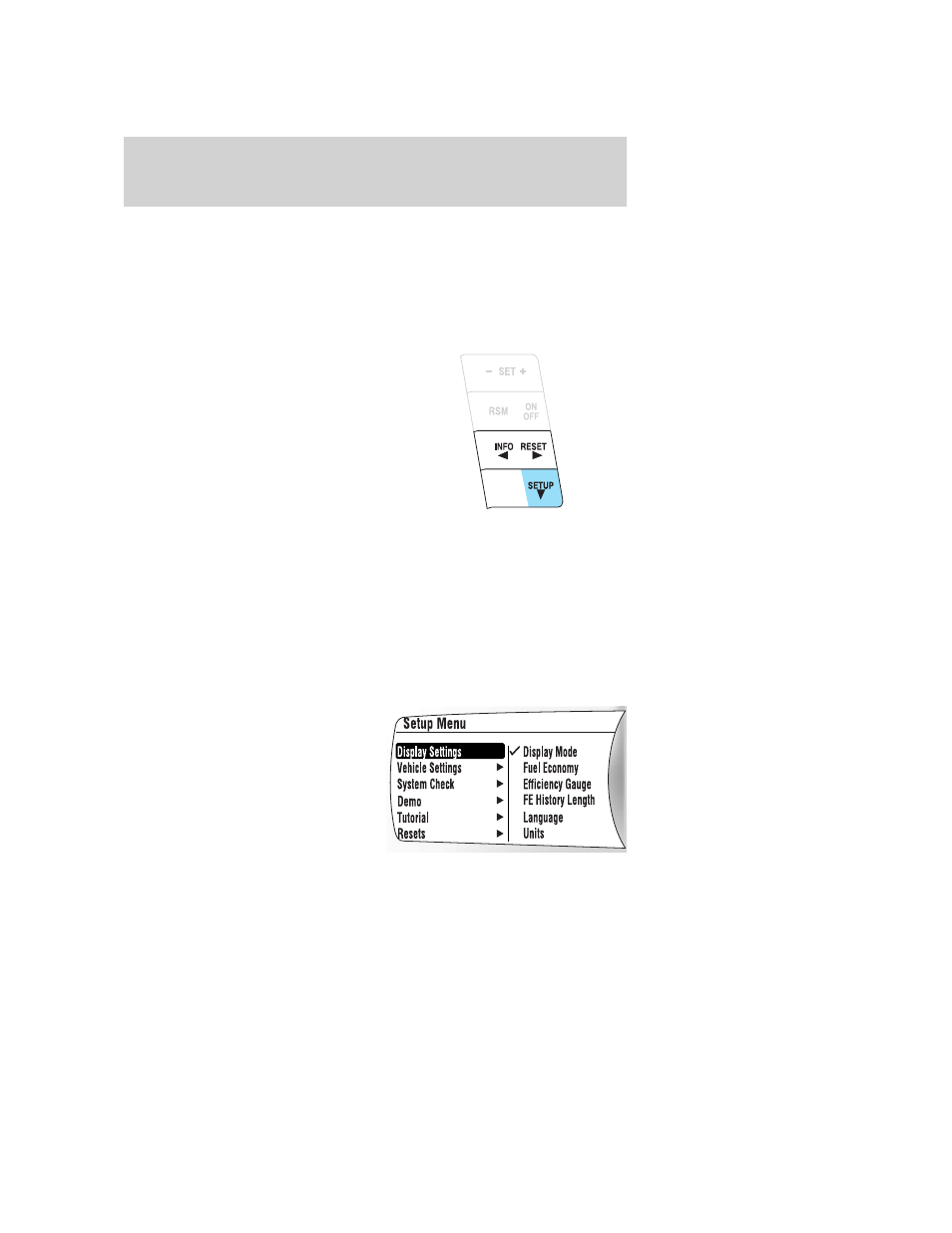
Setup menu
The setup menu can fully display on both the right and left sides of your
instrument cluster. The left side contains the menu function while the
right side contains help information that changes based on the current
menu selection. The right side is intended to be visible only when the
vehicle is stopped. The menu on the left side can be accessed at any
time by pressing the SETUP button.
The setup menu operates by use of
the INFO, SETUP, and RESET
buttons:
• SETUP: Press to enter the setup
menu. Press SETUP to scroll
through the list in the active
window. The list wraps back to
the first item when the end of the
list is reached. An arrow at the
top or bottom (or both) of the list
indicates that additional entries
are available.
• RESET: Selects the currently highlighted list item and moves the
selection to the right. The currently selected options are indicated by
a check mark. Press SETUP to scroll through the list of options and
then press RESET to select that item. A check mark will appear next
to the selected item.
• INFO: Used to move left in the menu and to exit out.
Display Settings
Press SETUP to reach Display
Settings.
While Display Settings is
highlighted, press RESET to select
it and move right to display the
following:
2010 Fusion Hybrid (hfv)
Owners Guide, 1st Printing
USA (fus)
Instrument Cluster
35
