Entertainment systems – FORD 2010 Expedition v.1 User Manual
Page 52
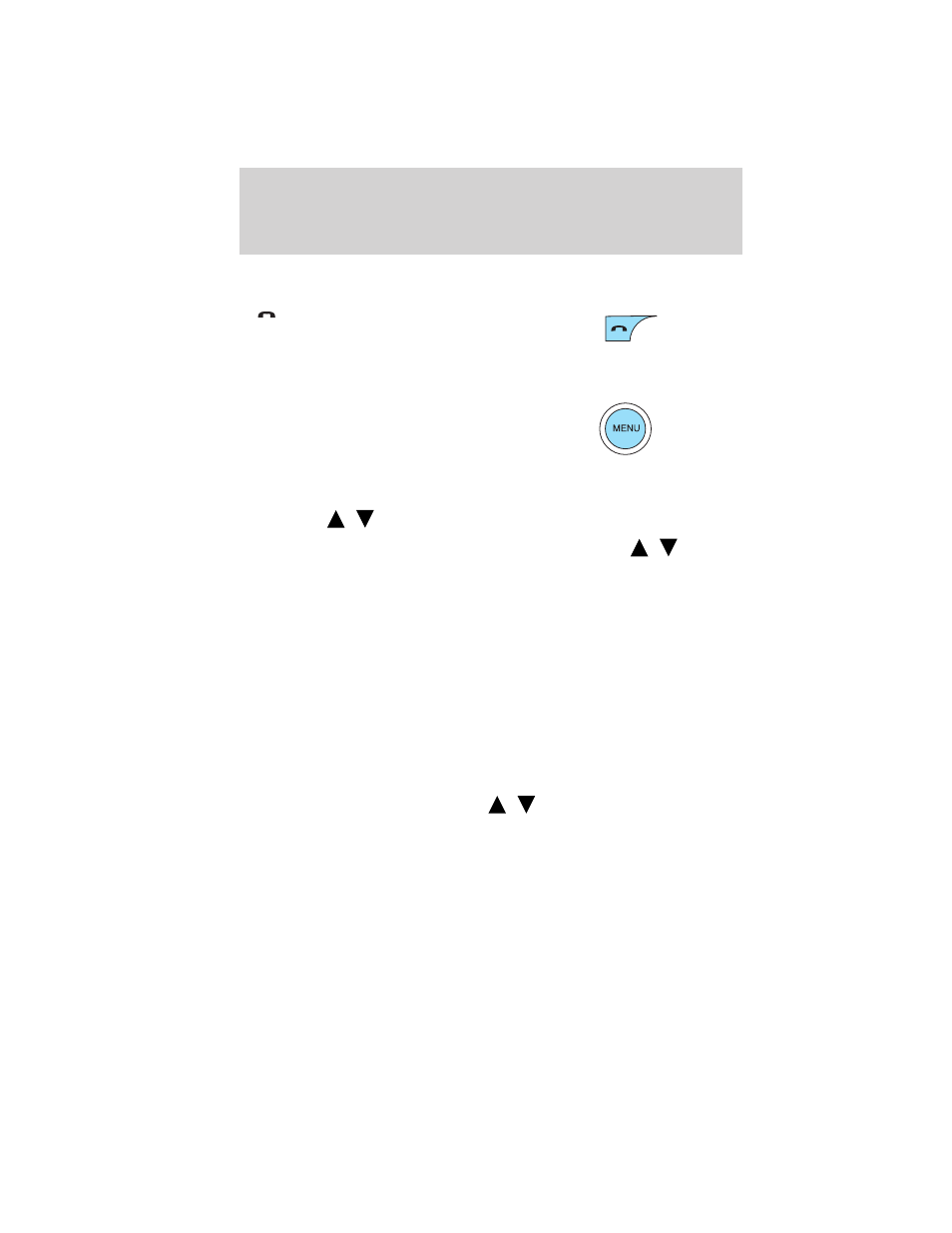
Satellite radio is available only with a valid SIRIUS radio
subscription. Check with your authorized dealer for availability.
2.
(Phone): Press to access
SYNC
phone features if your
vehicle is equipped. Refer to the
SYNC
supplement for more information. If your vehicle is not equipped
with SYNC
, the display will read NO PHONE.
3. MENU: Press repeatedly to
access to the following settings:
SATELLITE RADIO MENU (if equipped): Press MENU when satellite
radio mode is active to access. Press OK to enter into the satellite radio
menu. Press
/
to cycle through the following options:
• CATEGORY: Press OK to enter category mode. Press
/
to
scroll through the list of available SIRIUS channel Categories (Pop,
Rock, News, etc.) Press OK when the desired category appears in the
display. After a category is selected, press SEEK to search for that
specific category of channels only (i.e. ROCK). You may also select
CATEGORY ALL to seek all available SIRIUS categories and channels.
Press OK to close and return to the main menu.
• SAVE SONG: Press OK to save the currently playing song in the
system’s memory. (If you try to save something other than a song,
CANT SAVE will appear in the display.) When the chosen song is
playing on any satellite radio channel, the system will alert you with
an audible prompt. Press OK while SONG ALERT is in the display and
the system will take you to the channel playing the desired song. You
can save up to 20 songs. If you attempt to save a song when the
system is full, the display will read REPLACE SONG? Press OK to
access the saved songs and press
/
to cycle through the saved
songs. When the song appears in the display that you would like to
replace, press OK. SONG REPLACED will appear in the display.
Entertainment Systems
52
2010 Expedition (exd)
Owners Guide (own2002), 1st Printing
USA (fus)
