Creating a mykey, Programming/changing optional settings, Creating – FORD 2013 Focus v.3 User Manual
Page 66: Mykey 65
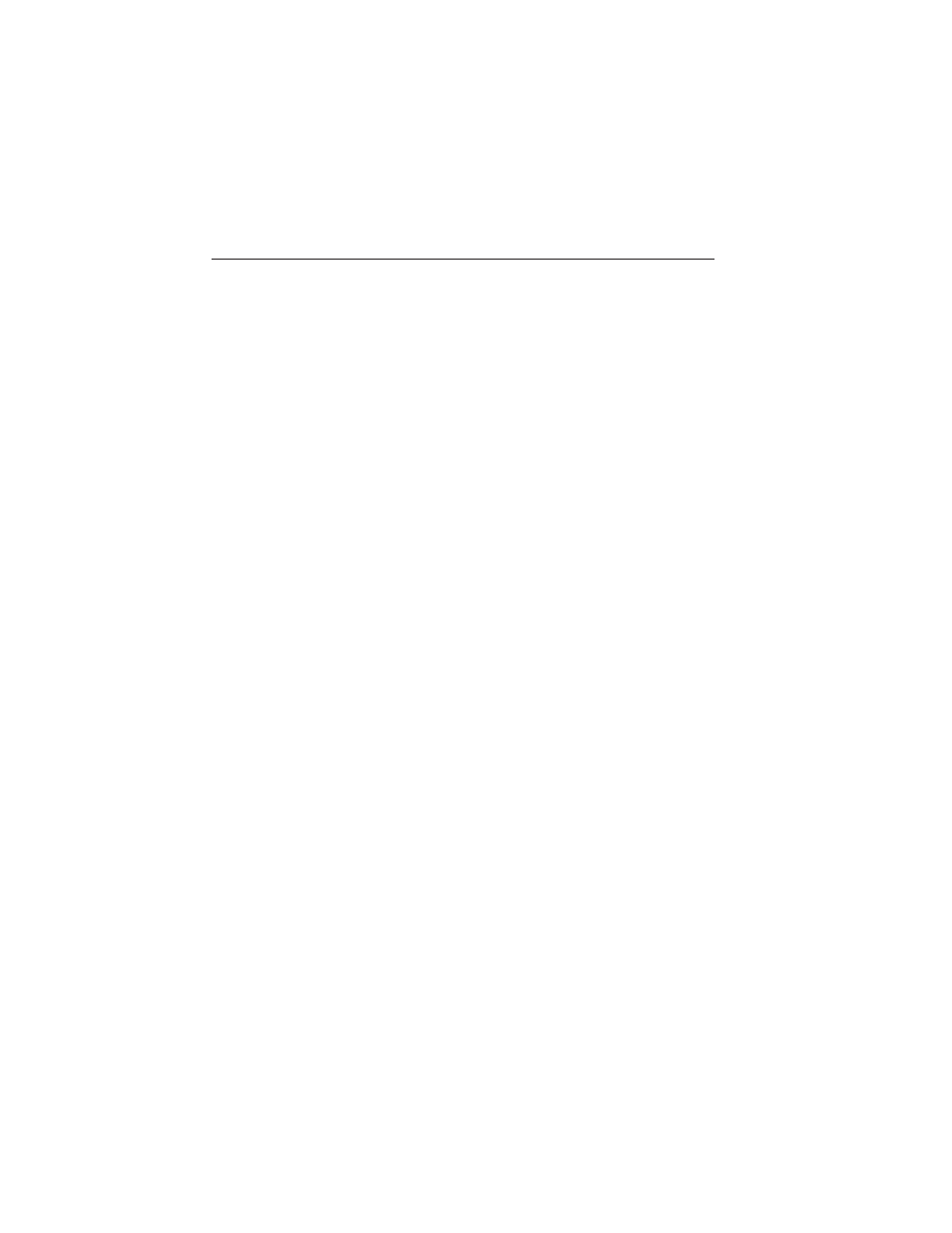
• 45, 55 or 65 mph (75, 90, or 105 km/h) vehicle speed warning. Drivers
receive visual warnings and an audible tone when they exceed the
preselected vehicle speed.
• 45% of the maximum audio system output. The audio system displays
a message when drivers attempt to exceed the volume limits.
• AdvanceTrac. Program the system to Always-on and the system
cannot be turned off when drivers use a programmed MyKey.
CREATING A MYKEY
Use the information display to create a MyKey.
1. Insert the key you want to program into the ignition. With a
push-button start (if equipped), put the Intelligent Access key in the
backup slot; see the Starting and Stopping the Engine chapter for
the backup slot location.
2. Turn the ignition on.
3. From the main menu within the information display, press OK or
the> button to navigate through the various screens. Select Settings
and then MyKey.
4. Press OK or the> to select Create.
5. When prompted, hold the OK button until you see a message
informing you to label this key as a MyKey. The key will be restricted
at your vehicle’s next start.
After the key is successfully programmed, make sure you label it so you
can distinguish it from the admin keys.
You can also program optional settings for the key(s). Refer to
Programming/Changing Optional Settings.
Programming/Changing Optional Settings
Note: All programmed keys can be cleared within the same key cycle in
which a key was programmed, otherwise an admin key is required to
clear the keys. To clear all keys, see Clearing all MyKeys.
You can access the optional settings through the information display
control.
1. Turn the ignition on using an admin key.
2. Access the main menu and select Settings, then MyKey.
3. Use the arrow buttons to get to an optional feature.
4. Press OK or > to scroll through settings.
5. Press OK or > to make a selection.
MyKey
65
2013 Focus (foc)
Owners Guide gf, 3rd Printing, November 2012
USA (fus)
