Myford touch – FORD 2014 Transit Connect v.3 User Manual
Page 316
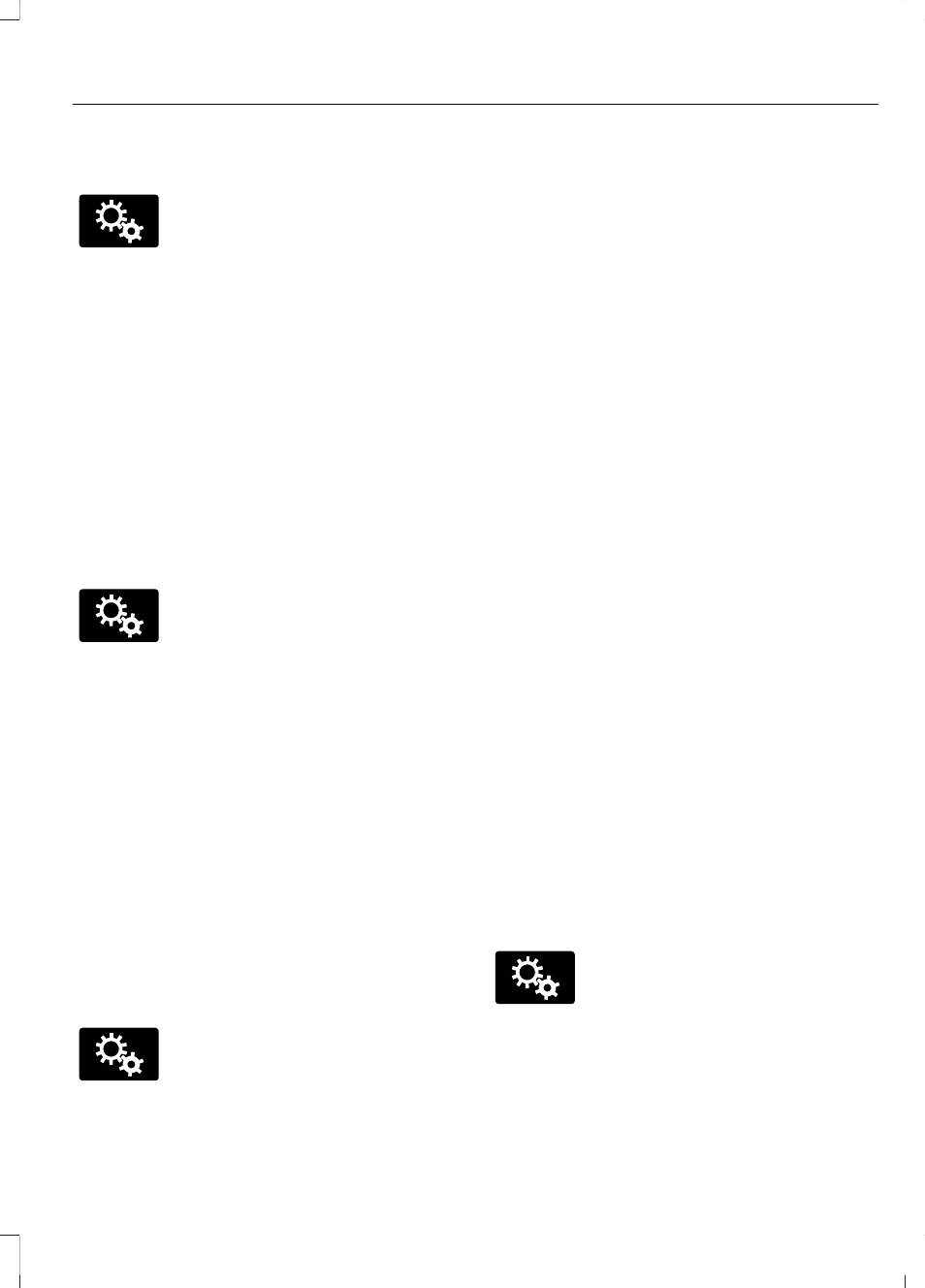
Your system allows you to upload and view
up to 32 photos.
E142607
To access, press:
1.
Settings icon.
2. Display.
3. Edit Wallpaper.
4. Follow the system prompts to upload
your photographs.
Only the photograph(s), which meets the
following conditions, display:
•
Compatible file formats are as follows:
.jpg, .gif, .png, .bmp
•
Each file must be 1.5 MB or less.
•
Recommended dimensions: 800 x 384
Sound
E142607
To make adjustments using the
touchscreen, press:
1.
Settings icon.
2. Sound.
Then select from the following:
•
Bass.
•
Midrange.
•
Treble.
•
Set Balance and Fade.
•
Occupancy Mode.
•
Speed Compensated Volume.
•
DSP.
Note: Your vehicle may not have all these
sound settings.
Vehicle
E142607
To make adjustments using the
touchscreen, press:
1.
Settings icon.
2. Vehicle.
Then select from the following:
•
Active Park Assist.
•
Vehicle Health Report.
•
Camera Settings.
•
Enable Valet Mode.
•
MyKey.
•
Traction Control.
•
Electronic Stability Control.
•
Hill Start Assist.
Active Park Assist
When activated, your system displays
directions for you regarding the active park
assist process.
You can find more information on the
active park assist system in another
chapter. See Parking Aids (page 127).
Vehicle Health Report
Turn Automatic Reminders on and off
and set the mileage interval at which you
would like to receive the reports. Press the
? for more information on these selections.
When done making your selections, press
Run Vehicle Health Report Now if you
want your report.
You can find more information on Vehicle
Health Report in this chapter.
Rear View Camera
This menu allows you to access settings
for your rear view camera.
E142607
To make adjustments using the
touchscreen, press:
1.
Settings icon.
2. Vehicle.
3. Camera Settings.
Then select from the following:
313
Tourneo Connect/Transit Connect (CHC) Canada/United States of America, enUSA, Edition date: 07/2013
MyFord Touch™
(If Equipped)
