Using the video aux jacks on the front panel, P. 26, Using remote in/out jacks – Yamaha RX-V663 User Manual
Page 30
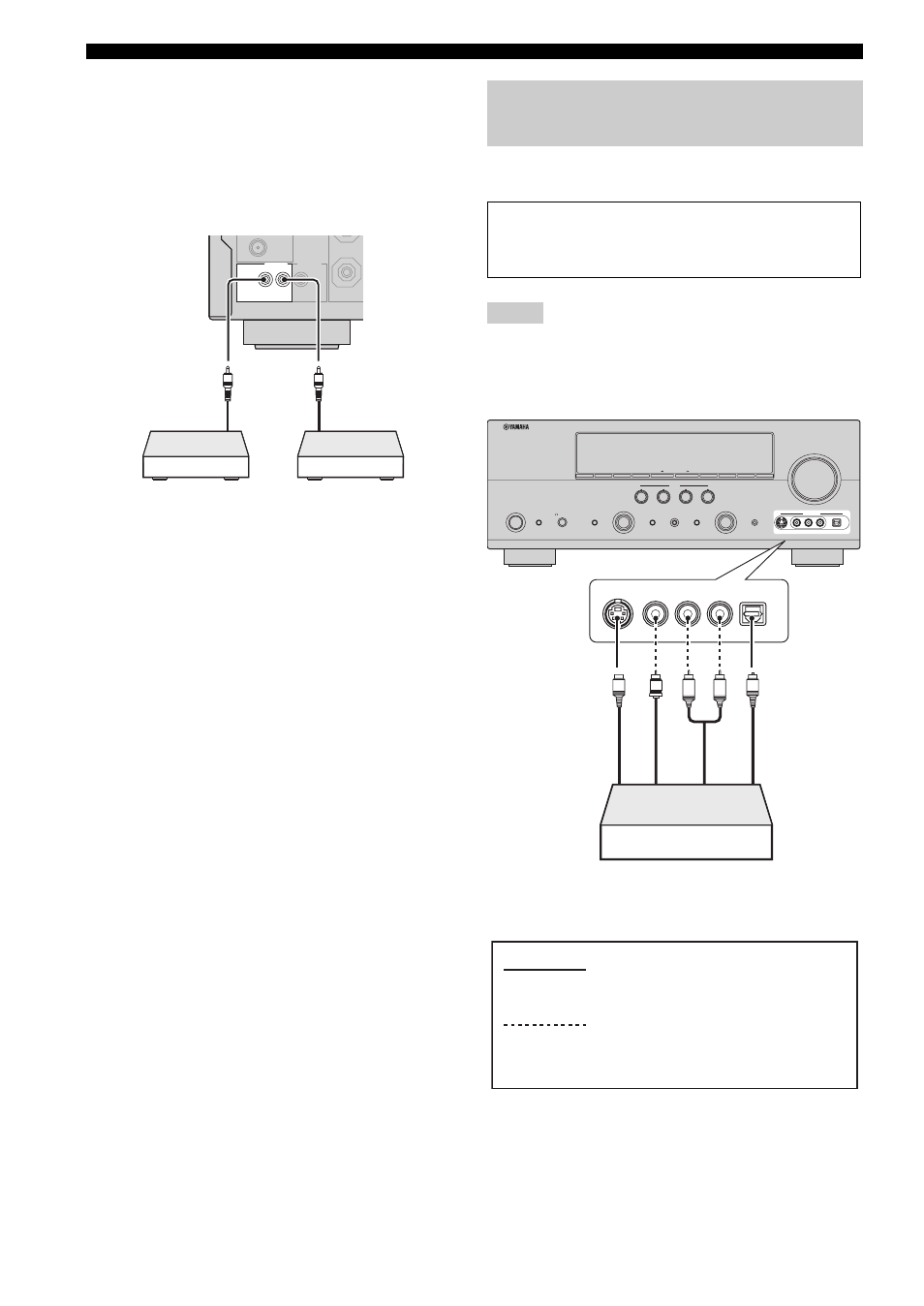
26
En
Connections
■ Using REMOTE IN/OUT jacks
When the components are the Yamaha products and have
the capability of the transmission of the remote control
signals, connect the REMOTE IN jack and REMOTE
OUT jack to the remote control input and output jack with
the monaural analog mini cable as follows.
y
• If the components have the capability of the SCENE control
signals, this unit can automatically activate the corresponding
components and start the playback when you use one of the
SCENE buttons. Refer to the owner’s manuals for details about
the capability of the SCENE control signals of the components.
• If the component connected to the REMOTE OUT jack is not
the Yamaha product, set “SCENE IR” in the advanced setup
menu to “OFF” (see page 109).
Use the VIDEO AUX jacks on the front panel to connect a
game console or a video camera to this unit.
• The audio signals input at the DOCK terminal on the rear panel
take priority over the ones input at the VIDEO AUX jacks.
• To reproduce the source signals input at these jacks, select
“V-AUX” as the input source.
REMOTE
TRIGGER
OUT
+12V
15mA MAX.
IN
OUT
FM
UNBAL.
75
Ω
Yamaha component
(CD or DVD player,
etc.)
Remote
control in
Remote
control out
Infrared signal
receiver or Yamaha
component
Using the VIDEO AUX jacks on the
front panel
Caution
Be sure to turn down the volume of this unit and other
components before making connections.
Notes
VOLUME
SILENT CINEMA
PHONES
TONE CONTROL
STRAIGHT
PURE DIRECT
SCENE
AUDIO SELECT
OPTIMIZER MIC
EFFECT
PROGRAM
INPUT
STANDBY
/ON
SYSTEM OFF
PRESET/TUNING/CH
BAND
SPEAKERS
MEMORY
INFO
ON/OFF
ZONE 2
CONTROL
ZONE 2
CATEGORY
A/B/C/D/E
EDIT
SEARCH MODE
R
L
AUDIO
OPTICAL
VIDEO AUX
VIDEO
S VIDEO
1
2
3
4
R
L
OPTICAL
AUDIO
S VIDEO
VIDEO
O
V
S
L
R
Game console or
video camera
Opti
ca
l ou
tp
ut
V
ide
o o
u
tp
u
t
S-
V
id
eo
ou
tp
ut
A
u
dio
ou
tp
ut
indicates recommended connections
indicates alternative connections
(One for the video connection, and
one for the audio connection)
