English, Under windows xp operating system – Concord Camera DV2020 User Manual
Page 58
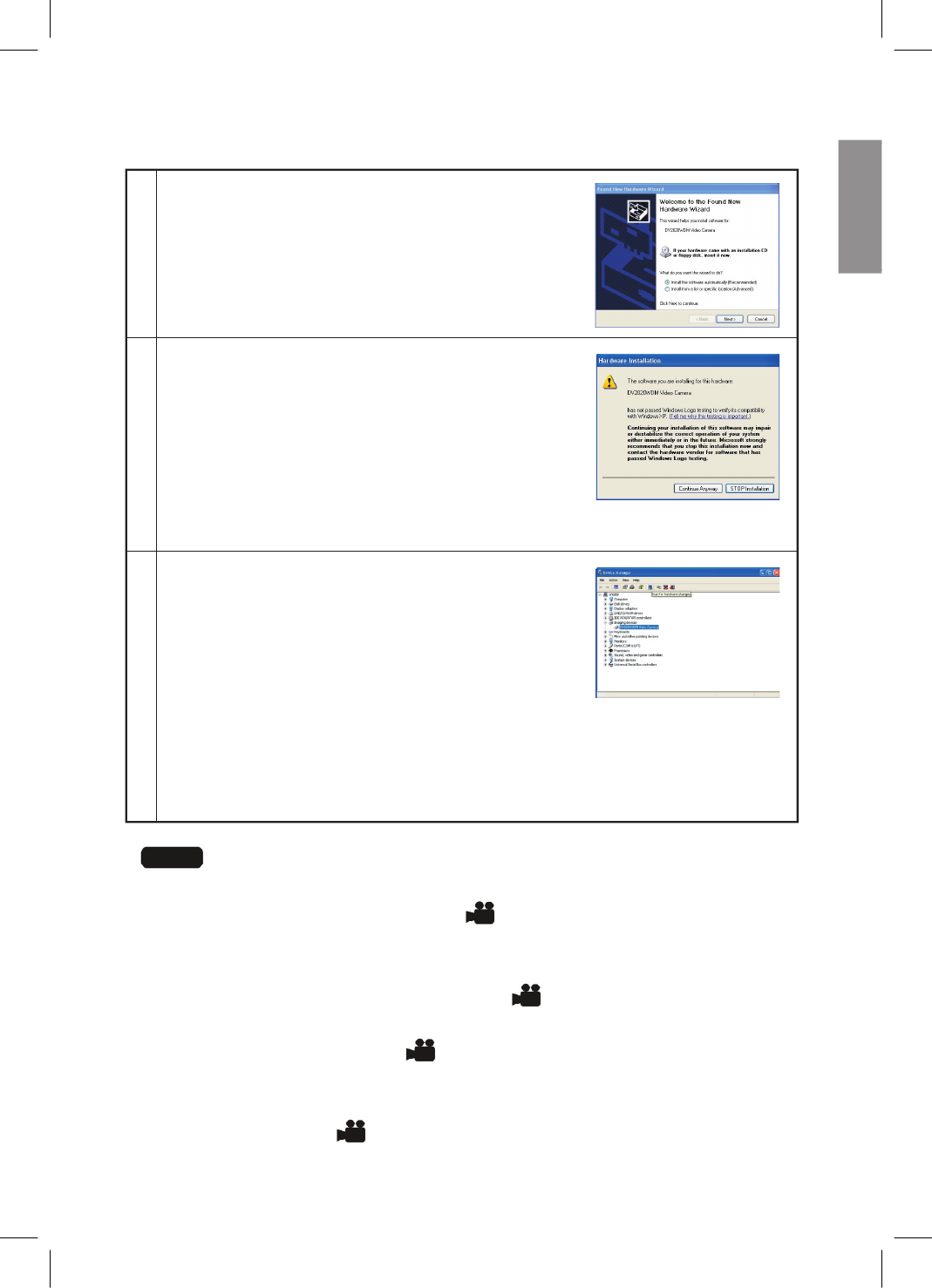
E57
ENGLISH
n
Under Windows XP Operating System
1 The Windows system will recognize the new
device and the message of driver search
appears. Click ‘Next’ to continue
installation.
2 The “Windows Logo Testing” warning
appears; click ‘Continue Anyway’ to
proceed.
Note:
The computer will prompt you to install
software for the camera,please follow on-screen
instructions to complete installation.
3 Click ‘Start > Control Panel > Performance and
Maintenance > System > Hardware > Device
Manager > Imaging Devices’ (if the panel is not
already displaying the classic view, click
‘Switch to Classic View’) to check
if DV2020 appears under ‘Imaging Devices’.
If not, please re-install the driver or re-connect the camera.
Note: Ensure that the camera is still connected to the com put er
while checking.
Note
1. For Windows 2000/ME/XP operating systems, if the Mode Dial is accidentally
rotated from the SET po si tion or the (
) position to the other mode positions,
the message about unsafe removal of device would pop up, close the mes
sage by clicking the OK button from the message window, then rotate the
Mode Dial back to the SET position or the (
) position.
2. For Windows 2000 operating system, if the Mode Dial is accidentally rotated
from the SET position or the (
) position to the other mode positions, the
error message of installation may pop up, close the mes sage by clicking the
Finish button from the message window, then rotate the Mode Dial back to the
SET position or the (
) position.
