TDK Life on Record Lock User Manual
Page 4
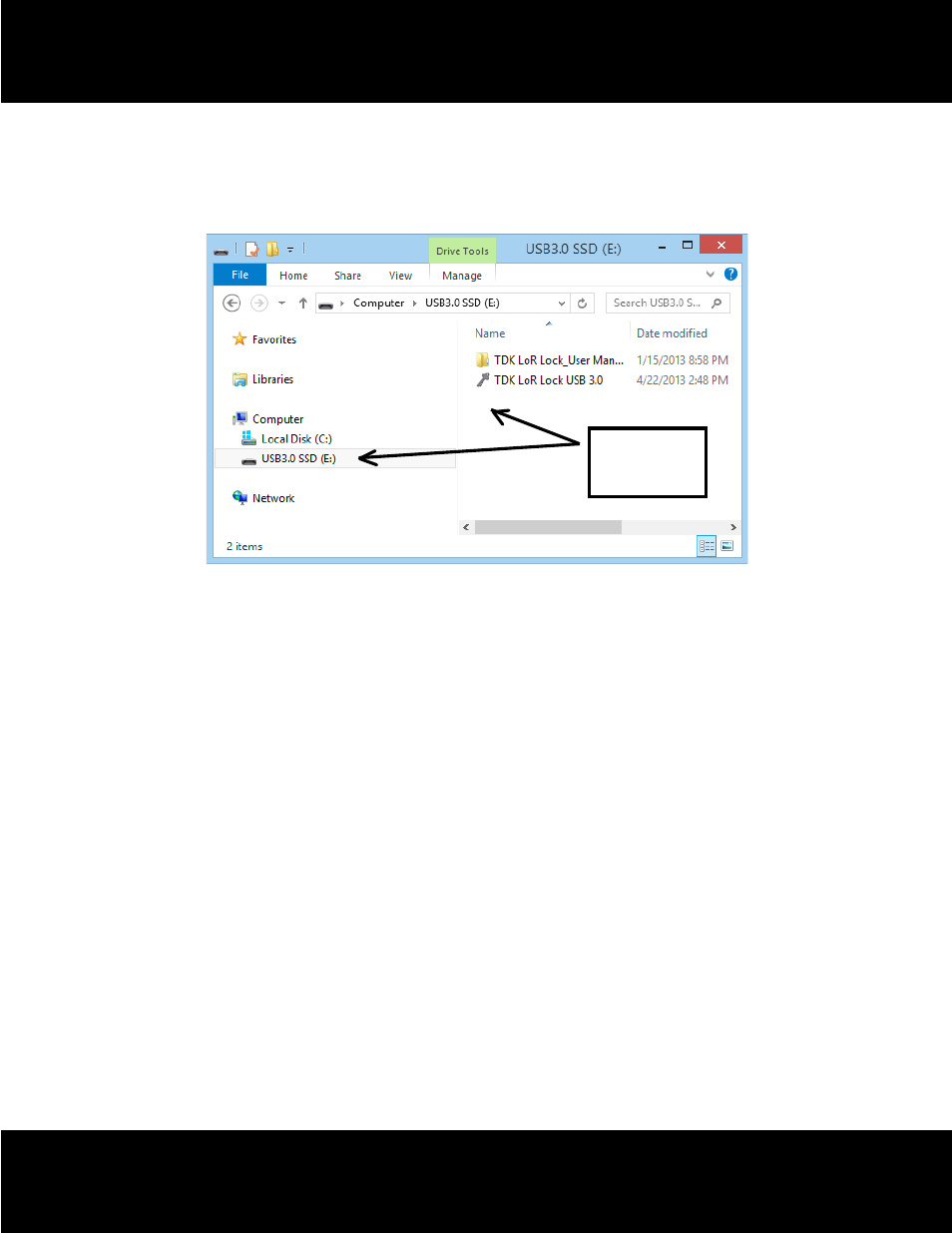
All Pictures Shown Are For Reference Use Only, It May Not Be Exactly The Same As What You See.
4. PUblIC anD SECURED PaRTITIon
When you plug in your device to a USB port, your operating system should recognize the device and show a
“Removable Disk” icon. This is the “Public” partition and the security application program - TDK Life on Record Lock
will be stored in this partition.
Public
Partition
Public area / Public Partition
When the device is inserted into the USB port, you will only see the public partition. The public partition is available
to all users to read and write data. The security application software – TDK Life on Record Lock will also be stored in
this partition. Password security will only apply to and protect the secure partition and will not affect this partition.
Secured area / Secure Partition
This secure area is protected by user password and can only be accessed by setting up a password (if no password
had been set before). If NO password exists, then you cannot use this partition. When a password had been setup,
you will be required to enter the password first. Once a correct password had been entered, the public partition will
disappear and the secure partition will show.
5. how To USE TDK lIfE on RECoRD loCK SECURITy SofTwaRE
a. Setup a Password
You have to set up a password first, in order to see and use the secure partition.
(1) Insert your Secure Drive in the USB port.
(2) In the removable drive, double-click and run TDK LoR Lock.exe file
(3) If you are using TDK Lock for the first time, then you will be prompted to set up a password first.
3-1.
Enter a password of your choice (maximum 16 characters, including spaces)
3-2.
Confirm password by re-entering the password.
3-3.
Enter a password hint as a reminder (maximum 32 characters long, including spaces).
Please enter a valid password hit. No password recovery feature will be provided.
3
