For viewing on handheld lcd monitor, For viewing on your home tv monitor, Deleting files in the field – Stealth Cam STC-U838NXT Unit X User Manual
Page 8
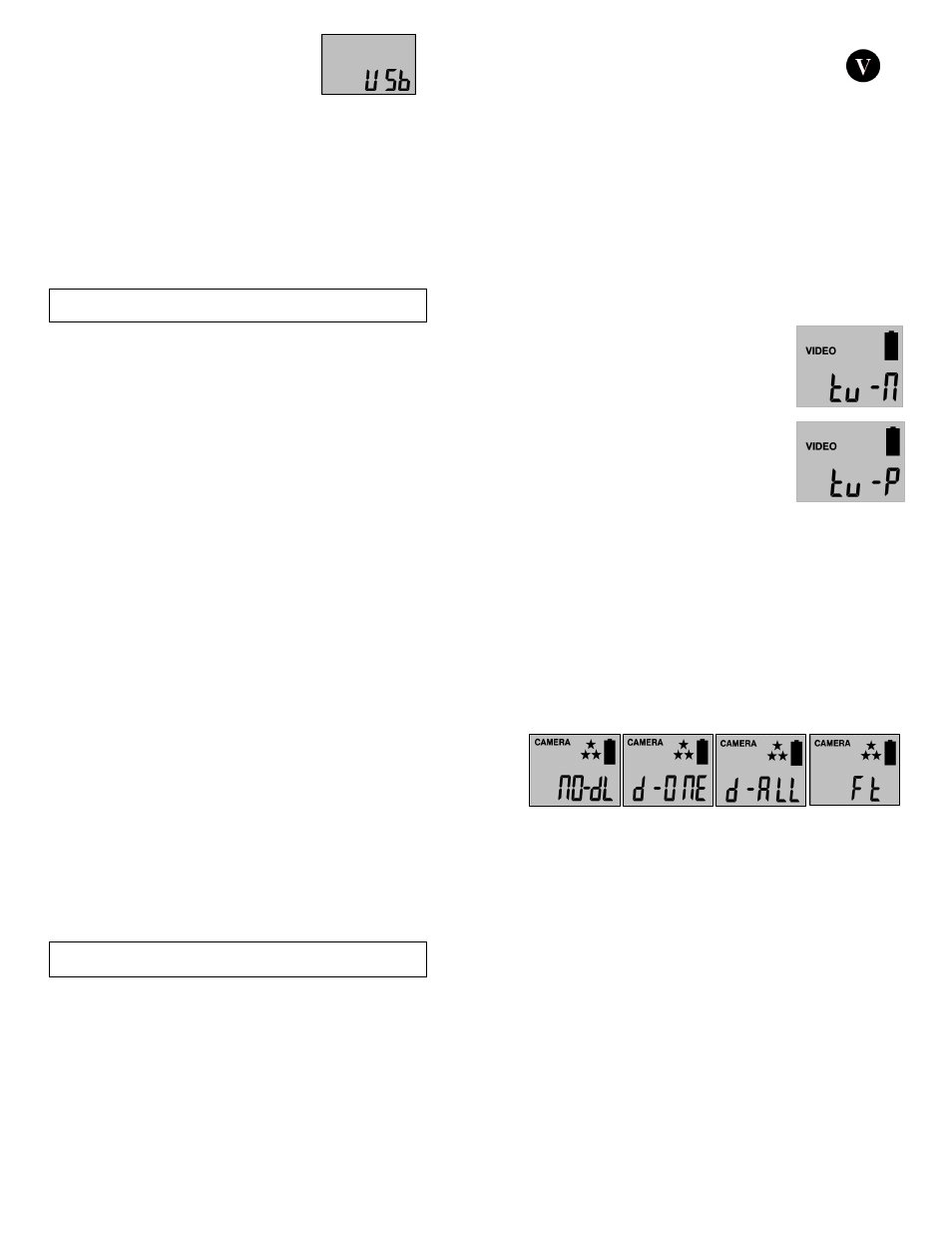
WWW.STEALTHCAM.COM
Toll Free 877-269-8490
29
•
The camera will automatically power ON and
display the word USb on the display screen.
•
At the same time, your computer will recognize
the camera as a Removable Storage device. You
will find it under MY COMPUTER.
•
At this point you have several options:
To view your images or play your videos: Click on the Removable
Storage device and then drill down to the file you want to see and
double click on the file name.
To save your images and videos: Highlight the file or files you want
to save and drag them to your hard drive.
To delete your images and videos: Highlight the files or files you
want to delete and press the [DELETE] button.
To erase all files and reformat you SD memory card: Right click on
the Removable Storage device under My Computer and select
FORMAT then click START. You will receive a Warning message press
[OK]. Then CLOSE to exit.
NOTE: Make sure before you FORMAT you are certain it is the Removable
Storage device for the camera.
•
Once you’re done, simply unplug the cable from both your computer and
the camera. The camera will turn OFF automatically.
For viewing on handheld LCD monitor:
•
Attach the appropriate cable to the TV port on the side of the camera.
•
Insert the other end into the VIDEO IN jack on the handheld LCD video
monitor.
•
Turn on both the camera and the monitor.
•
You will see a series of thumbnail images on your monitor.
•
Press the [UP] or [DN] button to navigate though your thumbnail images.
WWW.STEALTHCAM.COM
Toll Free 877-269-8490
30
•
On the upper left hand corner of your TV monitor, it will either display the
image OR the image with a video icon which
indicates it’s a video clip.
•
To view in full screen, press the [OK] button.
•
Press the [OK] button again, it will return to the thumbnail view from the
full screen image.
For viewing on your home TV monitor:
•
Attach the appropriate cable to the TV port on the side of the camera.
•
Insert the other end into the RCA VIDEO IN jacks on the TV.
•
Turn on both the camera and the TV monitor.
•
Make sure to switch to AUX / VIDEO IN mode on your TV.
(See your TV owner’s manual for directions).
•
The camera’s TV OUT is set to NTSC by default. (NTSC – Standard North
American TV format)
If the TV monitor doesn’t flicker, then you do not need to change
your camera’s TV OUT setting. Proceed to the next section called
Thumbnail Images.
If the TV monitor does flicker, then you will need to proceed to the
next step to change your camera’s TV OUT
from NTSC to PAL (Standard European TV
format).
•
Press the [MENU] button once.
•
The word “ tu ” on the camera’s internal screen
will be blinking.
•
Press the [OK] once and now you’ll see “ tu – n
“ blinking.
•
Press the [DN] button to set the camera’s TV
OUT to PAL.
•
The word “ tu – P ” will now be blinking.
•
Press the [OK] to confirm this setting.
WWW.STEALTHCAM.COM
Toll Free 877-269-8490
31
•
The word “ tu - P “ will be blinking and then stops.
•
Once the blinking stops, power off the camera. Wait for 5 seconds and
then power up your camera again.
Viewing Video Clips on handheld LCD monitor or home
TV monitor
•
Follow the cable attaching instruction listed in previous section.
•
You will see a series of thumbnail images on your monitor.
•
Press the [UP] or [DN] button to choose the video clip you want to watch.
•
Press the [OK] button to play the video clip.
•
You may pause the video clip by pressing the [OK] button during the
playback. Press [OK] button to resume playing.
•
At the end of the video clip, press the [UP] or [DN] button to proceed to
the next video or image. If it is a video clip file, then it will automatically
start to play. If it is still image file then it will show the image in full
screen.
•
When you view still images in full screen, you can return to thumbnail
image selection view by pressing the [OK] button.
NOTE: All videos are recorded with audio but only have sound
when viewing playback on a PC.
Deleting files in the field
•
Switch the camera to the ON position.
LCD screen will display the camera status screen.
•
Press the [MENU] button within 30 seconds to enter the programming
mode.
•
Press the [DN] button ONCE to enter the delete mode.
•
You’ll see the word - dEL - blinking.
•
Press [OK] button to enter the DELETE & FORMAT menu.
WWW.STEALTHCAM.COM
Toll Free 877-269-8490
32
•
Press [UP] or [DN] button to select the desired function.
NO-dL (No Delete) - No images get deleted.
d-ONE (Delete One) - Only the last file will get deleted.
d-ALL (Delete ALL) - Deletes ALL images on the SD card.
Ft (Format) - Deletes all files and reformats the SD card.
•
Press [OK] to confirm your selection.
•
Press [MENU] button to exit the program setting and back to the status
screen.
