Sky-Watcher Synscan Hand Control User Manual
Page 12
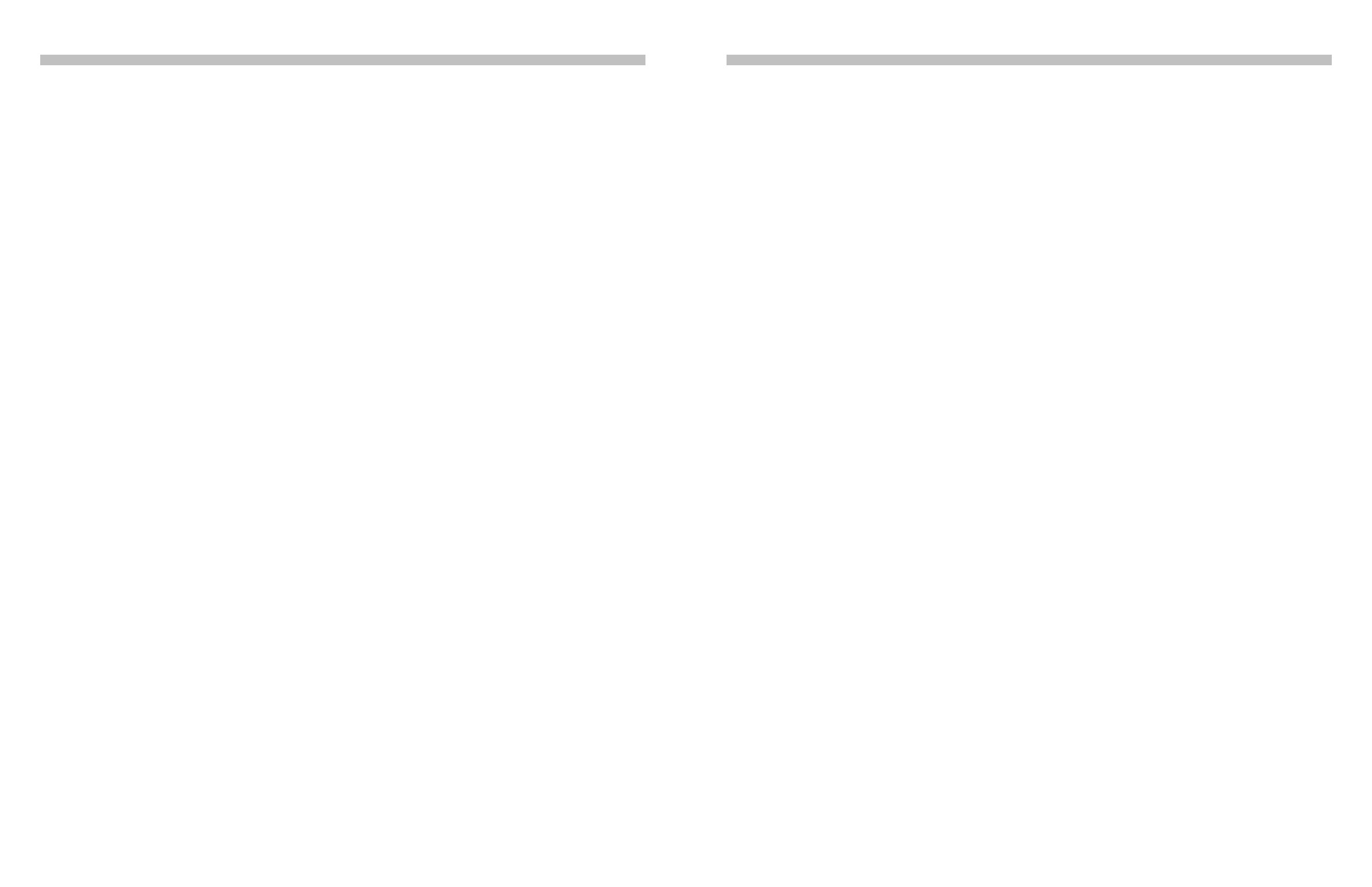
22
23
PART V : LOCATING OBJECTS
5.7 Deep Sky Tour
1.
Choosing an Object:
2.
View Information on the Object:
The SynScan hand control can generate a list of the most famous deep sky objects which
appear in the current sky. Users can pick them one by one and the SynScan hand control can
point the telescope to them for observing automatically. This is the “
Deep Sky Tour
” function.
Press the “
TOUR
” shortcut key. The screen will display “
Deep Sky Tour
” in the top row. User
can use the two scroll keys to browse through a list of the common names of the deep sky
objects and can press
ENTER
key to pick one of them.
• The screen will display the catalog to which the deep sky object belongs, as well as its
catalog index number in the top row. The object’s current azimuth and altitude will be
displayed in the bottom row.
• Use the scroll keys to browse the object’s J2000 celestial coordinates, magnitude
(
MAG=
), rise time (
Rise:
), transit time (
Transit:
), set time (
Set:
), size (
size=
), and asso-
ciated constellation (
Constellation:
).
• Press
ENTER
key to proceed to the next step.
3.
Locate the Object:
• The operation is similar to that of locating Messier objects;
refer to Section 5.1
for de-
tails.
3.
Locate the Object:
• The operation is similar to that of locating Messier objects;
refer to Section 5.1
for de-
tails.
Users can define up to 25 objects for observing.
Defining New Objects:
5.8 User Defined Objects
1.
Press the “
USER
” shortcut key. The screen will display “
USER OBJECT
”. Press the scroll keys
until “
New Object
” is displayed on the screen, then press the
ENTER
key.
2.
The screen will display “
Coord. Type 1)RA-Dec 2)Mount
”. Press “
1
” to enter R.A./Dec. coor-
dinates for a celestial object; press “
2
” to enter coordinates for a land object.
PART V : LOCATING OBJECTS
Recalling Objects:
1.
Press the “
USER
” shortcut key. The screen will display “
USER OBJECT / Recall Object
”. Press
the
ENTER
key.
2.
Use the scroll keys to browse through a pre-defined objects list which is indexed from 1 to
25, and then press
ENTER
. If the selected object has not been defined before, the SynScan
hand control will stay at this step for the choosing of another object; otherwise, it will pro-
ceed to the next step.
3.
The screen will display the coordinates of the selected object. Press the
ENTER
key again
to proceed.
4.
The screen will now display “
View Object?
”
3.
Use the left and right direction keys to move the cursor and the numeric keys to edit the
coordinates. The scroll keys can be used to change the sign of the declination coordinates
or the altitude coordinates. Press the
ENTER
key after editing.
4.
The screen will display “
Save?
”.
5.
The screen will now display “
View Object?
”.
• Press
ENTER
to have the mount start slewing towards the selected object. If the object
is a celestial object, the mount will start tracking the object automatically after it finishes
slewing.
• Press
ESC
to exit.
• Press the
ESC
key to proceed to the next step without saving the coordinates.
• Press the
ENTER
key again to start saving the coordinates. Users should use the scroll
keys to select a storage space index number between 1 and 25 and press the
ENTER
key to save the new coordinates.
• Press
ENTER
to slew the mount towards the coordinates entered.
• Press
ESC
to exit without moving the mount.
• If the “R.A.-Dec.” coordinates is chosen: The screen will display the coordinates to
which the telescope is pointing to at the moment.
• If the “Mount” coordinates is chosen: The screen will display the coordinates of the
mount’s two axes. The first number is the coordinates of the R.A. axis or azimuth axis,
while the second number is the coordinates of the Dec. axis or altitude axis.
