Getting connected, Start by connecting to the intercom, If using a mobile device – JK Audio Interchange User Manual
Page 9: Com balance with headset interface
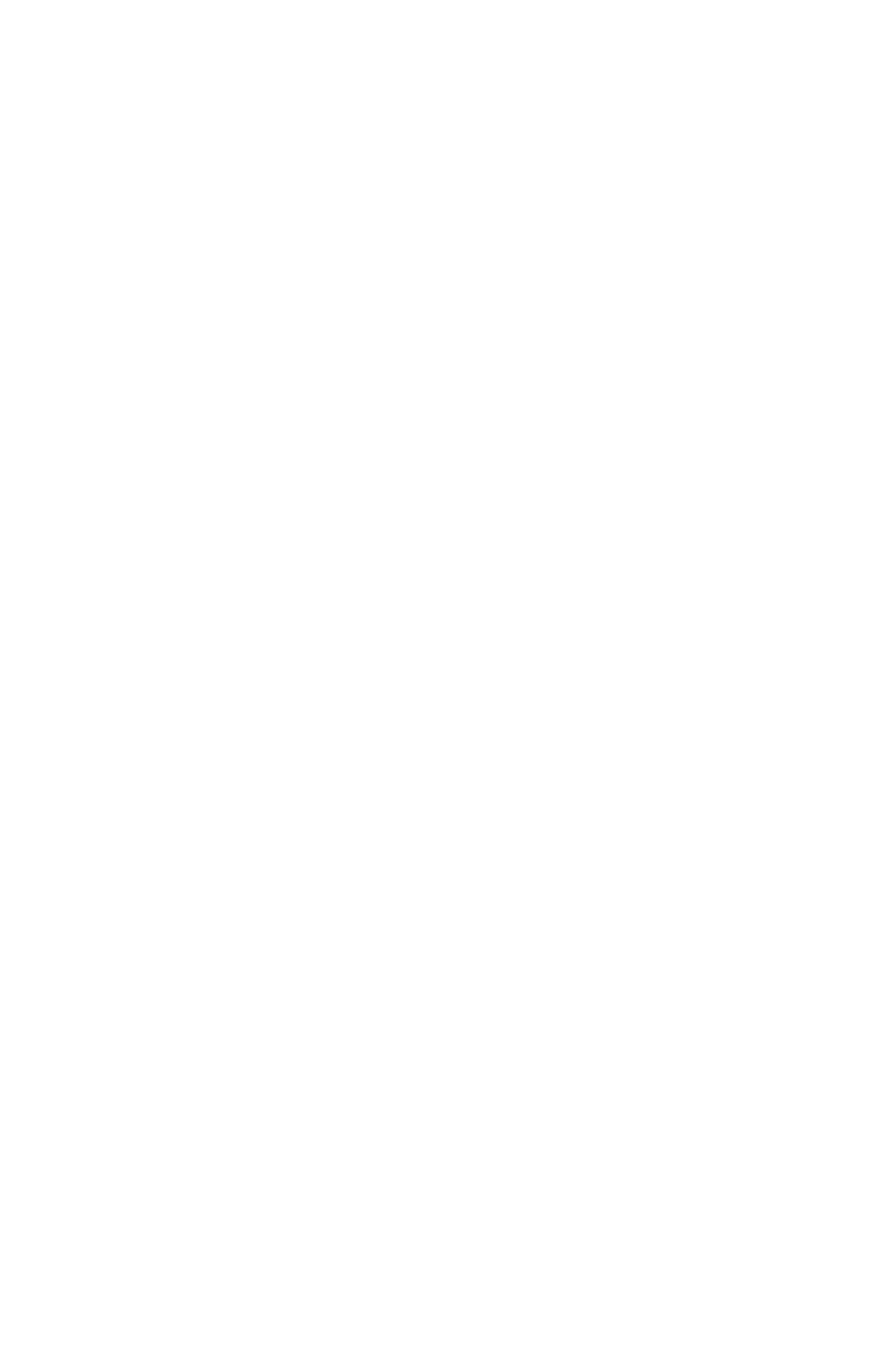
Start by Connecting to the Intercom
1. Set the Talk switch to the Off position, and the Com switch to the desired
channel.
2. Connect Interchange to your intercom network using one or both of the
Intercom XLR jacks.
3. As soon as Interchange becomes connected to the intercom system, the
Power LED will light, and the Com LEDs will indicate any audio signal
present on the intercom channel.
If using a Mobile Device
(If using a phone line, please skip to page 6.)
1. Connect one of the supplied mobile device adaptor cords between the front
panel Headset Interface jack and your mobile phone headset jack.
2. Using your mobile phone, place a call to a remote location. You should be
able to immediately monitor the intercom signal from the remote location.
3. Adjust the Headset Interface Send level control for desired signal level at the
remote location.
4. Change the Talk toggle switch to the Talk position to allow the remote
location to be heard on the intercom channel.
5. The return audio path from the remote location into the intercom can be
adjusted two ways. The front panel Headset Interface Receive level control
provides adjustment suitable for most mobile devices. However, most mobile
devices also have a headphone level control which works along with the
Interchange controls.
6. It is best to set the headphone level on your mobile device first, then set
the level on Interchange for final adjustment. This signal will appear on
the Interchange Phone LEDs. Not necessarily on the Com LEDs. Monitor
receive levels by listening on an intercom belt pack.
Com Balance with Headset Interface
Interchange features an active hybrid to separate the unbalanced 2-wire
wire intercom audio channel into separate (4-wire) send and receive
audio paths. While nominal separation is achieved with typical operation,
the separation can be fine tuned if the intercom loop offers additional
challenges. Perform the tuning operation when the intercom network is
not in use. Using your mobile device, play or generate a fixed level tone or
white noise into the intercom system. Adjust the signal level to 0 dB on the
Interchange Phone LED display. Be sure that the Talk control switch is in
the Talk position. Adjust the Com Balance control while observing the Com
LEDs, to find the minimum (the position where the fewest Com LEDs are lit).
Remove the test signal and proceed with normal operation.
Getting Connected
5
Getting Connected
