JK Audio ComPack User Manual
Page 8
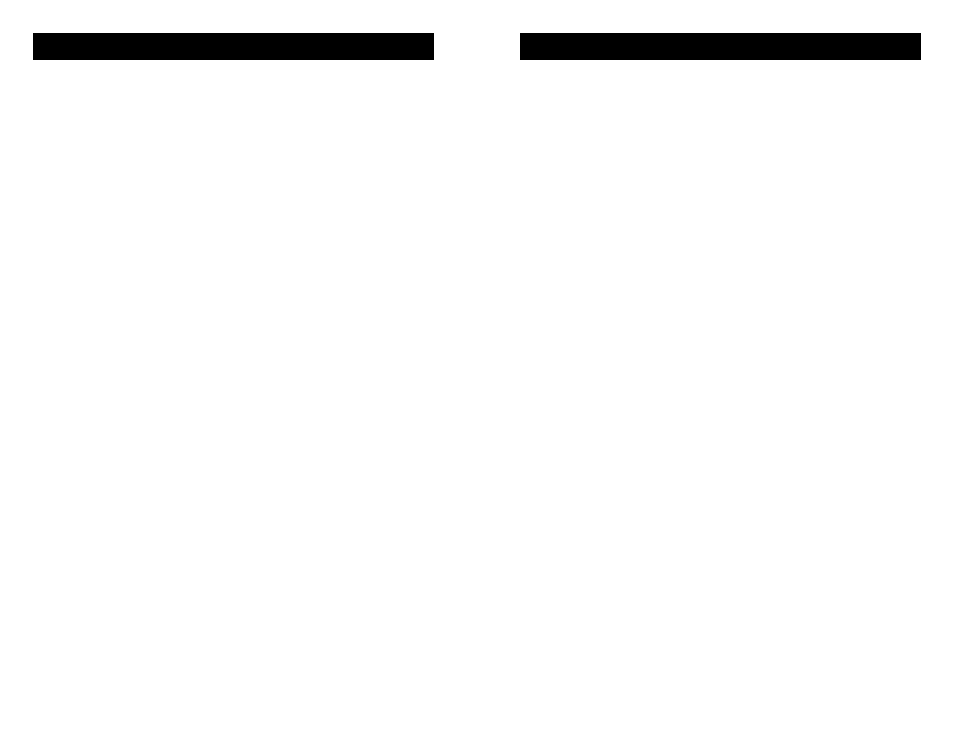
8
16. Female XLR Input
The female XLR input can be used for either the connection of
a dynamic microphone or a line level audio signal such as from
an audio mixer. This input can be used at the same time as the
3.5 mm line input.
17. Mic / Line Selector Switch
The Mic / Line Selector Switch determines whether the female
XLR is to be used as a mic level or line level input.
18. Handset Type Selector Switch
Select the handset microphone type of the telephone that Com-
Pack is connected to when using the PBX handset interface.
Trial and error works faster than a chart of handset types, but
the following may help:
Switch Position
Handset Microphone Type
A
Electret
B
Dynamic
C
Carbon
19. Handset Interface
If you do not have access to an analog phone line or if the
phone system is a digital or analog PBX, ISDN, or key system,
you can use the built-in handset interface. Simply disconnect
the handset from the coily cord and plug the cord into the Uni-
versal PBX Handset Interface jack. Dialing must be done with
the existing telephone. Make sure to leave the telephone hand-
set off hook or your call will be disconnected. Do not connect a
handset to the ComPack; you must talk through your mic.
20. Phone Line Jack
Use this jack to connect to standard analog telephone lines or
a fax / modem adapter for analog cell phones. A 60” RJ-11 ca-
ble is provided with the unit. This jack should not be connected
directly to digital PBX or ISDN phone systems.
21. Visual Ring Indicator
The Ring LED will flash when there is an incoming call from the
phone line. This feature is disabled when ComPack is being
used with the handset interface or the wireless phone interface.
Features
9
ComPack Telecom / Intercom Link
ComPack also functions as a simple “no-frills” telecom link for your
beltpack intercom system. ComPack will provide bi-directional au-
dio on pin 3 of the male XLR jack to any industry standard intercom
beltpack system. ComPack does not provide power over this XLR
jack nor does it require power from the loop. ComPack will not rec-
ognize a “call” signal generated by your intercom system and it will
not provide one.
1. Slide the Male XLR selector switch to the Com Link position.
This recessed switch is located near the power jack. Accessing
the switch can be done using a small blade screwdriver, or other
such object, inserted into the opening. The left position (towards
the XLR jacks) designates Line Output. The right position
(towards the volume controls) designates Com Link. The factory
default position of this switch is Line Output.
2. Connect your beltpack intercom XLR cable to the ComPack
Com Link Male XLR jack. The XLR jack is wired as:
Pin 1 = Ground
Pin 2 = Com in
Pin 3 = Com out
3. Your intercom headset should remain plugged in to your belt-
pack system, not directly into ComPack.
