Disney sing it basics disney sing it basics, Controls controls – Disney Interactive Studios PlayStation 3 Sing It User Manual
Page 4
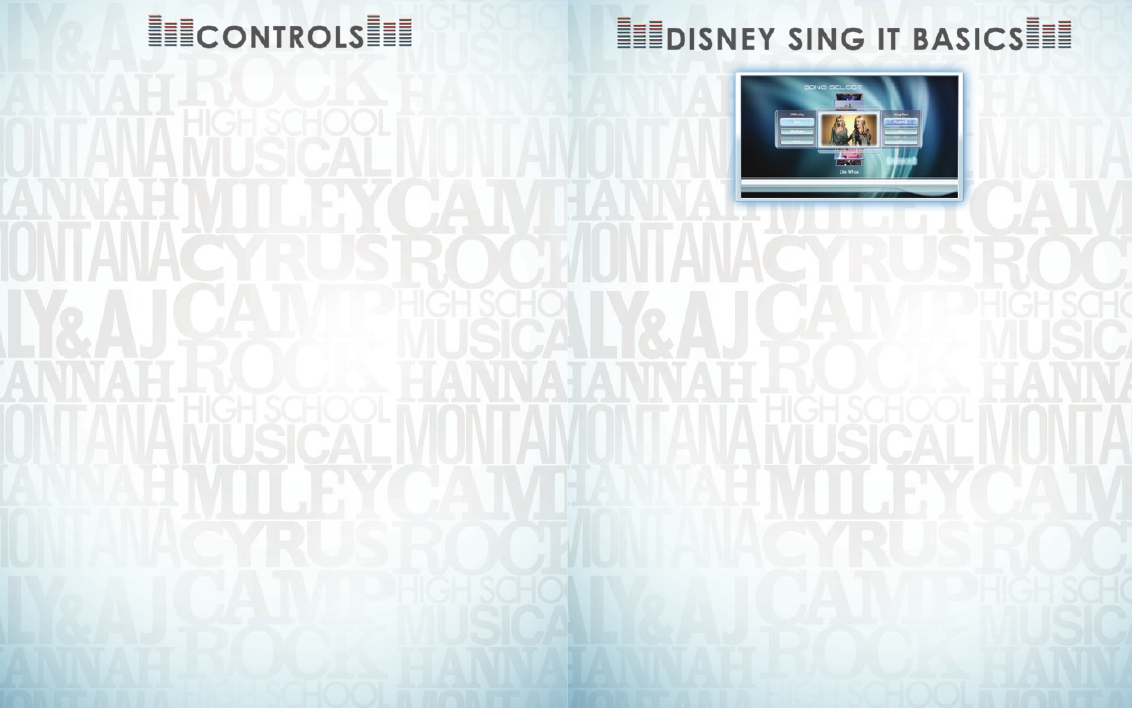
Electronic Template: BOOKLET - PS3 Cover Ver. 4.0
Doc: A0229.01
FLAT: 9.25" x 5.781"
FINISHED: 4.625" x 0.0" x 5.781"
2/07
File name: TPBOOKLETPS3cover108.eps
Rev 1/4/08
1/8" BLEED ZONE
1/16" SAFETY ZONE
PRINT/TEXT ZONES
Third Party templates are located at
https://www.sceapubsupport.com
5.781"
4.625"
4.625"
9.25"
Electronic Template: BOOKLET - PS3 Cover Ver. 4.0
Doc: A0229.01
FLAT: 9.25" x 5.781"
FINISHED: 4.625" x 0.0" x 5.781"
2/07
File name: TPBOOKLETPS3cover108.eps
Rev 1/4/08
1/8" BLEED ZONE
1/16" SAFETY ZONE
PRINT/TEXT ZONES
Third Party templates are located at
https://www.sceapubsupport.com
5.781"
4.625"
4.625"
9.25"
4
5
Disney sing it basics
Disney sing iT basiCs
song selection
Once you decide which kind of game you want to play, choose any
song to start the show!
Scroll through the music videos to see and hear a preview.
•
Decide if you want to sing part of the song or the whole song and
•
choose your difficulty level.
In multiplayer modes, each singer chooses his or her own difficulty
•
level and everyone can sing together.
Pitch Detection bar
Follow along as the pitch bar and lyrics cross the screen to guide your
tune. Keep the pitch indicator on the bars for the best performance!
When there are two singers, player one is always at the bottom and
pitch bars and lyrics are color-coded green for Player 1 and purple for
Player 2.
options
From the Options menu you can load or save your profile, adjust your
microphone settings, view credits, and adjust camera settings.
Multipliers
Hit all the notes on one screen to earn double points. Sing three
screens flawlessly to earn triple points and five screens for quadruple
points! Missing a note will end your winning streak and you’ll lose your
multipliers.
Use the directional pad or left stick to move through menus,
S
button to accept a selection, and
D
button to move back or return
to previous screens.
The diagram to the right shows the default settings for the controller.
basic Controls
ZXor CV
directional buttons – Navigate menus
S
button – Accept / Advance to next screen
D
button
– Back / Return to previous screen
sTarT button – Start game
Microphone
Your microphone must be plugged in at all times while playing the
game. Microphone input is indicated with an icon on the Song
Selection and Options menus. Some multiplayer options become
available when two microphones are connected. Choose Mic Volume
from the Options menu to adjust volume levels for each microphone.
Connecting your microphone to the PLAYSTATION®3 is a snap:
Make sure the power is switched OFF.
1.
Attach your microphone’s USB connector to one of the USB
2.
connections on the back of your PLAYSTATION®3.
Turn the power ON.
3.
Load
4.
Disney Sing It.
Sing!
5.
Controls
ConTrols
4
5
