Belkin F5U302 User Manual
Make sure you have the following package contents, Setup for xp users
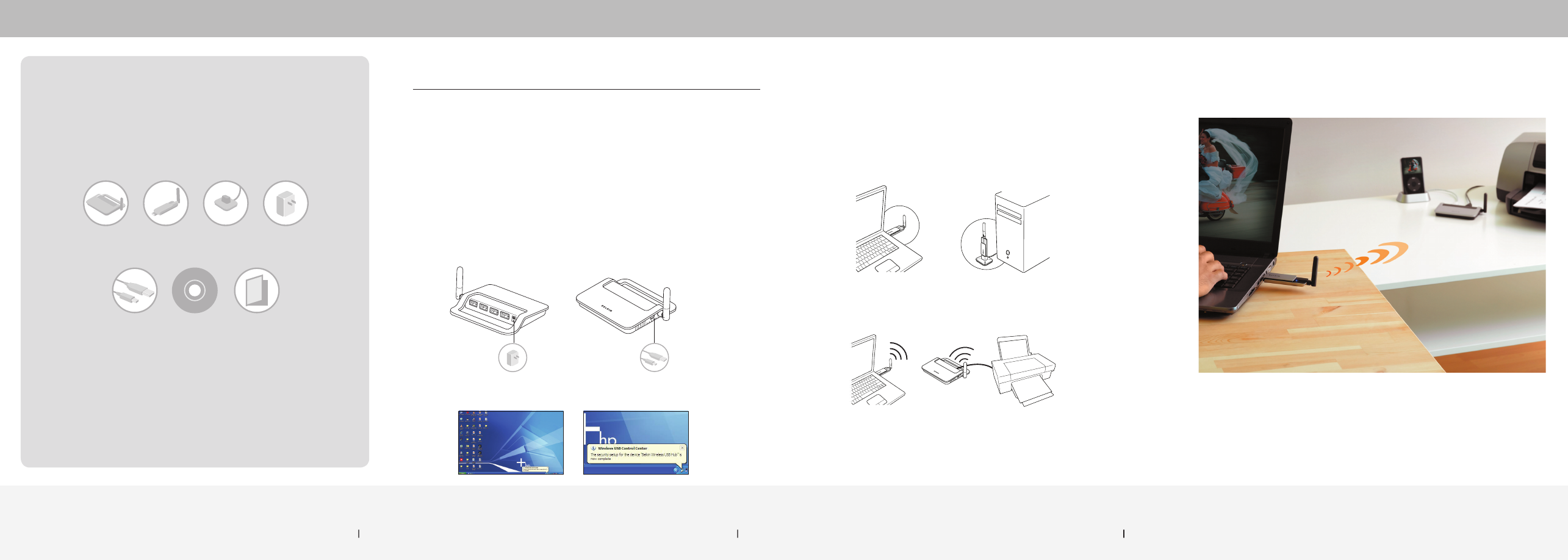
Make sure you have the
following package contents:
Package Contents
1
Setup for XP Users
3
Setup for XP Users
2
Wireless
USB Hub
Mini-USB Cable
(A to Mini-B)
Adapter Stand
(optional)
Wireless USB
Adapter
Quick
Installation
Guide
Installation
CD
Power
Supply
1. Insert the Belkin driver-installation CD into your CD-ROM drive.
After a few moments, the setup application should appear on
your computer screen.
Note: If the setup application does not appear, double-click “My
Computer”, and then click your CD-drive icon. This will load the
setup-applications main page.
2. Click “Install driver” and follow the prompts to complete the
software-install process.
3. a. Connect the power supply to the Hub.
b. Attach the mini-USB cable to the mini-USB port on the side of the Hub
and the other end to your computer’s built-in USB port
(Fig. 1). This will
allow your computer to recognize the Hub.
4. Wait approximately one minute for security to become enabled. A
prompt will indicate that the security setup is complete
(Fig. 2).
Fig. 2
5. Once this process is complete, unplug and remove the mini-USB cable from the
Hub and computer. This cable is needed only on the first installation. Store the USB
cable for another computer installation if desired.
6. Connect the Wireless USB Adapter to your computer’s USB port.
Windows will automatically find and load drivers to complete installation
(Fig. 3).
Fig. 3
7. Plug your USB devices into the Hub and access them wirelessly (Fig. 4).
Setup for XP Users
(A)
Connect the
power supply
(B)
Connect
mini-USB cable
Fig. 1
Fig. 4
Up to 30 ft. in the same room
Laptop setup or desktop
Now you can print, play music, scan, download photos and burn CDs from anywhere
in the same room, up to 30 feet away, without the hassle of connecting cables. With
the Belkin Wireless USB Hub, you have the freedom to roam and stay connected.
