Page 12, Chnd, Addr – Blizzard Lighting RGBAW ToughPar Zoom (Rev A) User Manual
Page 12: Auto, At01-at10, Stat, Gren, Blue, Whit, Dim1
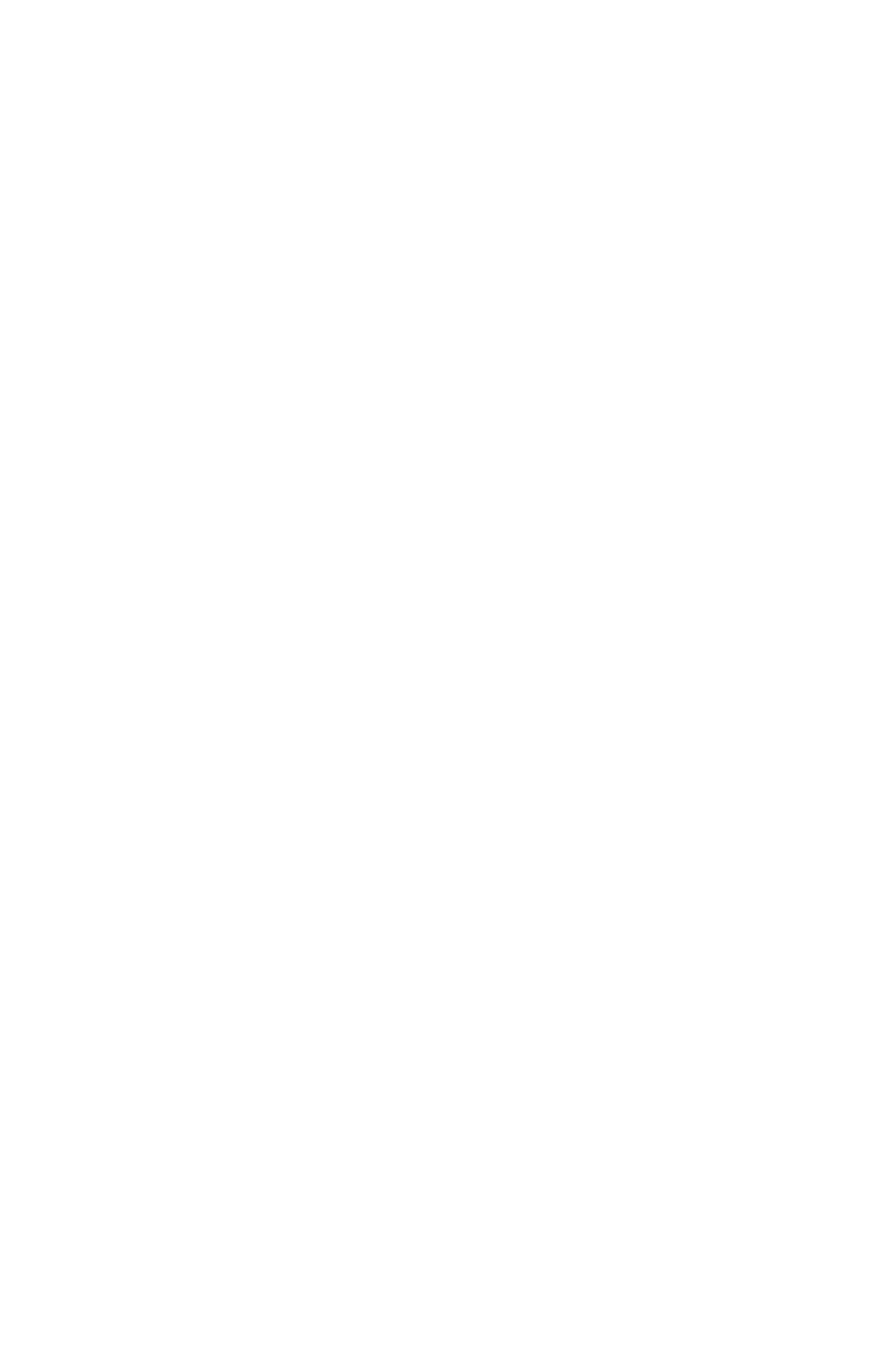
Page 12
ToughPAR Zoom RGBAW Manual Rev. A
Copyright (c) 2013 Blizzard Lighting, LLC
Setting the DMX Channel Mode:
To control the fixture with DMX, first select one of the DMX control channel modes (5/7/9 or 11ch.)
1.) To select a DMX channel mode, press the button, then use the
display reads
Chnd
and press the
2.) Then use the
3.) Push the
Setting the DMX Address:
1.) Press the button, then use the
Addr
and press
the
2.) Use the
001 -512
.
3.) Push the
Auto Mode (Built-in Programs):
1.) Press the button, then use the
AUTO
, and press
the
2.) Then use the
AT01-AT10,
and press the
SP--.
3.) Use the
000
to
255
(fast <--> slow).
4.) Push the
Custom Color Adjustments:
1.) Press the button until the display reads
STAT
and press the
2.) Press the
RED
(Red intensity, 0-255),
GREN
(Green inten-
sity, 0-255),
BLUE
(Blue intensity, 0-255),
WHIT
(White intensity, 0-255), or
AMB
(Amber intensity, 0-255)
and adjust to your desired values. Push the
3.) Push the
Note: These settings will effect the fixture GLOBALLY, IE in any mode.
32-Bit Dimmer Mode Settings:
•
Dimming Mode 1 = 32-bit, 0-25% intensity range
•
Dimming Mode 2 = 32-bit, 0-50% intensity range
•
Dimming Mode 3 = 32-bit, 0-75% intensity range
•
Dimming Mode 4 = 32-bit, full intensity dimming
1.) Press the button, then use the
DIM
and
press
the
.
2.) Then use the
DIM1
to
DIM4
.
4.) Push the
Color Temperature-Based White Balance:
This is used to setup and store up to 10 separate custom white balance settings using R/G/B/A/W values.
1.) Press the button, then use the
WTST
and
press
the
.
2.) Then use the
WT01
to
WT10
and press the
3.) Press the
RED
(Red intensity, 0-255),
GREN
(Green inten-
sity, 0-255),
BLUE
(Blue intensity, 0-255),
WHIT
(White intensity, 0-255), or
AMB
(Amber intensity, 0-255)
and adjust to your desired values.
4.) Push the
