Operating adjustments, Addr, Chnd – Blizzard Lighting CSI The Puck (Rev A) User Manual
Page 8: Slnd, Nast, Slau, Soun, Colo, Auto, Col 1 - col 7
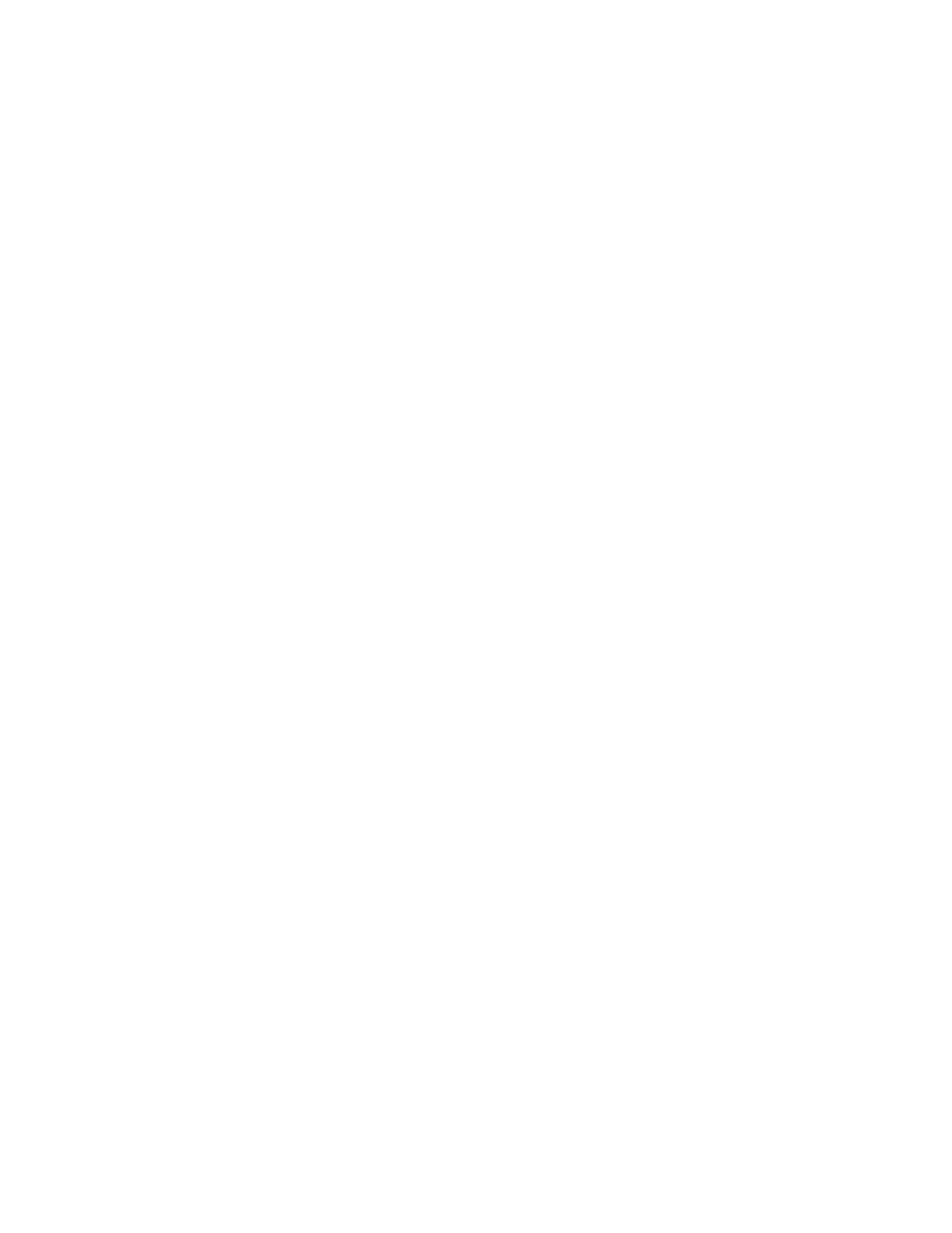
Page 8
The Puck: CSI Manual Rev. A
Copyright (c) 2011 Blizzard Lighting, LLC
4. OPERATING ADJUSTMENTS
DMX Mode
Allows the unit to be controlled by any universal DMX controller.
1.) The default mode for the fi xture is DMX, which appears as
Addr
on the LED
Readout. Use the
choose a channel between
1
and
512
. Press
2.) To change between 3 and 6 channel DMX mode, select
ChNd,
then press
6Ch
or
3Ch
, then press
fi rm.
Master/Slave Mode (Auto/Sound Active/Color Preset/Custom):
Allows you to link up to 32 units together without a controller.
1.) Use standard DMX cables to daisy chain your units together via the DMX con-
nector on the rear of the units. It may be necessary to use a terminator at the
last fi xture. For more information about terminators, see page 8.
2.) Choose a unit to function as the Master. Select MAST. The master unit must
be the fi rst unit. Finally, chain the units together using DMX cable.
Master
SLNd
then
NASt
to
confi rm.
3.) Select slave function by using the
the Master/Auto menu on the slave units, and they will react in the same as the
Master.
Slave
SLNd
then
SLAu
to
confi rm.
4.) On the master fi xture, use the
allows you to select the Master/Slave mode.
Sound active
SoUn
then
Auto mode
CoLo
then
Auto,
then
Color preset
CoLo
then
CoL 1 - CoL 7,
To set a custom color in Master/Slave / Standalone Mode:
Using this function, you can adjust the intensity of LED segments 1, 2 and 3 using the Red,
Green and Blue values from 0-255. You can also use this function to adjust the overall
maximum intensity of the fi xture in any mode.
Please note that modifying the values in this step will affect ALL modes, therefore
we recommend resetting all levels to their highest value (255) after using this
mode.
1.) Select
NAnu
from the control panel, then hit
2.) Choose
rEd, GrEE
or
bLuE
, then hit
3.) Using the
varying Red/Green/Blue intensity between 0 and 255, then hit
confi rm each color choice.
4.) Select Color preset mode as instructed above, then select
CoL 7.
then
To Show the Fixture Running Hours:
1.) Select
FhrS
from the control panel, then hit
