Page 15 – Blizzard Lighting Chroma SkyBox (Rev B) User Manual
Page 15
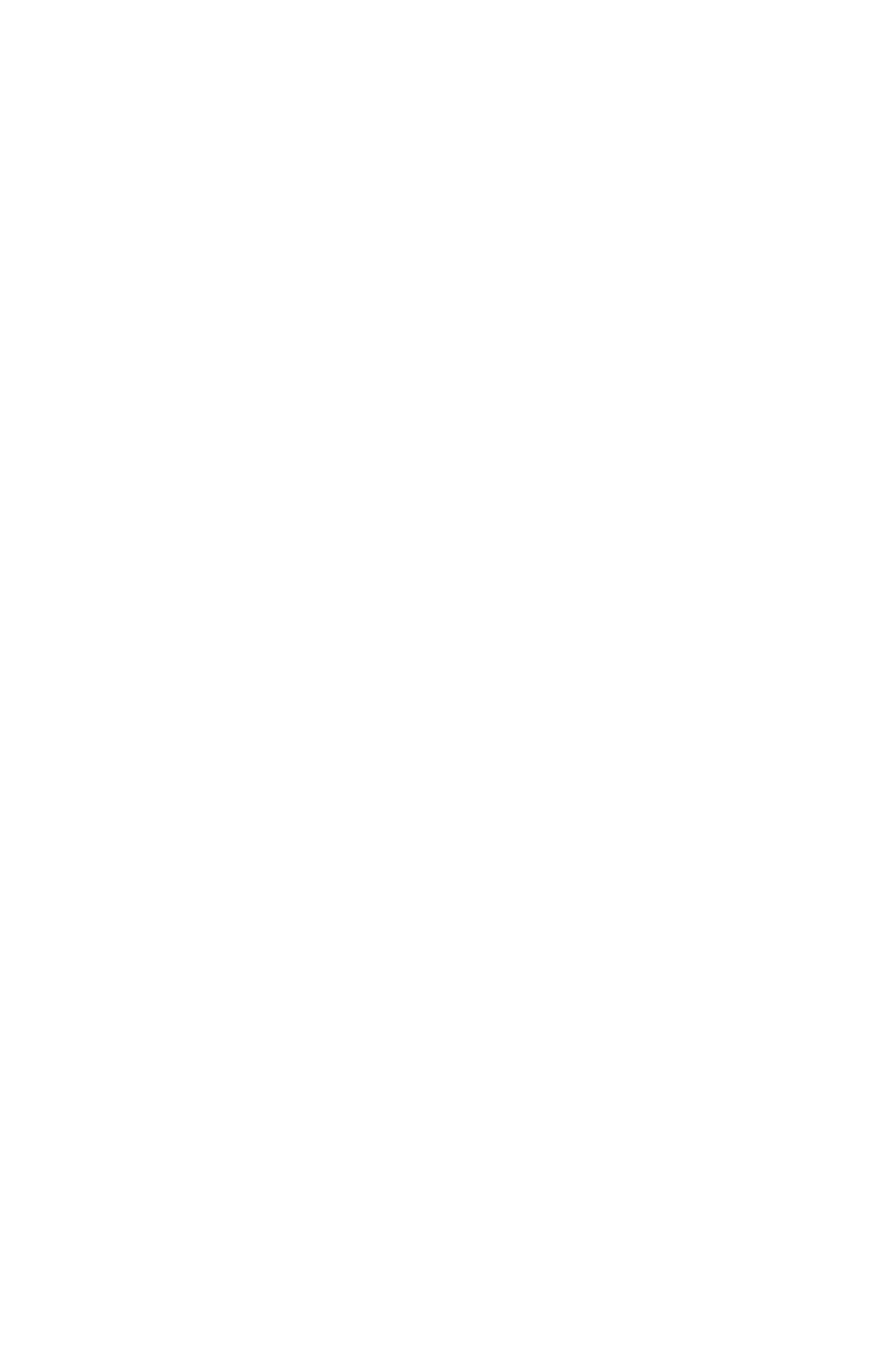
Page 15
SkyBox™ Chroma Manual Rev. B
© 2014 Blizzard Lighting, LLC
Strobe (White)
1.) Navigate the menu using the button until you reach Strobe.
2.) Use the
3.) Press the
Manual Color Mixing:
Mix your own custom colors using the R/G/B/A/W/UV intensity level setting.
Red:
1.) Navigate the menu using the button until you reach Red.
2.) Use the
3.) Press the
Green:
1.) Navigate the menu using the button until you reach Green.
2.) Use the
3.) Press the
Blue:
1.) Navigate the menu using the button until you reach Blue.
2.) Use the
3.) Press the
Amber:
1.) Navigate the menu using the button until you reach Amber.
2.) Use the
3.) Press the
White:
1.) Navigate the menu using the button until you reach White.
2.) Use the
3.) Press the
UV:
1.) Navigate the menu using the button until you reach UV.
2.) Use the
3.) Press the
Sound Active Mode
1.) Navigate the menu using the button until you reach Sound...
2.) Press the
Dimming Mode
Select from 5 different dimming curve choices. These each allow for different amounts of steps to achieve
smoother (and slower) dimming capabilities.
1.) Navigate the menu using the button until you reach Dimmer.
2.) Use the
3.) Press the
Mode 0 = 8-bit, 256 dimming steps
Mode 1 = 32-bit, 0-25% intensity range
Mode 2 = 32-bit, 0-50% intensity range
Mode 3 = 32-bit, 0-75% intensity range
Mode 4 = 32-bit, full intensity dimming
Set Wireless Group ID
1.) Navigate the menu using the button until you reach RF-ID.
2.) Select the RF-ID 1-7. (See page 9)
3.) Press the
IR Remote Control Mode (remote control sold separately)
1.) Navigate the menu using the button until you reach IR MODE.
2.) You are now in IR mode. The fixture will now respond to the IR remote control. (See page 16)
Power Output Mode
1.) Navigate the menu using the button until you reach OUT MOD.
2.) Select 0 (High: 100%), 1 (Medium: 75%), or 2 (Battery Saver: 50%) output mode.
3.) Press the
